While browsing the Samsung Community recently, I discovered that some Galaxy S20 users are having issues with their smartphones detecting their SIM cards. Here is one of the questions that I came across.
My phone is saying no SIM card and I can’t make phone calls.
Samsung Community
Since there were still some users who had not found a working solution, I started to do some research on this problem to find real solutions to fix it.
Lucky for you, I have the reasons for this issue and a list of solutions that you can try. So if your Galaxy S20 says SIM card not detected, no SIM card inserted, or no service, then this guide is for you!
Note: Solutions in this guide will work on any Samsung Galaxy S20 model (S20, S20 Plus, S20 Fe, and S20 Ultra models.)
Editor’s note: We created these instructions using a Samsung Galaxy S20 running Android 12. Depending on your device’s software version, some steps and menu positions may look slightly different.
Jumps Into
What causes the “Samsung Galaxy S20 SIM Card Not Detected” issue
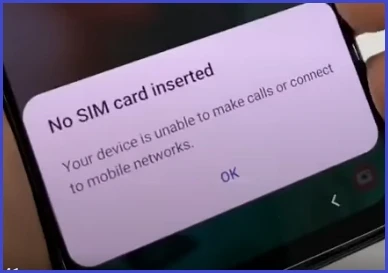
If your Galaxy S20 says “SIM card not detected,” it could be because of software bugs or hardware problems.
One of the most common reasons for the “SIM card not detected” error is actually a temporary bug or a network failure. As a result, many smartphones produce the “SIM card not detected” error, making this the most common scenario for this problem.
However, there can be rare cases where the SIM card or SIM card reader is broken or damaged. On such occasions, the problem will become beyond your control, and you should take your Galaxy S20 to the nearest Samsung repair center.
Since this guide is not all about the reasons, let’s get into the solutions to fix the SIM card not detected error on your Galaxy smartphone.
How to fix the “SIM card not detected” error on your Galaxy S20 device
Don’t worry; you do not have to go through 10 or 15 solutions to fix this problem. Because there are only a few causes of SIM card not detecting issues, solving this problem will be simple if these few solutions are followed. Let’s get started!
Fix 01: Restart your smartphone
Temporary system glitches and network issues that can cause SIM card detection errors can be easily solved by giving your Galaxy S20 a fresh reboot.
If you were doing some work on your smartphone, you can save it first and then restart the device. Once the device has restarted, you can check whether your S20 detects the SIM card without any errors.
Sometimes this problem still persists even after you restart the device. For that occasion, follow the other methods given below.
Fix 02: Make sure the SIM card connection is active
Contact the carrier and confirm that your SIM card connection is still active. Sometimes connections get paused or closed due to payments and other reasons. If such things happen, some carriers may cancel their SIM cards, which will not be recognized by your smartphone.
Fix 03: Remove and check the SIM card

As I previously stated, faulty or damaged sim cards are another common cause of your Galaxy S20 saying “sim card not detected.” Sudden drops, changing sim cards often, and the wrong way of inserting sim cards are the main reasons why your sim card can get damaged.
To check this, you have to remove the sim card from your Galaxy S20, use a SIM tool, take the SIM tray out, make sure you have inserted it correctly, and take the SIM card out of the tray. Then insert it into another phone and see if it works.
If the SIM card works with the other device, it is not damaged or faulty; however, if the SIM card is not detected in the other phone, it must be replaced.
Fix 04: Reset Network Settings
Misconfigured network settings can also lead to the “SIM card not detected” error. Instead of trying to figure out which setting is wrong, it is easier to put all of the network settings back to their default values.
If you wonder if resetting network settings will remove your personal data, then do not worry; a network setting reset will only remove changes made to your Galaxy S20’s network settings.
Follow these instructions to reset the network settings on your Samsung Galaxy S20.
- Turn off the device.
- Remove the SIM card and turn on the device.
- Navigate to Settings > General Management.
- Tap on Reset.
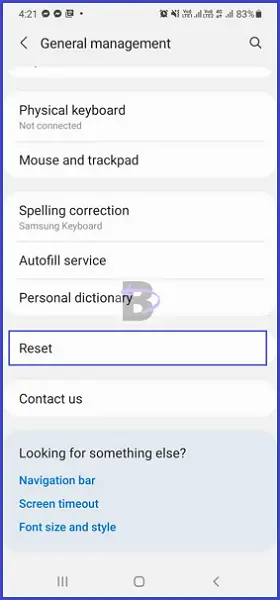
- Tap on “reset network settings.”
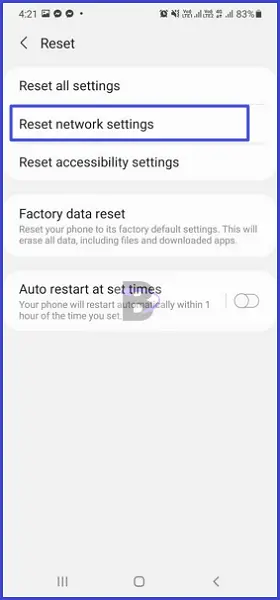
- Then select Reset settings.
- Turn off the device and insert the SIM card again.
- Turn on the device.
Fix 05: Clear the cache of the SIM services
If you do not know, the SIM card(s) on your Galaxy S20 are controlled by the SIM card manager and the SIM toolkit services. Since these services are responsible for SIM or dual SIM card management, clearing the cache of these two will fix the “SIM card not detected” issue.
Here is how to clear the cached data of the SIM card manager and the SIM toolkit services:
- Head over to the settings app.
- Tap Apps.
- Tap on the three dots at the top right corner and select “Show system apps.”
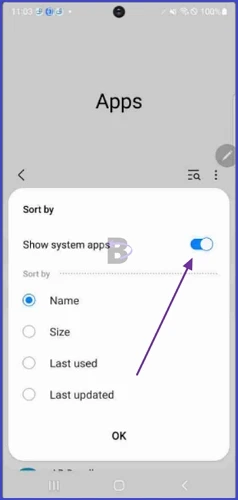
- Scroll down and find the SIM card manager.
- Tap on “clear cache.”
- Go back and tap on the SIM toolkit services.
- Tap on “clear cache.”
- Restart the device.
Fix 06 – Wipe cache partition
If clearing the cache of the above services did not work, you can clear the whole cache partition of your Galaxy S20.
By clearing the cache, you force the smartphone to rebuild the cache. This can potentially fix a lot of issues on your Galaxy S20, as well as the SIM card detecting error.
Read: Recovery Mode on Samsung Galaxy Smartphones
- Turn off your S20.
- Hold down the volume up and power buttons at the same time.
- Release the keys once the device boots into recovery mode.
- Select “Wipe cache partition” by using the volume buttons.
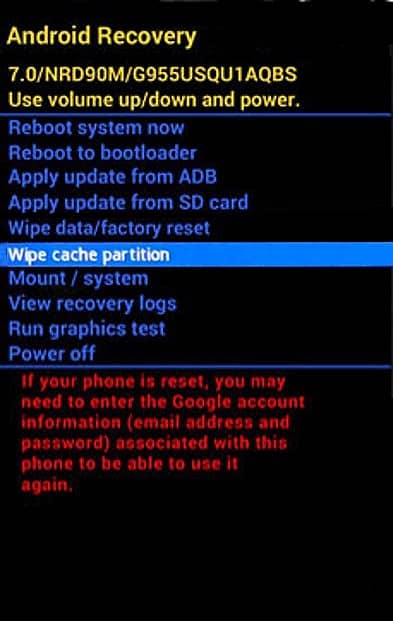
- Press the power button again.
- Confirm the wipe cache partition (press the power button).
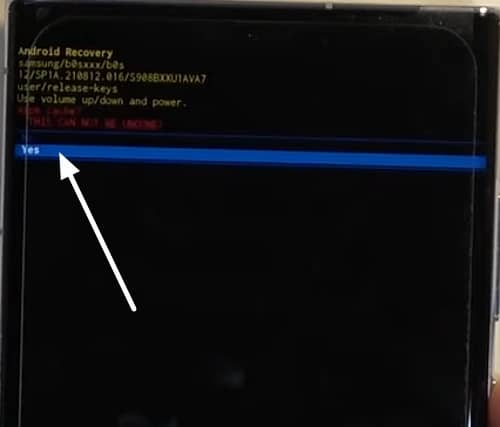
- After finishing, the recovery menu will appear, and you should select Reboot Device.
Fix 07: Update the software
Software bugs are another common cause of a lot of issues on smartphones. To correct such errors, Samsung’s developers typically release bug fixes and patches.
SIM card detection errors and other network errors can be fixed by updating the system software. Make sure to charge your device up to 75% of its maximum capacity before updating your Galaxy S20 smartphone. Then follow the instructions below;
Tip: See our Samsung Galaxy S20 software update tracker
- Go to Settings > Software Update.
- Tap the three dots at the top right corner and tap “Check for and download updates.”
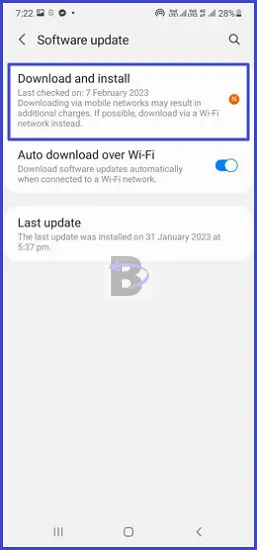
Take your Galaxy S20 to the nearest Samsung repair center
If none of the solutions above worked for you, the problem could be a hardware failure on your Galaxy S20.
To check the real reason and fix the issue, take your smartphone to the nearest Samsung repair center and let the experts take care of your device.
Conclusion
Every solution given in this guide was either tested or researched for over two days to make sure it worked. I hope this guide helped you solve the SIM card not detected error on your Galaxy S20.
If you have any questions regarding this guide, leave a comment below. I will be there to help you.
Have a nice day!