Samsung Galaxy S21 devices come with both fast charging (15W) and super-fast charging (25W/45W) technologies which can charge your device in under 1 hour and 30 minutes.
However, people have recently begun to complain that this fast charging or super fast charging is not working on their Samsung Galaxy S21 devices, including S21 5G, S21 Plus, and S21 Ultra.
Ever since the problem occurred, it has continuously appeared on forums, so we have decided to give you working solutions to make this fast-charging feature work on your Galaxy S21 again.
Dive right in!
Editor’s note: We created these instructions using a Samsung Galaxy S21 running Android 12. Depending on your device’s software version, some steps and menu positions may look slightly different.
Jumps Into
Why Fast Charging Not Working on My Samsung Galaxy S21?
Fast charging technologies allow chargers to take and input a lot of power (in terms of Watt) into smartphones. Because of that, hardware issues (like chargers, cables, and power pins) have become more common these days.
Also, software updates and battery setting can alter charging power and options and cause fast charging/super fast charging problems in your Galaxy S21 smartphone.
If we summarize, these are the most obvious reasons why fast/super-fast charging not working on your Samsung Galaxy S21:
- Fast charging or super-fast charging is not enabled in Settings;
- The charger or cable does not support fast/super-fast charging;
- The charger or cable is broken and not working anymore as it is supposed to be;
- The charging port of your Galaxy S21 is damaged;
- Software update errors; or
- Other Android system issues (corrupted cache/data).
Knowing why fast charging does not work on your device will make it easier for you to fix it if it happens again.
How to Fix the Fast Charging Not Working Issue on Galaxy S21, S21+ & S21 Ultra
Every solution we have included in this guide is for every Samsung Galaxy S21 device; it does not matter which variant of Galaxy S21 you have; all the fixes will work perfectly on your device.
We have spent over two (2) days researching and reaching out to people to gather all the solutions into one piece of content, so we hope you can fast charge your S21 again after applying the answers here.
Let’s dig in.
Fix 01 – Check the Battery Settings
Samsung Galaxy S21 has allowed users to turn on and off fast/super fast charging whenever and wherever they want to. If you do not know about this yet, check its settings located on the battery settings on your device.
On your Galaxy S21, make sure:
- To use the super charging feature, you should enable the super charging option ;
- To use the fast charging feature, you should enable the fast charging option; and
- If you turn on both, the charging method will be adjusted automatically based on the charger you use.
If these settings are turned off, none of them will work, even if the charger you use supports fast/super fast charging.
Here is how to enable fast/super fast charge on your Galaxy S21 device:
- Open Settings, and then tap Battery & Device Care.
- Then tap on Battery.
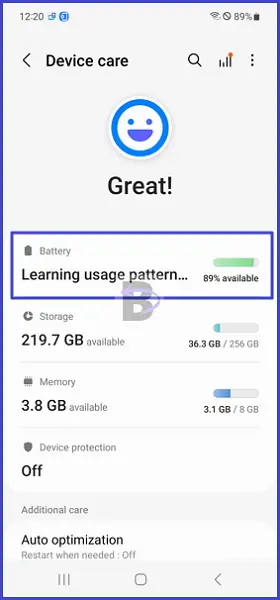
- Under Battery, tap on More battery settings.
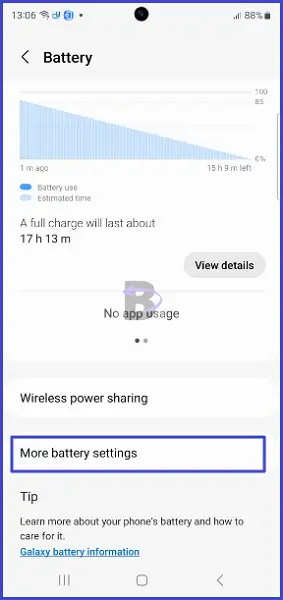
- Toggle Fast charging & Super fast charging to on state; and
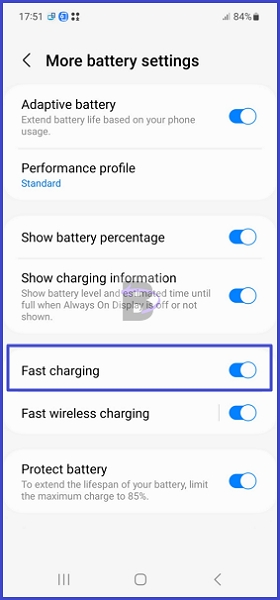
Now, plug the charger in and see if it works.
Note: If these settings are already turned on, try switching them off and on again, then restart your phone.
Fix 02 – Check the Charger and Cable.
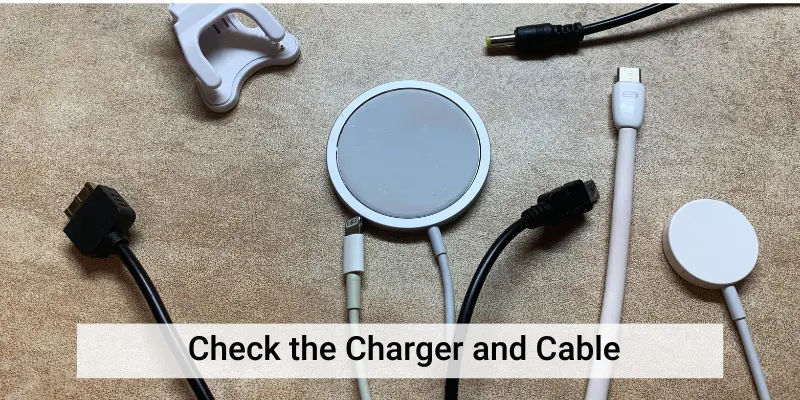
You must have a supported adapter and cable to work fast charging. In the package, you get the 15W charger, but if you want to supercharge your Galaxy S21, you need a 25W or 45W charger, so you will have to look closely and pay attention to your charger. On this, you will see brief specifications in small words. From there, you will see how much power it can output to your device.
On the other hand, even if the charger that you use supports fast charging, you won’t be able to see if the charger is broken inside or if it got burned resulting in failure in its function.
Yes, this can happen because of overheating and power issues. And, do not forget there is a life span for these fast chargers which is usually short.
So what can you do about it?
Here is what we suggest:
- Plug the charger into another Galaxy S21 and make sure that the fast charging and super fast charging features are turned on in settings. Also, check if your device charges correctly.
- If you don’t have another S21 to check this, download the Ampere app from the Play Store and plug the charger in. Check and observe the charging status of your device using the charger.
- Take your charger and cable to the nearest Samsung Service Center. They will check it for you.
If one of these methods verifies that your charger is not performing well, then you have to buy a new charger.
If you happen to buy a new charger for your Samsung Galaxy S21, always make sure to buy it from an authentic store. If you are going to order online, always buy from Samsung’s official website or from a verifSamsung’sn seller.
Fix 03 – Re-Calibrate the Battery
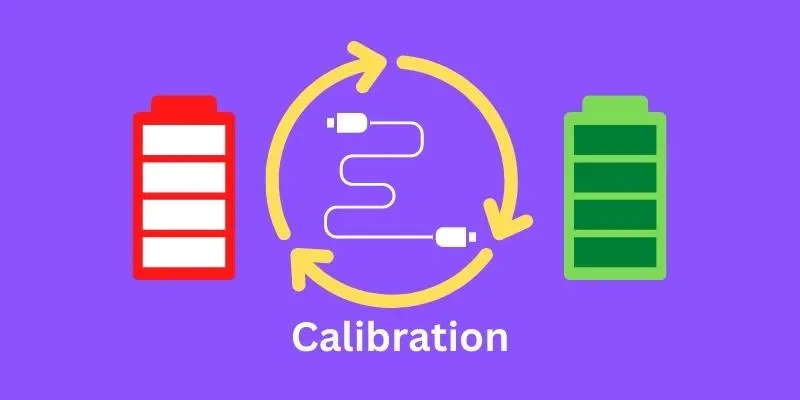
This method works best if the fast charging starts not to work after you have installed a software update on your Galaxy S21.
What you can do here is re-calibrating the Battery on your device. This can fix the fast charging issue by letting your S21 measure the battery level and optimize charging speeds accurately.
Here is what you need to do:
- Use your device till it automatically turned off due to low battery level;
- Let the Battery gets to 0% level;
- Plugged the charger back and wait for your device to charge fully (100%); and
- Turn on the device
After turning on your S21, let the battery drain to 40% and plug the charger (also make sure fast charging and super fast charging are turned on) and see if it works. If it does not, don’t worry, there are more solutions below.
Keep reading!
Fix 04 – Check for Updates
As we have mentioned at the very beginning of this guide, some Galaxy S21 users have noticed that their phones do not fast charge after installing a system update.
But later on, Samsung released another update that fixed this issue. Let’s check and install if there is an update for your smartphone as well.
Tip: See our Samsung Galaxy S21 software update tracker
Note: Make sure that your Galaxy S21 has at least 70% Battery remaining before updating the device.
- Go to Settings.
- Tap on Software update.
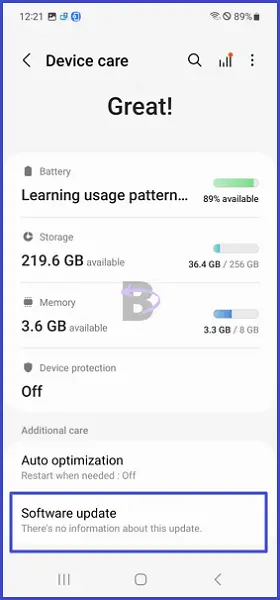
- Tap on, Download and install and wait a while; and
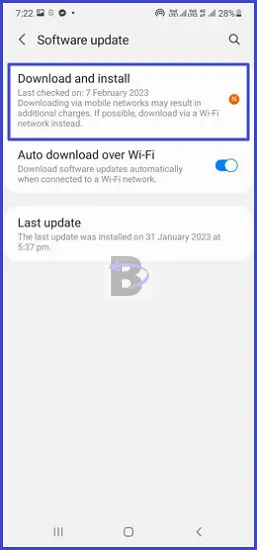
- If an update is available, download and install it.
Fix 05 – Check the Outlet
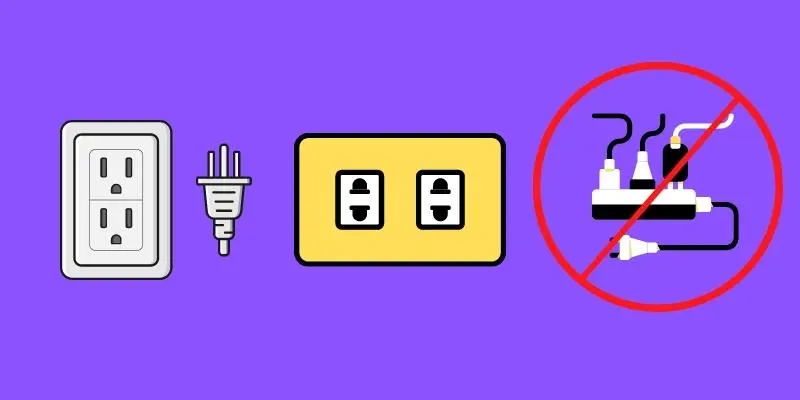
To what power source do you plug the charger? Is it an extension or a wall outlet? Do you use the same outlet for charging?
If the charger does not receive enough power from the charging outlet, then it could not produce enough power to charge your phone.
Therefore, if you use the same outlet for charging, try a different outlet and check if that works. Also, use a wall socket to plug the charger in.
Fix 06 – Check the Charging Port
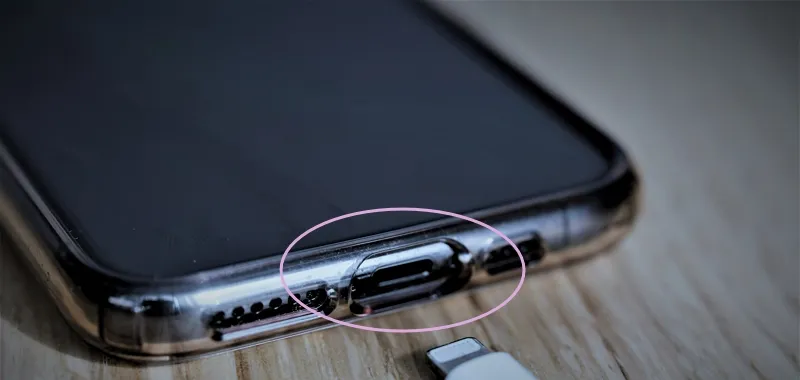
A faulty charging port is another hardware part that can cause slow charging. First, you can try cleaning the port and check if it works but if it does not, even if there is no evidence that the charging port is the problem, you have to take your device to a Samsung service center. If there is an issue with the charging port, they will replace it with a new one and it won’t cost you that much.
Fix 07 – Reset All the Settings to Default
We have seen from some guides that they suggest you perform a factory data reset to fix the fast charging issue. This suggested solution can wipe out all your personal data from your Galaxy S21 so this can be a hassle since you have to take a backup to secure your personal data from getting erased.
On the brighter side, there is a better method that you can do to make the fast-charging feature work on your device without deleting your all personal data and that is by resetting only the settings to default.
Here is how to do that:
- Go to Settings and tap on General management.
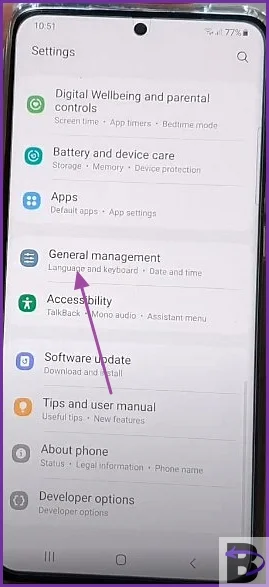
- Tap on Reset.
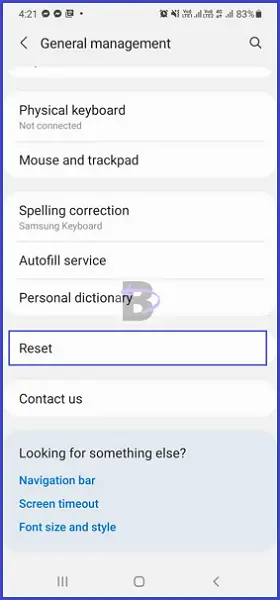
- Under the Reset option, you will find the Reset all settings. Tap on it.
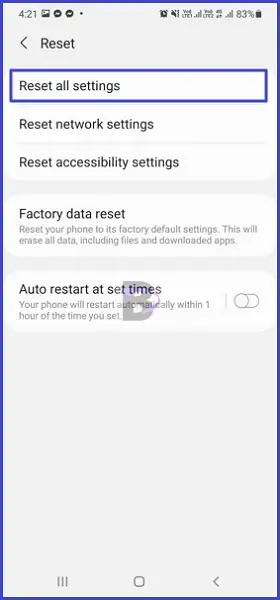
- Confirm the reset settings, and
- Restart your device
Fix 08 – Clear the Cache
Android system uses a caching system to speed up its functions and processing time. This helps us to do our daily tasks easily and quickly.
But the cache files can get corrupted, especially when installing a software update or removing system apps and this can alter your smartphone’s settings. Even if you turn on the fast charging, it won’t actually turn on due to the corrupted cache files.
To fix this, you have to clear your Galaxy S21’s cache partition. This can be done by booting your phone into Recovery mode.
Follow these instructions to wipe out cache data from your Samsung Galaxy S21.
Note: Charge your phone up to at least 60% before entering the recovery mode.
- Turn off your device;
- Press and hold the volume up button + power button;
- When the device boot into recovery mode, release the keys;
- Using volume keys, navigate to Wipe cache partition;
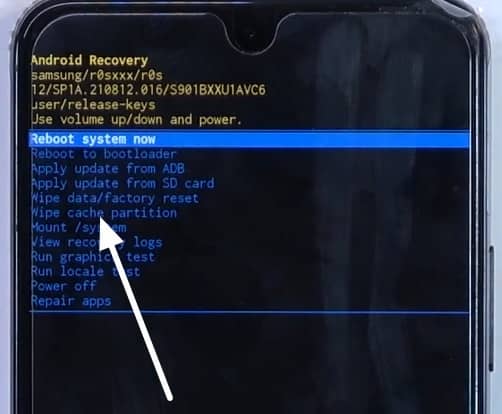
- Press the power button and confirm the Wipe out the cache; and
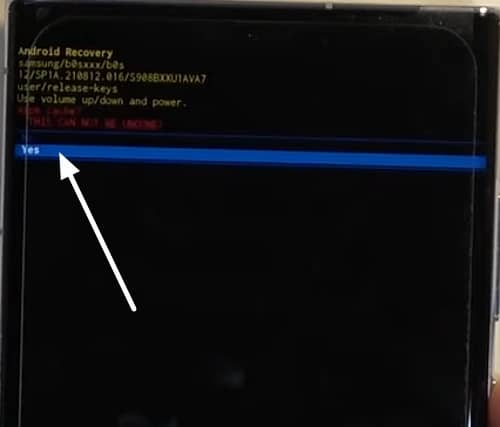
- Once the process is completed, you will see the recovery menu again, navigate to Reboot device and press the power button.
Your phone will restart and you can then re-enable fast charging and/or super fast charging and see if it works.
Fix 09 – Go to the Samsung Customer Center

If none of the above solutions work on your Galaxy S21, then you have nothing else to do to fix the fast charging issue.
Fast charging might not work on your device because of a complex reason like a problem with its hardware; therefore it is better to take your smartphone to the nearest Samsung Repair Center. Let the experts fix your smartphone.
Conclusion
We hope you have successfully fixed the fast charging issue on your Samsung Galaxy S21 device. Which method worked for you? Don’t forget to give us feedback in the coDon’t section.
Also, if you have any questions regarding this guide or fast charging on the Samsung Galaxy S21 device that you have, feel free to leave a comment below so we can assist you.
Have a great day!