Having the latest flagship device that is defective and keeps restarting could be the worst nightmare. Unfortunately, that is what has happened to a lot of Samsung Galaxy S23 users.
Many people have already reported the random restarts on Samsung Galaxy S23 smartphones, despite how powerful the smartphone is.
In fact, this is not a performance issue on the Galaxy S23 series. However, there are a couple of possible reasons that could lead to this random restarting problem, including manufacturing defects of a few devices in stock.
So in this guide, we will discuss the possible causes of this issue and how you can fix your Galaxy S23 from rebooting randomly.
Note: Solutions in this guide will work on any Samsung Galaxy S23 model (S23, S23 Plus, and S23 Ultra models.)
Editor’s note: We created these instructions using a Samsung Galaxy S23 running Android 13. Depending on your device’s software version, some steps and menu positions may look slightly different.
Jumps Into
Why does the Samsung Galaxy S23 keep restarting randomly?
From hardware issues to software issues, there can be multiple reasons that could cause random reboots on your Galaxy S23, let us briefly explain them to you.
- Certain manufacturing defects
If we take 1000s of smartphones, there can be 1 to 10 or even 20 devices that have hardware defects (especially the motherboard and the battery). This is actually unavoidable and that is why you get a warranty on your device.
After applying the solutions in this guide, you will know whether you have to take the device to the shop where you bought the phone. They will repair the device or even give you a replacement based on the warranty they have offered to you.
- Auto restarting feature (Now known as Auto optimization)
If you don’t know, there is a feature called “auto optimization” that automatically restarts your device periodically under any circumstances. This is not an issue and the feature can actually help to keep the device’s performance at an optimal level.
However, if this feature is the reason why your Galaxy S23 restarts automatically, you can safely turn off this feature and we have mentioned how to do that in the solution section.
- Third-party apps
If you have installed malfunctioning third-party apps that do not work well with Samsung Galaxy S23 smartphones (Because the device is new), those apps can cause the system to restart by itself due to incompatibility and bugs within the apps.
In this case, you have to check your device in safe mode and remove suspicious apps from your device.
- Other software-related issues
Misconfigurations, system glitches, and software update bugs all contribute to the issues like this. So you have to carefully solve each of them assuming these issues exist on your device.
How to fix Samsung Galaxy S23 restarting randomly
As we said above, you have to eliminate each causes assuming they already exist on your device. That way, you can easily get rid of the random restarts on your Galaxy S23.
You don’t have to go through every solution here. Just check whether the device stopped restarting randomly after applying each solution and if so, you don’t have to move into the next solutions.
If nothing works below, you may have to take your device to your authorized Samsung service center or if your Galaxy S23 is still in the warranty period, you can then take your device to the shop you bought it from and get your device fixed or replaced for free.
Fix 01: Check if the auto-optimization is enabled
You can check for the auto restart feature on your Galaxy S23 and turn it off if it is already enabled. You can even configure the feature for your needs so your device won’t reboot when you don’t want it to.
To do that, follow the instructions below:
- Open Settings
- Tap on Battery & Device care
- Tap on Battery and see if auto-optimization is enabled. If so, disable it and restart your device.
Fix 02: Clear system cache
If you don’t know, the Android system on your device has a system cache that improves the device’s overall performance.
However, if the cache is corrupted or outdated for some reason, you may experience problems like this.
Therefore, you have to clear the system cache and allow your Galaxy S23 to build new cache files, Thus fixing the issue automatically.
To do that, you have to boot your device into the recovery mode, and follow the steps below:
- Turn off your device.
- Plug the USB Type-C cable into your device and connect the other end to a charger or any supported power outlet.
- Press and hold the power key + Volume up key for a few seconds and you will see the device turns on to a black and white colored menu. Then, release the keys.
- Use the volume down key and navigate to “Wipe cache partition.” Then press the power key.
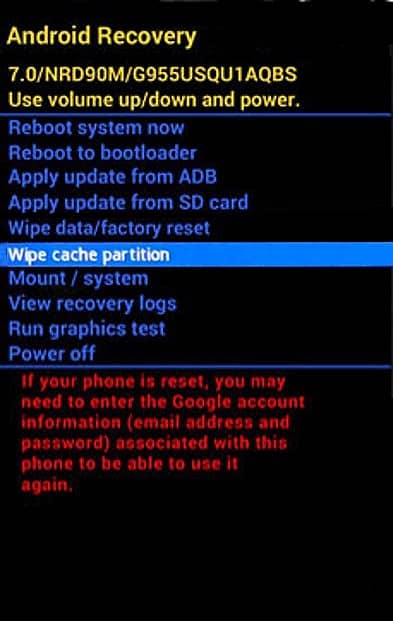
- Then, confirm the command by selecting “Yes” and then press the power key again.

- Once the process is completed, you will see the recovery menu again. From there, without doing anything, move to the next solution.
Fix 03: Repair apps
While on the recovery menu, you can also repair apps to initiate app optimization and fix if there are any app issues that exist on your device. Here is how you can do that:
- On the recovery menu, navigate to “Repair apps” and press the power key.
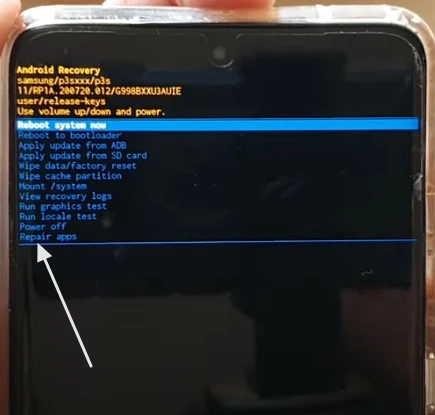
- Then, confirm the repair apps by selecting “Yes” and pressing the power key.
- Once it is completed, you will see the recovery menu again. Select “Reboot device now” and press the power key to restart your device back to normal mode.
Fix 04: Check the device on safe mode
If repairing apps did not work, you can check your device in safe mode and see if it restarts automatically.
In safe mode, none of the third-party apps on your device will work. So if you don’t see your Galaxy S23 restart randomly in safe mode, it means there is a third-party app interfering with the system to malfunction.
To boot your device into safe mode, follow these steps:
- Press and hold the power key to get the power menu.
- Tap and hold on to the restart button. Then you will get a confirmation to boot your device in safe mode. Press yes and let your device restart.
- See if the device restarts on safe mode. Once you verify your device does not restart on safe mode, press and hold the power key again and on the power menu, tap on the restart button.
After your device restarts to normal mode, you can then uninstall third-party apps (do this only if your device did not restart on safe mode).
You don’t need to uninstall every app on your device. Just uninstall recently installed apps and see if it works.
Fix 05: Software Update
If it is a software bug that causes your Galaxy S23 to restart randomly, Samsung will issue a patch to install on your device as an update.
Therefore, it would be best to check if the device has a software update to install. If you don’t know how to, follow the steps below:
- Open Settings.
- Tap on Software update.
- Then, tap on “Download and install” to check and install if there is any update available for your device.
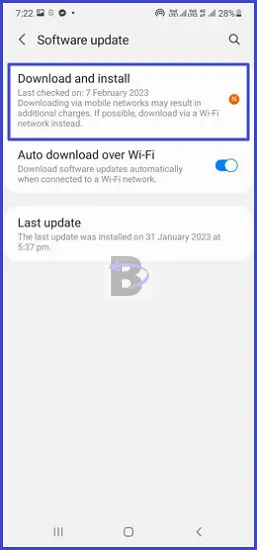
Fix 06: Reset Settings
As we said earlier, misconfigurations could also lead to software malfunction and restarting of your device.
The easiest way to solve such misconfigurations is by resetting the settings on your device. Let’s see how you can do that;
- Open Settings.
- Tap on General management.
- Tap on “Reset”.
- Then, tap on “Reset all settings”.
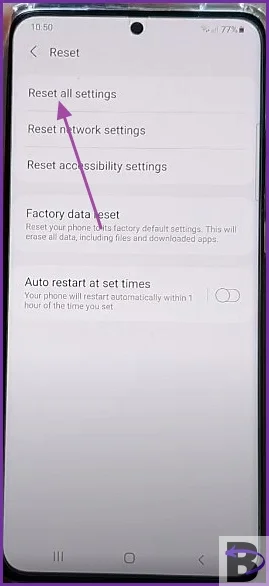
- Confirm.
Fix 07: Factory data reset
You have two options if none of the above solutions worked for your Galaxy S23. One is getting your device checked or doing a factory data reset.
If you want to try the hard reset (factory data reset), you can then take a backup of your device and proceed with it.
- Go to Settings > General management > Reset
- Tap on “Factory data reset”
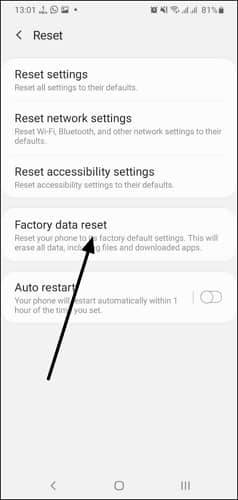
- Confirm
It will take a few minutes to complete the reset depending on the amount of data stored in your device. Once it is completed, you can then check if the device is fixed and restore the backup you have taken.
Fix 08: Take your Galaxy S23 to the nearest Samsung repair center
If the problem still persists and still your Galaxy S23 restarts by itself randomly, then it could be a hardware issue as we have mentioned earlier.
You have to take your device to a service center or to the shop where you bought the device from. And they will then check the device and give you a permanent solution.
Wrapping Up
Hopefully, we think using this guide, you have successfully fixed the random restarting problem on your Samsung Galaxy S23.
If you have any questions or need help regarding this guide, leave a comment below and we will be there to help.
Have a nice day!