Samsung Galaxy S21 devices support both 2.4GHz and 5GHz Wi-Fi frequencies. This means Galaxy S21 can be connected to both 2.4GHz and 5GHz Wi-Fi routers.
However, some Galaxy S21 users experience issues when connecting their smartphones to a 2.4GHz Wi-Fi network. According to them, these devices connect to a 5GHz network without issues. But when connecting to a 2.4GHz network, the Galaxy S21 produces errors.
If your Galaxy S21 does the same and gives you errors when you try to connect the phone to a 2.4GHz band router, then you have to either change the router’s frequency to 5GHz or forcefully connect your Galaxy S21 to the router.
In this guide, we will explain how you can do these with step-by-step solutions.
Note: Solutions in this guide will work on any Samsung Galaxy S21 model (S21, S21 Plus, S21 Fe, and S21 Ultra models.)
Editor’s note: We created these instructions using a Samsung Galaxy S21 running Android 13. Depending on your device’s software version, some steps and menu positions may look slightly different.
Jumps Into
Why Your Samsung Galaxy S21 Doesn’t Connect to 2.4GHz Wi-Fi?
Here are the possible reasons why your Samsung Galaxy S21 isn’t connecting to your 2.4 GHz router:
- Configuration issues on your Galaxy S21 Wi-Fi settings.
- Glitched connection profile of your phone.
- Configuration issues with your Wi-Fi router.
The solutions we have given below address each above causes and provide solutions to connect your Samsung Galaxy S21 to your 2.4GHz router.
Fix 01: Forget the Wi-Fi Router from Your Galaxy S21
When you forget the Wi-Fi router from your Galaxy S21, it will remove the saved connection including its cache files and passwords. This will allow your phone to connect to the 2.4GHz router properly.
Before going to apply this solution, make sure you know and remember the Wi-Fi password of the router.
Here is how to forget and reconnect to your router:
- Swipe down the notification bar.
- Tap on hold the Wi-Fi icon.
- You will see the routers that are saved on your device.
- Tap on the gear icon next to the router you are trying to connect, and tap on “Forget”.
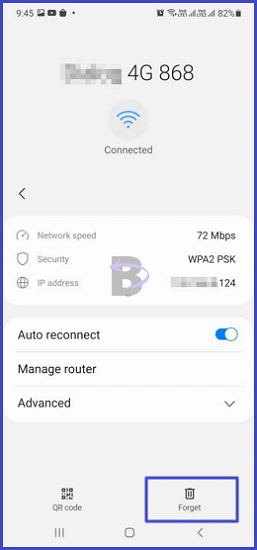
- Then turn off the Wi-Fi and turn it on again. After, try to connect to the router and see if the device connects without any issue
Fix 02: Reset Network Settings
Resetting network settings will remove previous configurations made to the network settings of your Galaxy S21. If there is any issue with the network settings that prevented your device from connecting to 2.4GHz Wi-Fi routers, this solution will resolve that issue.
To reset network settings, follow these steps;
- Open Settings.
- Tap on “General management”.
- Tap on “Reset”.
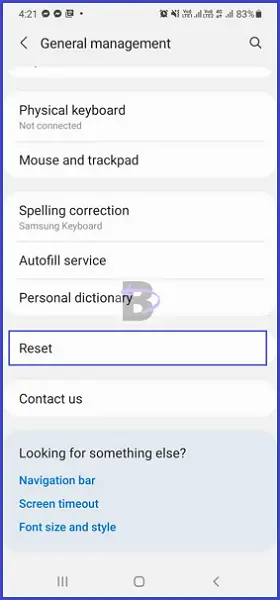
- Under reset settings, tap on “Reset network settings”.
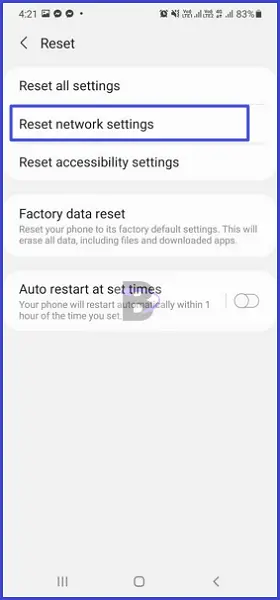
You will have to reconfigure settings like mobile data connections once you reset the network settings. However, make sure to not change Wi-Fi settings once you do this.
Fix 03: Restart the Router

If there is a glitch in your router that refuses to connect your device, restarting the router should fix the issue.
Plug out the router from the power source. Then after a few seconds, plug it back in and turn on the router. Then try to connect your Galaxy S21 with it and see if the problem is solved.
Fix 04: Reset the Router

If restarting the router didn’t resolve the connecting issue, you can reset its settings.
Note: Resetting the router will reset the password too. If you have changed its password, you will have to recharge it after you reset the router.
The steps you should take to reset your router will depend on its model. However, you have two ways to do this.
Method 01: Reset Router Settings Using Reset Button
On your router, there should be a reset key. Look under it or the back side of it and see if there is a reset key. Then use a small tool like a thumb pin and press and hold the key for a few seconds while the router is turned on.
Tip: If you still cannot find the reset key, see the manual of your router.
Your router will restart automatically after you keep pressing the reset key for a few seconds. Then, use the default router password to connect your Galaxy S21 with it.
Method 02: Reset Router Settings Using the Router’s Dashboard
You can also log into the router dashboard and use the reset option there to reset your router. To do this, follow the steps below (Note: The process can vary depending on the router model):
- First, type the router’s IP address on a web browser and load its dashboard (control panel).
- Log into the dashboard by typing the username and password (if this is your first time, see the router and there should be a sticker containing the username and password).
- Go to its Settings.
- Go to “Advanced Settings”.
- Tap on the reset option.
Now your router will restart automatically and after that, use the default router password and connect your Samsung Galaxy S21 to the router.
Comments are closed.