Many Samsung Galaxy S23 users have reported call quality issues, ranging from low call volume to poor sound quality. You might be here because you are having the same problem.
In this article, we’ll show you 7 fixes for these issues. We’ll cover how to increase call volume, turn on VoLTE calling, WiFi calling, and many more to help you get your device fixed.
So, if you’re experiencing call quality issues with your Samsung Galaxy S23, keep reading…
Note: Solutions in this guide will work on any Samsung Galaxy S23 model (S23, S23 Plus, and S23 Ultra models.)
Editor’s note: We created these instructions using a Samsung Galaxy S23 running Android 13. Depending on your device’s software version, some steps and menu positions may look slightly different.
Jumps Into
Fix 01: Increase Call Volume
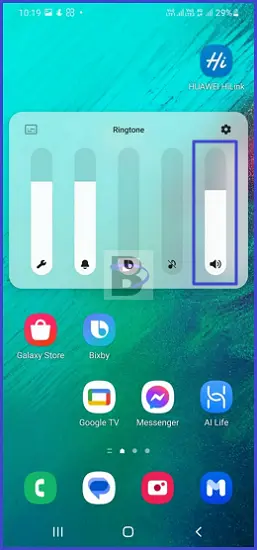
If you’re having trouble hearing the person on the other end, you can try raising the volume on your device.
To do this, keep pressing the volume up button until you hear the person clearly.
If the volume is already at its maximum, you may be dealing with a hardware issue. To verify this, you can switch on the speakers. If you can hear the other person more clearly when on speakers, it means that the earpiece is either broken or covered by dust and other debris.
In this case, it’s best to try cleaning the earpiece before making any conclusions. And we will show you how you can do that in the next section.
Fix 02: Clean The Earpiece
The earpiece is an important component of your Samsung Galaxy S23. It’s responsible for delivering call sounds and voices to your ear. If the earpiece is clogged with debris or dirt, it will not be able to function properly and you may experience poor call quality.
To clean your earpiece, start by turning off your Samsung Galaxy S23. Then, use a soft, lint-free cloth to wipe the earpiece and microphone. Make sure to avoid using any solvents, as these can damage the device.
To provide a more thorough clean, use a cotton swab lightly dipped in rubbing alcohol to remove any dirt or debris that may be stuck in the crevices of the earpiece. After cleaning, allow your device to dry completely before turning it on again.
Once you have turned on your device, try making a call and see if you can hear the caller clearly.
Fix 03: Check the network coverage in your area
Poor signal strength or interference can cause choppy calls or distorted audio. If you have poor or no coverage, there’s not much your Samsung Galaxy S23 can do to improve the call quality.
The same can happen to the other person you talk to. If that person doesn’t have enough coverage in the area, the person’s voice will not be clearer.
Read Also: Cannot Receive Cellular Calls on Samsung Galaxy S23 Ultra – How to Fix
Therefore, before attempting any other troubleshooting steps, make sure you have a strong signal by looking at the signal bars on your phone.
If you’re in a low-coverage area, you can try moving to a different location to see if the signal improves. You can also look into your carrier’s network coverage map to see if they offer better coverage in other areas.
Fix 04: Turn on VoLTE calling
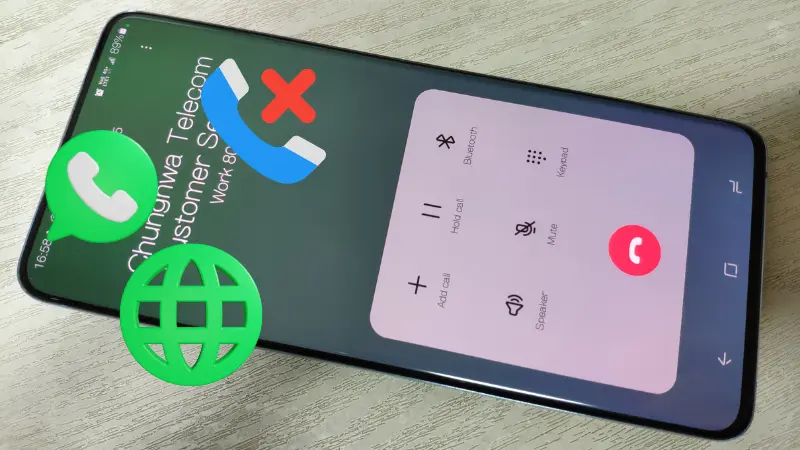
VoLTE, or Voice over LTE, is a type of communication service that improves call quality and allows you to use data services simultaneously while on a call. Here are five advantages of using VoLTE calling:
- Improved sound quality
- Faster connection times
- Enhanced network coverage
- Enhanced battery life
- Ability to use data and talk on the call at the same time
With these features, you’ll be able to make calls with better sound quality, faster connection times, and even the ability to use data while you’re on the call.
Read Also: Samsung Galaxy S23 is Not Connecting to WiFi – How to Fix
To enable VoLTE calling on your Samsung Galaxy S23, follow the steps below:
- Open Settings.
- Tap on Connections.
- Tap on Mobile networks.
- Toggle on VoLTE for the selected SIM card.
Fix 05: Contact your network provider
If you’re still having trouble with your call quality, it’s time to contact your network provider.
Network providers will be able to provide more help, as they can check the quality of your signal and even give you advice on the best settings to use.
Also, network providers often have access to a wider range of technical resources than individual consumers like us. This means that they are better equipped to identify any underlying problems that you may not be aware of.
Fix 06: Use WiFi calling
Another thing to consider when it comes to fixing call quality issues on your Samsung Galaxy S23 is to try out WiFi calling. This is a great feature that enables you to make and receive phone calls over a WiFi network, so if you’re having trouble with your regular network, this might be the solution you need.
Read Also: Samsung S22/S23 WiFi Won’t Turn On/Not Connecting – How to Fix
Note: It’s important to note that this feature may not be available in all countries or with all carriers, so make sure to check with your carrier before trying it out.
To use this feature, make sure that your device is connected to a WiFi network, then, follow the steps below:
- Open the Phone app.
- Tap on the three dots on top right side.
- Select Settings.
- Toggle on WiFi calling.
Once you’ve enabled WiFi calling, you’ll be able to make and receive calls from your Galaxy S23 as long as you’re connected to a WiFi network.
Fix 07: Take your device to a Samsung repair centre to check the earpiece
If none of the above solutions worked to fix the call quality of your Samsung Galaxy S23 it would be better to take it to a repair center for a thorough earpiece check.
This will allow an expert to properly inspect the earpiece component and determine whether there is a hardware issue causing poor call quality.
In most cases, the technician will be able to identify the issue and provide a solution. Depending on the issue, the technician may be able to repair the device onsite, or they may need to send it to a Samsung service centre for further inspection. If the issue is related to the earpiece, they will replace it with a new one.
Wrapping Up
With the solutions provided in this guide, we hope you have able to fix call quality issues on your Samsung Galaxy S23.
If you have any questions regarding this article, feel free to leave a comment below. We will be happy to help!