WiFi calling feature enables calls over a WiFi connection. This feature is great as it makes calls more reliable and clear in areas with poor cell reception. However, some Samsung Galaxy S22 users have reported difficulty finding the feature on their devices.
Here are 4 main reasons why the WiFi calling feature is missing on your smartphone:
- Feature not being enabled.
- The carrier not supporting WiFi calling.
- Outdated software.
- Network settings issues.
Regardless of the cause, it’s a frustrating problem to encounter, especially when you need to make an important call.
But don’t worry because in this guide, we’ll walk you through 4 fixes to troubleshoot and resolve this issue. By the end, we assure you will be able to use WiFi calling on your Samsung Galaxy S22 without any problems.
Note: Solutions in this guide will work on Samsung Galaxy S22, S22 Plus, S22 Fe, and S22 Ultra.
Jumps Into
Fix 01: Turn On Wi-Fi Calling
Before we dive into more complex solutions, it’s important to ensure that the Wi-Fi calling feature is actually enabled on your Samsung Galaxy S22. By default, this feature is not turned on and maybe you are looking in the wrong place to find it.
Here’s how to turn on Wi-Fi calling on your device:
- Open the Phone app on your device.
- Tap on the three dots icon located at the top right corner of the screen.
- From the drop-down menu, select “Settings”.
- Scroll down and find “Wi-Fi Calling”.
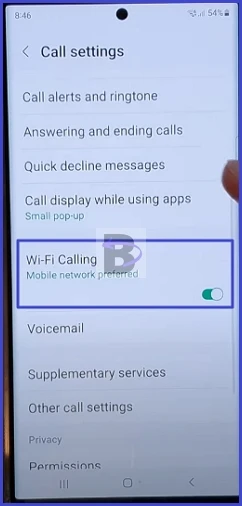
- Toggle the switch to turn it on.
If you can’t find the “Wi-Fi Calling” option in here, it could be due to your carrier not supporting the feature or a software glitch. We will discuss these in the following sections. Let’s move on to the next step.
Fix 02: Check With Your Carrier
The WiFi calling feature on your Samsung Galaxy S22 may not be available due to your carrier’s restrictions. Not all carriers support WiFi calling, and some require specific plan types or configurations.
In some cases, your carrier may send a configuration message to enable WiFi calling on your device. This message automatically adjusts the settings. If you haven’t received or accidentally deleted this message, it could be the issue.
To resolve this, contact your carrier’s customer service through their helpline, website, or physical store. Provide your account details and device’s IMEI number, which can be found in the “About phone” section of your device’s settings.
Here’s a step-by-step guide on how to contact your carrier:
- Find your carrier’s customer service number or website. This information is usually available on your monthly bill or your carrier’s website.
- Prepare your account details and your device’s IMEI number. You can find the IMEI number in the “About phone” section of your device’s settings.
- Call your carrier’s customer service or visit their website. Explain that you’re having trouble with WiFi calling on your Samsung Galaxy S22.
- Ask if your carrier supports WiFi calling, if your plan includes it, and if any additional configuration is required.
- If your carrier sends you a configuration message, follow the instructions in the message to enable WiFi calling.
If your carrier confirms that they support WiFi calling and that your plan includes it, but you’re still not seeing the feature on your phone, it is time to try some device-specific troubleshooting steps, which we’ll cover in the next section.
Fix 03: Update Your Device
Updating your Samsung Galaxy S22 can resolve issues like missing WiFi calling by introducing bug fixes and improvements. Software updates not only bring new features but also address existing glitches, which is always good for smartphones.
Here’s how you can update your Samsung Galaxy S22:
- Open the “Settings” app on your device.
- Go to “Battery and device care”.

- Scroll down and tap on “Software update”.
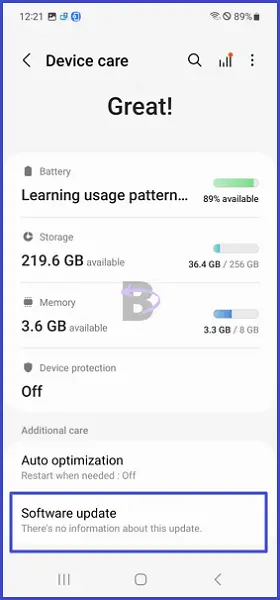
- Tap on “Download and install”.
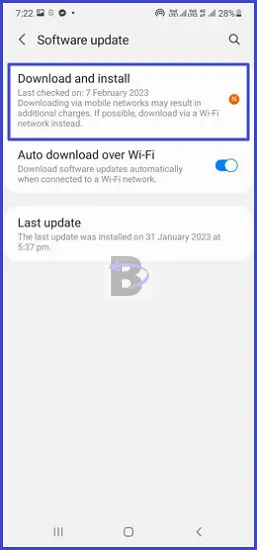
- Your device will now check for updates. If an update is available, tap “Install now” to start downloading and installing the update.
Fix 04: Reset Network Settings
WiFi calling may malfunction due to incorrect network settings or system glitches. Resetting network settings can resolve these issues by removing conflicts or glitches. It erases saved WiFi, Bluetooth, and cellular settings. And because of that, you will be required to re-entry or re-establishment these settings after the reset is complete.
Do it this way.:
- Open the Settings app on your device.
- Scroll down and tap on “General Management”.
- Tap on “Reset”.
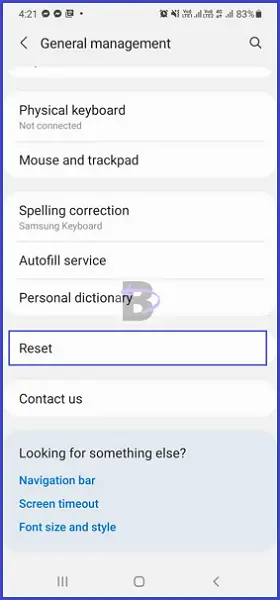
- Select “Reset network settings”.
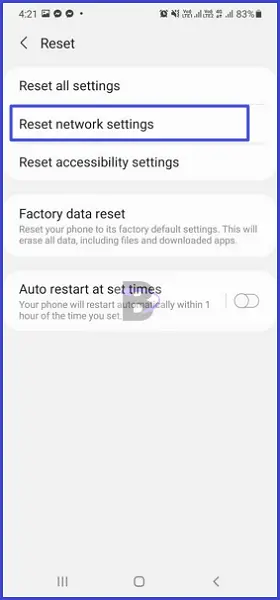
- If prompted, enter your PIN, password, or pattern.
- Finally, tap on “Reset” again to confirm your action.
Once the reset is completed, restart your device. After this, you can try setting up WiFi calling again to see if the issue has been resolved.
Wrapping Up
We hope this guide has been helpful in resolving your issue. We would love to hear your feedback about this article. Did it help you? Was it easy to follow? Your feedback helps us to improve our content and make it more user-friendly.
If you have any further questions or if you’re still experiencing issues with your Samsung Galaxy S22, feel free to leave a comment below. We’ll do our best to assist you.