If you find that some or all of your contacts have disappeared from your Samsung Galaxy S20, don’t panic!
Contacts can disappear due to various reasons such as being accidentally deleted from another device where your Google account is logged in, a malware infection, a corrupted system update, or a third-party app.
But as I said, don’t worry because there are 04 ways to restore missing or disappeared contacts on your Galaxy S20. And in this guide, I am going to teach you them with step-by-step instructions.
Note: Solutions in this guide will work on any Samsung Galaxy S20 model (S20, S20 Plus, S20 Fe, and S20 Ultra models.)
Editor’s note: We created these instructions using a Samsung Galaxy S20 running Android 13. Depending on your device’s software version, some steps and menu positions may look slightly different.
Jumps Into
Method 01: Check the “Phone” App’s Trash
Samsung’s Phone app has a built-in feature that automatically sends deleted contacts to a Trash section. Contacts sent to the Trash are stored for 15 days before they are permanently deleted.
If you’ve noticed that some of your contacts have disappeared and it’s been less than 15 days, you can restore them from the Trash.
Here’s how to do it:
- Open the “Phone” app.
- Tap on the “Contacts” tab.
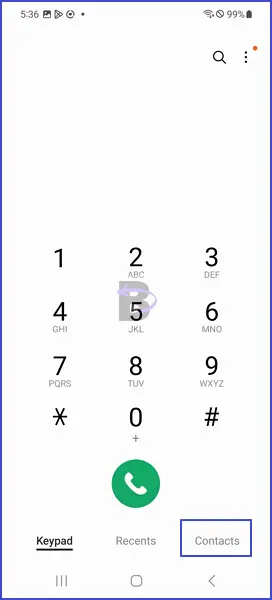
- Tap on the three-dot menu icon in the top-right corner of the screen.
- From the drop-down menu, select “Trash”.
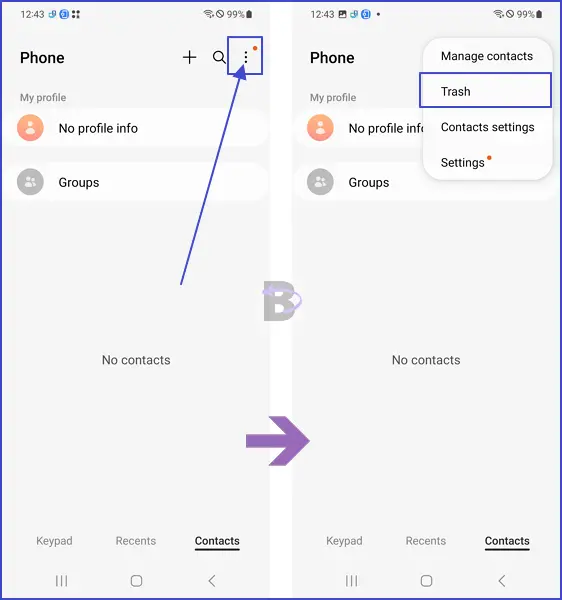
- Here you’ll see a list of your deleted contacts. You can select the ones you want to restore.
- After selecting the contacts, tap on “Restore”.
If the missing contacts are not in the Trash, or if it’s been more than 15 days since they were deleted, you need to move to the next method I have explained below.
Method 02: Check Google Contacts and Trash
If the missing contacts are not found in the Phone app’s trash section, another place to look for them is in your Google Contacts.
If you have enabled sync on your Google account, your contacts are automatically saved in the Google Contacts feature. Any contact deleted from your device is stored in the Google Contacts trash section for up to 30 days.
To recover your contacts from Google Contacts, follow these steps:
- Open a web browser and navigate to Google Contacts Trash.
- Log in to your Google account if you are not already logged in.
- In the left-hand menu, click on “Trash”.
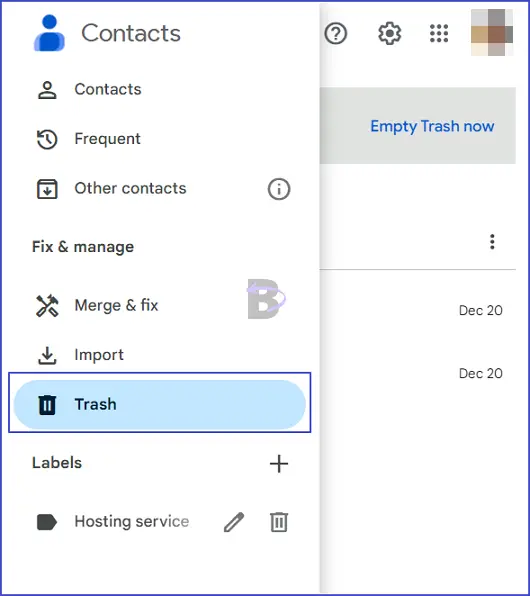
- Here, you will see a list of your deleted contacts. Select the ones you want to restore by checking the box next to them.
- After selecting the contacts, click on the “Recover” button at the top of the screen.
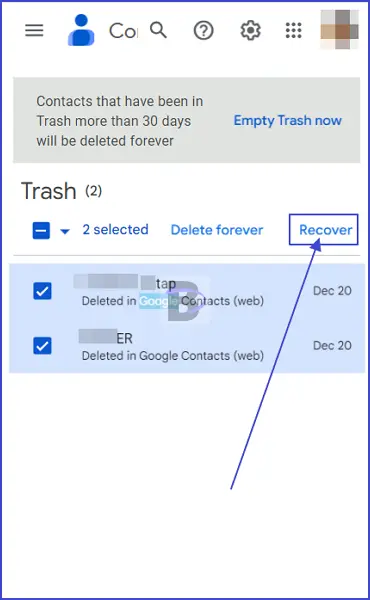
In case the missing contacts are not in the trash section, you can check other sections of Google Contacts. Navigate to Google Contacts and Other Contacts. If you find the missing contacts there, you can select them and export them as a CSV file. This file can then be imported into the Phone app on your Samsung Galaxy S20.
To do this, follow these steps:
- Navigate to the appropriate section (Google Contacts or Other Contacts).

- Select the contacts you want to restore.
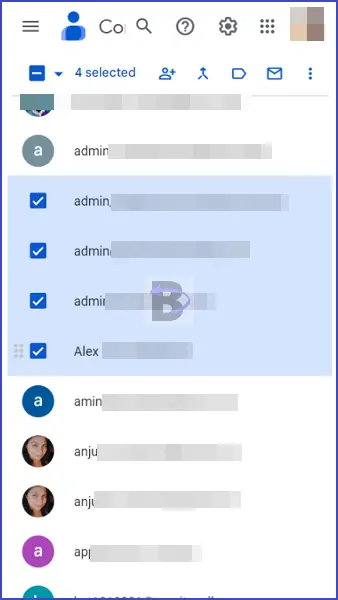
- Tap on the “Export” button.
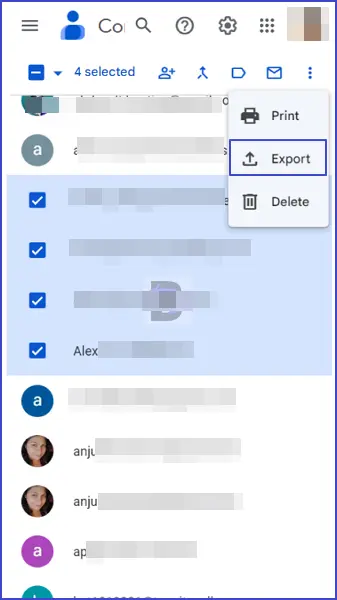
- In the pop-up window, select “Google CSV” as the export format.
- Click on “Export” to download the CSV file.
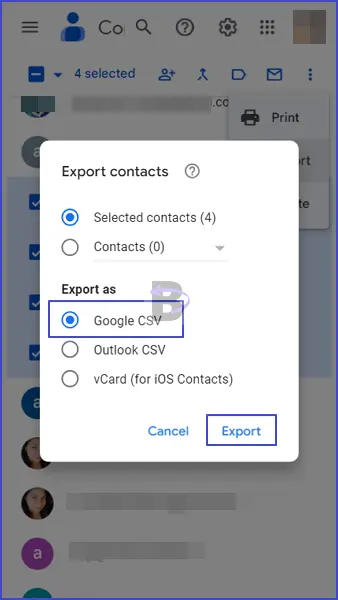
- On your Samsung Galaxy S20, open the Phone app, and go to the “Contacts” tab.
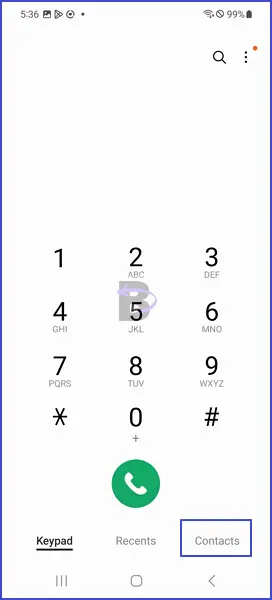
- Tap on the menu icon (three vertical dots) and select “Manage contacts”.

- Tap on “Import contacts”.
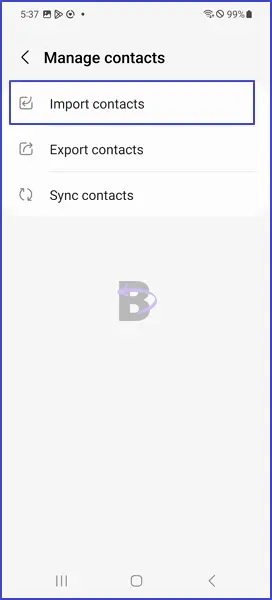
- Select “Import” and choose the CSV file you just downloaded.
Method 03: Restore Contacts From Samsung Cloud
Samsung Cloud is a built-in cloud storage solution provided by Samsung for its Galaxy smartphones. It gives 5GB of free storage space to back up your data including your contacts.
If you’ve previously backed up your data to Samsung Cloud, you can restore your lost contacts from there.
Here are the steps to do it:
- Open the “Settings” app.
- Scroll down and tap on “Accounts and backup”.
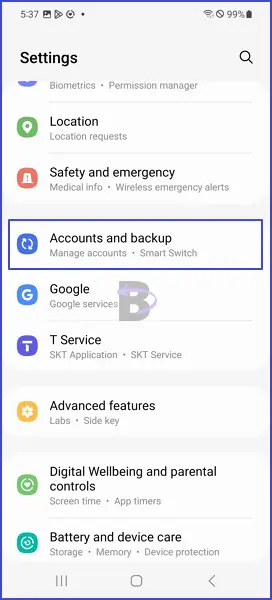
- Then, under “Samsung Cloud”, tap on “Restore data”.
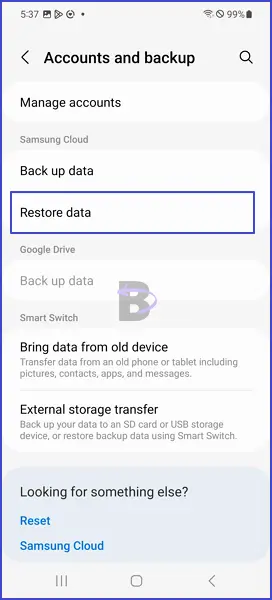
- You’ll see a list of data types that you can restore. Select “Contacts”.
- Finally, tap on “Restore”.
The restoration process will then begin. Once it’s completed, check your contacts list to see if your missing contacts have been restored.
This method will only work if you’ve previously backed up your contacts to Samsung Cloud. If you haven’t done so, move on to the last method.
Method 04: Use a Third Party Recovery Software
If you’ve tried all the above methods and still can’t find your disappeared contacts, consider using a third-party recovery app/software.
Tools such as “dr.fone Data Recovery” or “EaseUS Data Recovery” are popular tools for retrieving lost data.
However, it’s important to note that using these tools comes with some caveats:
- Low Success Rate:
Third-party recovery software often has a lower success rate compared to the methods mentioned above.
This is due to the limitations of the Android operating system and the storage technologies used in smartphones. - Potential Risks:
Using third-party software can pose potential risks to your device, especially privacy concerns. Therefore, always download software from trusted sources. - No Guarantee:
We cannot guarantee the effectiveness of these tools, and our website takes no responsibility for any issues that may arise from their use.
With that said, let me give you a general guide on how you can use these tools:
- Download and install the recovery software on your computer.
- Connect your Samsung Galaxy S20 to your computer using a USB cable.
- Follow the software’s instructions to scan your device for lost data.
- Once the scan is complete, the software will display a list of recoverable files. Look for your missing contacts.
- Select the contacts you want to recover and follow the software’s instructions to restore them.
Note: To prevent data loss from happening in the future, read our guide on how to back up your Samsung Galaxy S20 contacts.