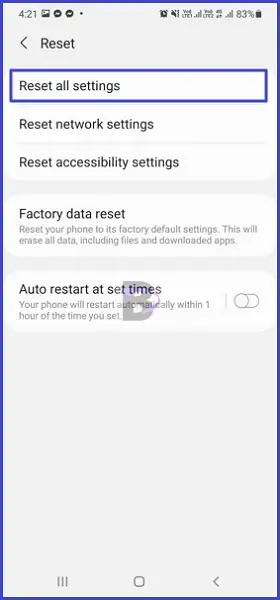Media volume controls the volume of media content such as Music, Video, and Games on Android smartphones. If media volume is not working on the Samsung Galaxy S22, it means the smartphone doesn’t produce sound for the media content, or the volume cannot be changed and stay still.
If you are experiencing the media volume not working issue on your Samsung Galaxy S22, then this guide is for you.
In this guide, we will explain possible reasons why media volume is not working on your Samsung Galaxy S22, and provide step-by-step instructions to fix the media volume issue.
Note: Solutions in this guide will work on any Samsung Galaxy S22 model (S22, S22 Plus, S22 Fe, and S22 Ultra models.)
Editor’s note: We created these instructions using a Samsung Galaxy S22 running Android 13. Depending on your device’s software version, some steps and menu positions may look slightly different.
Jumps Into
Why Media Volume is Low or Not Working on My Samsung Galaxy S22?
There are 6 possible reasons why the media volume is low or not working on Samsung Galaxy S22 smartphones. These are:
- The media volume is unintentionally set to low.
- The “media volume limit” feature is turned on.
- There is a temporary glitch in the Android system.
- A recent software update has caused the issue.
- There are misconfigurations in the device settings.
- The headphones, earphones, or speakers being used to stream audio may have issues.
In the following fixes, we will address each of the causes and provide fixes to resolve the media volume not working issue on your Samsung Galaxy S22.
Fix 01: Check the Media Volume and Increase It
The first thing you need to do is check the media volume control bar in your Samsung Galaxy S22 settings. If it is low, you can increase the volume manually to resolve the problem.
To check and increase the media volume manually, follow the steps below:
- Go to Settings.
- Tap on “Sounds and vibration”.
- Tap on “Volume”.
- Drag the media volume slider to the right and max out the media volume.
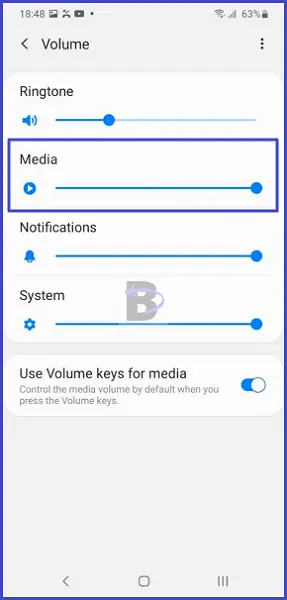
Fix 02: Check the “Media Volume Limit”
The “media volume limit” protects your ears from extreme volume levels. However, it doesn’t work sometimes, especially with external audio devices such as headphones, speakers, earphones, car audio, etc.
Therefore, if you are using an external audio output device such as Headphones, Earbuds, or Earphones, you need to turn the “media volume limit feature” off to resolve the media volume not working problem.
Here is how you can turn off the “media volume limit” on your Samsung Galaxy S22:
- Open Settings.
- Tap on “Sound and Vibrations”.
- Tap on “Volume”.
- Tap on the three dots at the top right side.
- Tap on the “media volume limit” and turn it off.
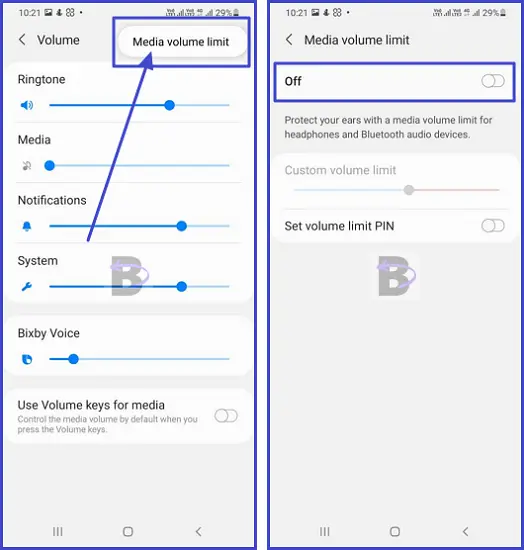
Fix 03: Check the Audio Device (Headphones, Earphones, Speakers, etc.)
If you are using headphones, earphones, or speakers to stream audio from your Samsung Galaxy S22, there is a chance that the issue could be with that audio device.
To ensure whether it is the audio device that has issues, do this:
- Connect your set of headphones, earphones, or speakers to another smartphone or tablet.
- Play media (a song/music or a video) and check if the device works correctly.
If you cannot hear audio while the audio device is connected to another smartphone, then the audio device has an issue, and you may have to fix that device first.
Fix 05: Reset accessibility settings
Accessibility settings can also impact how media is played on Samsung Galaxy smartphones. If there is any misconfiguration in there, resetting them should fix the issue.
Here’s how you can reset the accessibility settings:
- Go to Settings.
- Tap on “General management”.
- Tap on “Reset”.
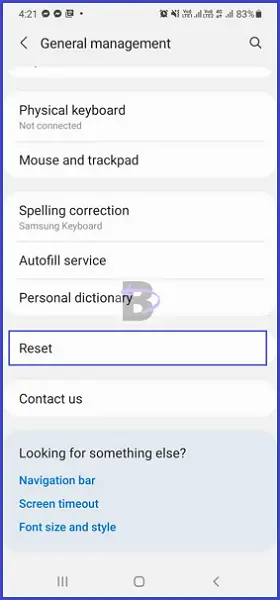
- Then, tap on “Reset accessibility settings”.
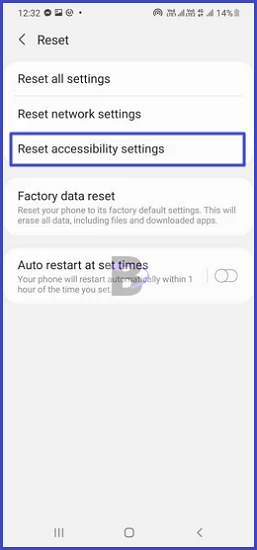
Fix 07: Do a Software Update
New software updates include bug fixes. If the current software has a bug that prevents you from controlling media volume, you can fix that bug by updating your Samsung Galaxy S22 software to the latest version.
Here’s how you can do a software update on your Samsung Galaxy S22:
- Go to Settings.
- Tap on “Battery and device care”.
- Tap “Software update”.
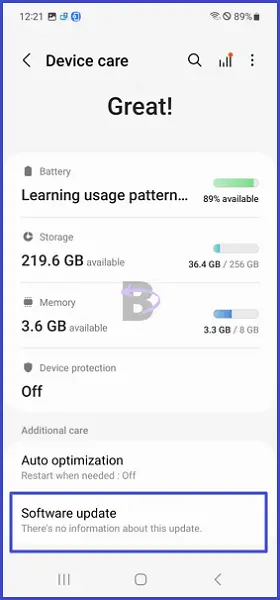
- Tap “Download and install”.
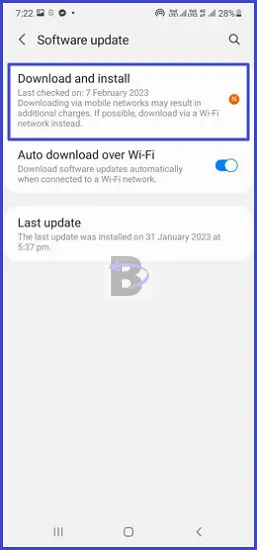
Fix 06: Reset All Settings
If none of the above solutions worked to resolve the media volume not working issue on your Samsung Galaxy S22, you can reset all the device settings to their defaults. This will fix the issue as the reset restores optimized settings for your device.
To reset your Samsung Galaxy S22’s settings, follow the steps below:
- Open Settings.
- Tap “General management”.
- Tap “Reset”.
- Tap “Reset all settings”.