Last updated: 2023-11-29 by Danu.
Users have reported their Samsung Galaxy S22 randomly shuts off without any user interaction. If you are experiencing the same problem, you are in the right place.
The Samsung Galaxy S22 may randomly shut off due to battery issues such as a drained battery or a battery that has a shortened lifespan. Also, firmware/software bugs/glitches, enabling the “auto restart” feature, a jammed power button, and internal hardware issues contribute to powering off a Samsung Galaxy S22 randomly.
In this guide, we will provide you eight (08) solutions with step-by-step instructions to fix the random shut-offs of your Samsung Galaxy S22.
Let’s get started!
Note: Solutions in this guide will work on any Samsung Galaxy S22 model (S22, S22 Plus, S22 Fe, and S22 Ultra models.)
Editor’s note: We created these instructions using a Samsung Galaxy S22 running Android 12. Depending on your device’s software version, some steps and menu positions may look slightly different.
Jumps Into
Fix 01: Check the Side Key and Volume Keys Of Your Galaxy S22
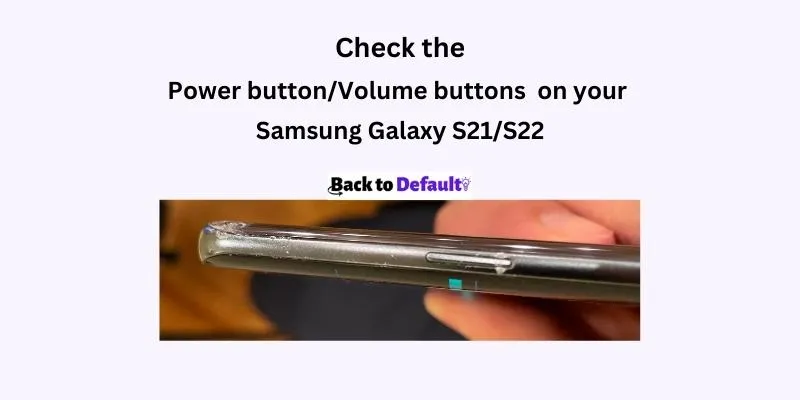
It is obvious if the power button is jammed or damaged, it can cause your Samsung Galaxy S22 to power off or restart randomly.
To address this possibility, you can do the following:
- Remove if you use any back cover for your Galaxy S22.
- Then press the power button and make sure you can feel its pressing sound
If the key is jammed you will not feel the power button moving. In such cases, you have to take your Samsung Galaxy S22 to the nearest Samsung repair center.
Also, check the volume keys by pressing them because the combination of the volume button and power button will force your phone to boot into safe mode or recovery mode.
Fix 02: Terminate High CPU/Memory Consuming Apps
High power-consuming apps cause the battery of the Samsung Galaxy S22 to drain quickly and turn off the device automatically. Therefore, terminating or forcefully closing such resource-demanding apps is necessary to fix the problem.
Here is how you can close apps that use a lot of resources (CPU, memory, and battery) on your device.
- Open the “Settings” app on your Galaxy S22.
- Find and tap on “Battery and device care”.
- Tap on “Battery”.
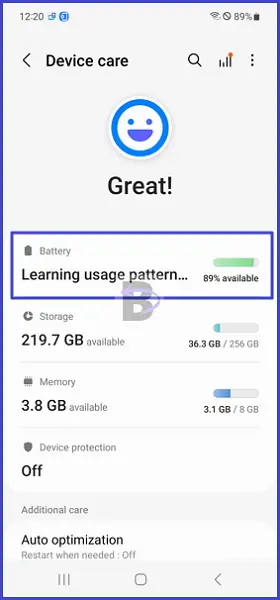
- Tap on the battery usage graph.
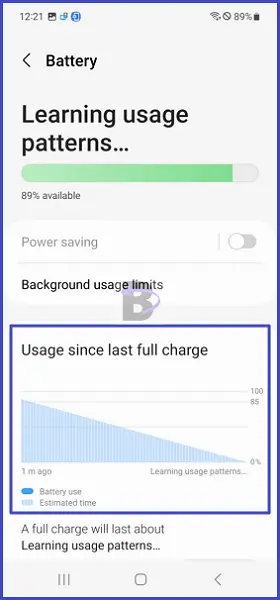
- Then you can see a list of apps and the battery level they consume. Select the unnecessary apps and force stop them.
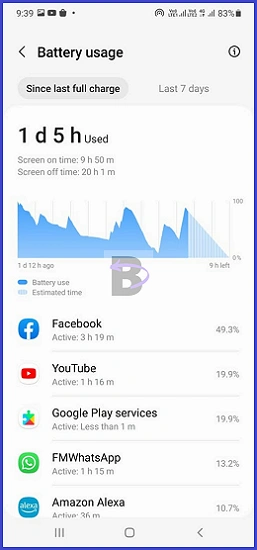
Fix 03: Disable Auto Restart
The “Auto restart” feature on your Galaxy S22 automatically restarts your phone at certain times. If this feature is enabled by default or by accident, this is why your phone shuts off randomly.
Therefore, you need to check if Auto restart is enabled on your Galaxy S22 and if so, disable it.
- Open Settings.
- Go to “Battery and device care”.
- Tap on the three dots at the top right corner.
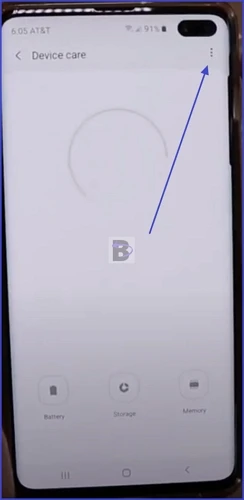
- Turn off the “Auto restart” option.
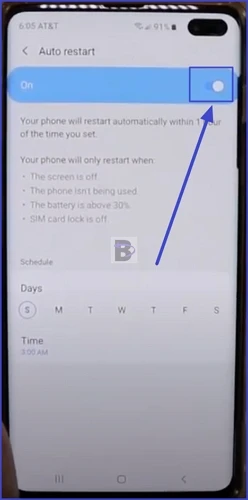
Fix 04: Calibrate the battery
Samsung Galaxy S22 comes with a 5000mAh battery. The battery capacity is usually enough to use the device all day after a single full charge.
However, if the battery is not calibrated correctly, it will drain faster and your Samsung Galaxy S22 mat shut down randomly. By default, the battery of Samsung smartphones comes pre-calibrated. However, a need for recalibrating could arise due to the long use of the device.
To calibrate your Samsung Galaxy S22 battery, follow the steps below.
- Turn off your Galaxy S22.
- Discharge the phone completely.
- Plug the power cable and wait until it is fully charged.
- Power on the device.
Fix 05: Boot Your Galaxy S22 Into Safe Mode
The “Safe Mode” helps users to identify if a third-party app is causing their smartphone to shut off randomly. This is because third-party apps will be disabled from running when a Samsung Galaxy smartphone is in Safe mode.
What you need to do is follow the steps below and restart your Samsung Galaxy S22 into safe mode. Then check if the phone shuts off automatically. If it doesn’t, then a third-party app is causing the issue.
Then you can restart your phone into normal mode again and start uninstalling recently installed third party apps until the problem gets fixed.
Here are the steps that you need to follow to apply this solution:
- Press and hold the power button until it brings up the power menu.
- Then, tap and hold your finger on the power off button until you see the safe mode button.
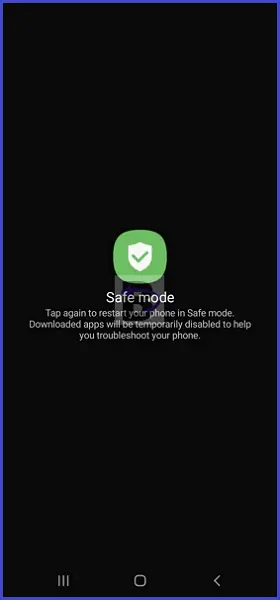
- Then tap on and wait until your Galaxy S22 restarts in safe mode.
- Once you have observed the behaviour of your phone, restart the by pressing the power button and volume down button for a few seconds.
- Then based on your observation, start uninstalling recently installed apps to see if the problem gets fixed.
Fix 06: Wipe cache partition
When you wipe or delete the cache partition, it removes unnecessary cache files from your Galaxy S22’s Android system. This helps to fixe bugs or glitches causing your phone to randomly turn off.
To wipe the cache partition, first you need to boot your Galaxy S22 into the “Recovery mode”. Then use the keys to perform wipe cache partition. Follow the steps below to correctly do it:
- Turn off the device.
- Plug the USB cable and Press and hold the power button + volume up button. Release the keys when you see your Galaxy S22 boot into recovery mode (see the image below).
- Once your phone is in recovery mode, select “Wipe cache partition” by using the volume down button. Then press the power button to confirm it.
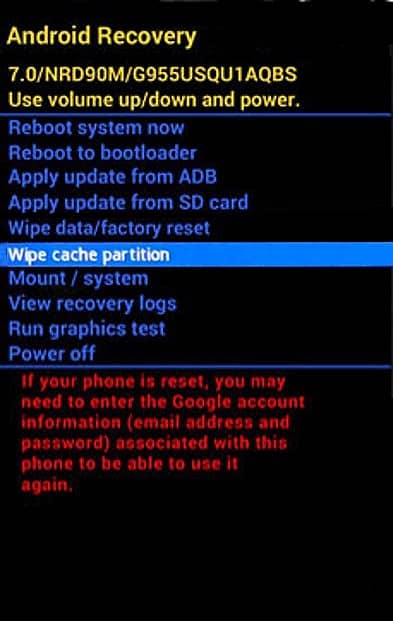
- Now you will get a confirmation message. Select “Confirm” and press the power button again to begin wiping the cache partition.
- After the process is completed, you will see the recovery menu again. Select “Reboot device now” and press the power button to restart your Galaxy S22 into normal mode.
Fix 07: Do a Factory Data Reset
If doing a wipe cache partition didn’t resolve the random power off issue, you can do a factory data reset on your Galaxy S22. However, doing a factory reset will erase everything on your Galaxy S22, including your personal data.
Therefore, if you want to do a factory data reset, remember to take a backup before going to do it.
Here are the steps to factory data reset a Samsung Galaxy S22:
- Go to Settings.
- Scroll down and tap on “General Management”.
- Then tap on “Reset”.
- Tap on “Factory data reset”.
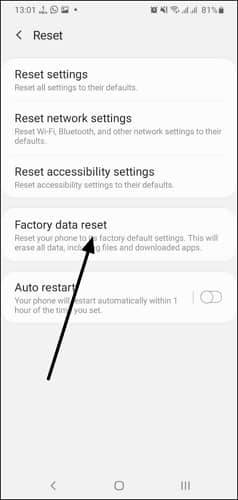
- Now confirm the factory data reset by entering the PIN or password of your Galaxy S22.
The reset process will take a few minutes to complete. Once it is completed, your Galaxy S22 will restart automatically and then you can check if the phone power off randomly. If it does not, then it means the probelm has been resolved.
Fix 08: Take Your Samsung Galaxy S22 To a Repair Center
If none of the above solutions worked, you it indicates your Samsung Galaxy S22 may have an internal hardware issue and needs to be inspected thoroughly by a technition. Therefore, take your Galaxy S22 to the nearest Samsung repair center. To find the nearest Samsung repair center, you can go to the Service locator page of Samsung and enter your location details.