The latest Samsung flagship, Samsung Galaxy S23, comes with a powerful front camera. However, some users have reported that they are facing issues when taking selfies.
Users say that their front camera is blurry, some have even tried cleaning the front glass, but that hasn’t fixed the issue.
So In this article, we decided to discuss what could possibly cause the front camera to get blurry, along with solutions that you can apply to fix the issue.
Note: Solutions in this guide will work on any Samsung Galaxy S23 model (S23, S23 Plus, and S23 Ultra models.)
Editor’s note: We created these instructions using a Samsung Galaxy S23 running Android 13. Depending on your device’s software version, some steps and menu positions may look slightly different.
Jumps Into
Why your Galaxy S23’s Selfies (front camera) are blurry?
Before we get into the solutions, let’s try to understand the reasons behind the blurry front camera issue on your Galaxy S23.
There are a few possible reasons for this issue:
- Lenses are covered by dust or other particles: If there are dust or liquid particles on your device’s camera (inside the front glass), the camera won’t be able to focus, thus making blurry selfies.
- Poor quality tempered glasses: If tempered glass is installed on the device, it could interfere with the camera’s focus.
- There is a software-related issue: It’s possible that a software bug is causing the sharpening process not to work and produce blurry images.
- The front camera unit is defective
How to fix the blurry front camera issue on Samsung Galaxy S23
Now you know the possible causes of why your Galaxy S23’s front camera is blurry. So it is time to apply the solutions to fix it.
Make sure to test your Galaxy S23’s front camera after applying each solution to see whether it is fixed.
Fix 01: Clean the front screen

It is good to start off by cleaning the screen for dust and liquid particles. Here’s how you should clean the screen of your Galaxy S23:
- Turn off your device and unplug if there are any cables connected to the device, such as charging cables.
- Use a soft, lint-free cloth to wipe the screen clean.
- Once you are satisfied, turn on your device and test the front camera.
Fix 02: Remove the tempered glass:
If you have a screen protector (commonly known as tempered glass) installed on the screen of your Galaxy S23, it is possible that it is blocking the front camera’s focusing feature.
You can check this scenario only by removing the glass. Here’s how you can do it:
- Use a plastic card to lift the edge of the screen protector.
- Slowly peel off the screen protector.
- Test the front camera.
Fix 03: Reset camera settings:
If there are any misconfigurations in camera settings, resetting those settings can fix the issue.
Follow the steps below:
- Open the Camera app.
- Tap on the gear icon to get camera settings.
- Scroll down to find the Reset settings option and tap on it.
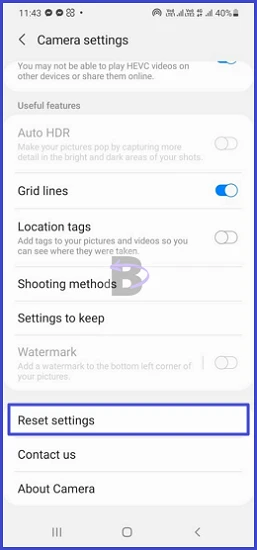
- Confirm
Fix 04: Clear camera app cache
If the app cache of the camera app is corrupted, this could result in malfunctions and lead to unprocessed, blurry images. To fix this, you can clear the camera app cache:
- Open Settings and tap on Apps
- Find and tap on the Camera app
- Tap on Storage
- Tap on Clear cache
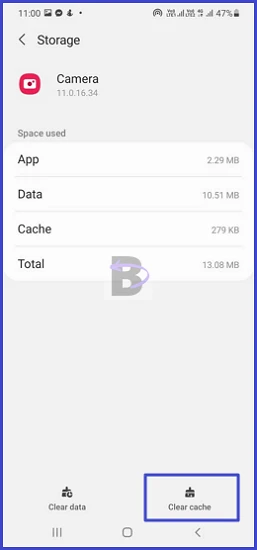
Fix 05: Do a software update
If it is a bug within the android system that is causing blurry selfies, you can try updating your Galaxy S23 to fix it.
To update the software, follow these steps:
- Go to Settings.
- Tap on Software update.
- Tap on Download and install.
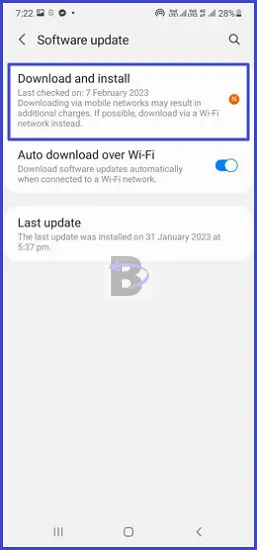
- Wait for the device to search for an update.
Once your device finds an update, you will get a notification, and you can proceed to install the update.
Fix 06: Do a Factory data reset
If none of the above solutions work, you may need to factory reset your device or take the device to the Samsung service center to see if the front camera unit is defective.
We think a factory data reset should be your last resort, as it will erase all data on your device. If you want to do this, be sure to take a backup before proceeding.
- Go to Settings on your Galaxy S23.
- Scroll down and tap on General management.
- Tap on Reset.
- Tap on Factory data reset.
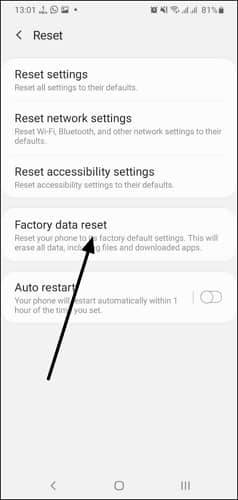
- Confirm.
Once the device has been reset, set it up again and test the front camera to see if the issue has been resolved.
Wrapping Up
Blurry selfies on the Samsung Galaxy S23 can be so annoying. But we hope this guide has been helpful and that you are now able to take clear and crisp selfies on your Samsung Galaxy S23.
If you have any questions or need help regarding this guide, feel free to leave a comment below.
Have a nice day!