Is your Samsung Galaxy S23 not connecting to WiFi?
Not only you, Many users have reported that their Samsung Galaxy S23 is not connecting to WiFi. Even if they did, they didn’t have access to the internet.
According to experts, this could be a software-related issue, and hopefully, it will be fixed with an update.
However, there are still some solutions that you can do to get rid of this issue, and in this guide, you will learn what they are. So keep reading…
Note: Solutions in this guide will work on any Samsung Galaxy S23 model (S23, S23 Plus, and S23 Ultra models.)
Editor’s note: We created these instructions using a Samsung Galaxy S23 running Android 13. Depending on your device’s software version, some steps and menu positions may look slightly different.
Jumps Into
Why your Galaxy S23 cannot connect to WiFi?
Before we move into the solutions, let’s see what is behind why your Galaxy S23 is not connecting to WiFi. By understanding the root cause, you may be able to prevent this issue from happening again in the future.
So here are the most possible causes for this issue:
- Temporary glitches: Sometimes, when the device is used for a long time without rebooting, temporary problems could occur, and that also causes WiFi connection issues.
- Band compatibility: Not all bands are compatible with all devices. Even though Galaxy S23 supports both the 2.4GHz and 5GHz bands, sometimes 5GHz can cause issues.
- Signal interference: Physical barriers between your Galaxy S23 and the router will interfere with the connection stability and cause disconnections.
- Network traffic: When too many devices are connected to the same network, it can cause network congestion, leading to slow or no internet access.
- Software issues: It’s possible that your device’s software has bugs or glitches that are preventing it from connecting to WiFi networks.
How to fix if Samsung S23 is not connecting to WiFi?
Here, we have included 6 solutions that you can try.
We recommend trying each solution until you find the one that works for you. Let’s start with restarting the device.
Fix 01: Restart your Phone and the WiFi router
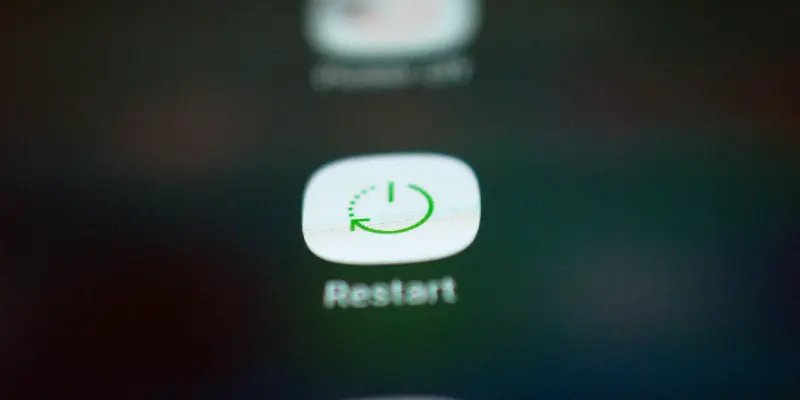
The best way to fix temporary glitches is by restarting both your phone and the WiFi router.
Restarting your phone clears out any temporary glitches, and restarting the router will reset the connection. Here’s what you need to do:
- First, restart your Galaxy S23
- Then restart the router.
- Once the router is restarted, turn on the WiFi on your Galaxy S23 to see if it connects to the WiFi.
Fix 02: Reconnect your Galaxy S23 to the WiFi
When you try to connect the WiFi with your Galaxy S23, it will store the information to connect to the same WiFi next time. This won’t help fix the issue as it keeps old data.
The solution to this is removing the data of the WiFi router from your Galaxy S23. Then reconnect it to the WiFi again.
- Open Settings
- Tap on WiFi and turn it off.
- Tap on the WiFi router you are trying to connect to.
- Tap on the “Forget network” option to delete the saved network information.
- Turn on the WiFi again and connect to the router again.
Fix 03: Disable WiFi 6 and WPA3 encryption on your router
If your router is set to WiFi 6 and WPA3 encryption, it may not be compatible with your Galaxy S23. You can try disabling these settings to see if it resolves the problem. Here’s how:
- Log in to your WiFi router’s dashboard (control panel).

- Find the “WiFi” or “Wireless” settings option in the control panel. Then look for the option to turn off WiFi 6 support.
- Then on WPS or SSID settings, turn off WPA3 encryption or change it to WPA2 encryption.
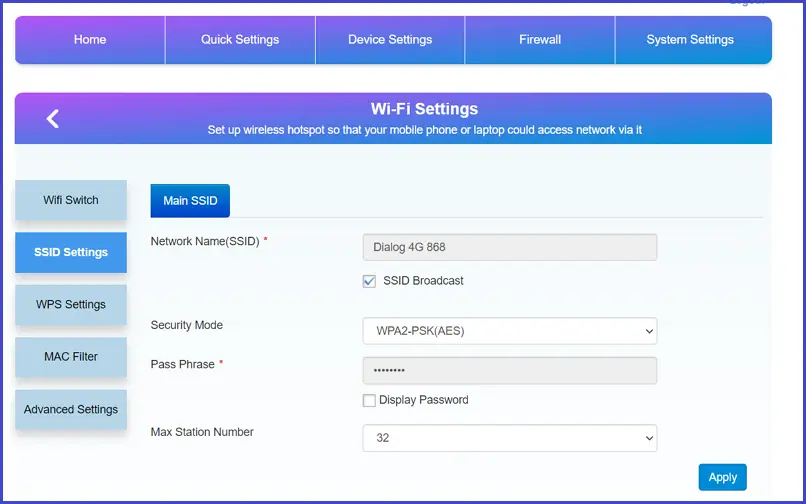
- Finally, restart the router and connect your Galaxy S23 to see if the problem is fixed.
Fix 04: Reset the network settings of your Galaxy S23
Resetting your network settings will set the network values to default. This will help to revert back any misconfigurations on network settings.
Here’s how to reset the network settings on your Galaxy S23:
- Go to Settings > General management.
- Tap on Reset.
- Then tap on Reset network settings and confirm.

- Reconnect your Galaxy S23 to WiFi.
Fix 05: Do a software update
As we have told at the beginning of this guide, this issue will be addressed with a software update. Therefore, it is best to check for any new updates that are available to your Galaxy S23:
- Go to Settings.
- Tap on Software update.
- Tap on Download and install.
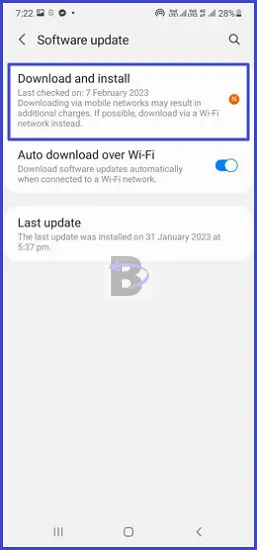
Then wait a while for the device to search for an update. Once your Galaxy S23 finds an update, you can go ahead and install it.
Fix 06: Do a factory data reset
Factory resetting your phone should be the last resort to fix this if none of the above solutions have worked for you.
As you know, this will remove all personal data, including contacts, messages, apps, and media files. Therefore make sure to take a backup of your important.
Once you have taken the backup, you are good to go. Here’s how to do a factory data reset on your Galaxy S23:
- Go to Settings and tap on General management.
- Tap on Reset.
- Tap on Factory data reset.
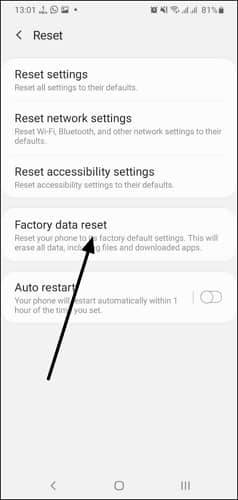
- Confirm.
Wrapping Up
We hope that this guide has helped you fix the issue of your Samsung Galaxy S23 not connecting to WiFi.
If you have any questions about the solutions discussed in this guide, feel free to comment below, and we’ll do our best to help you.
Have a nice day!
Comments are closed.