We recently found out that the Samsung Galaxy S21 started to produce an unusual issue where the Camera app icon suddenly disappears from the home screen or app drawer.
This issue has been reported by a number of users, and for some, it started occurring after a software update. If you are here because you are experiencing the same issue, don’t worry! In this guide, we will walk you through the steps to recover and bring your camera app icon back. Let’s get started!
Note: Solutions in this guide will work on any Samsung Galaxy S21 model (S21, S21 Plus, S21 Fe, and S21 Ultra models.)
Editor’s note: We created these instructions using a Samsung Galaxy S21 running Android 13. Depending on your device’s software version, some steps and menu positions may look slightly different.
Best Working Solution to this Issue
Tap on the three dots at the top right corner of the screen > Select settings > Unhide the camera app from the hidden app list.
Jumps Into
Fix 01: Clear Camera App Cache
A common solution to many app-related issues on Android devices is clearing the app’s cache. This is because of the cache which is used to retrieve data without needing to be reloaded. can become corrupt over time, which can cause apps to disappear or malfunction – in this case, the camera app icon disappears.
Here’s how you can clear the camera app’s cache on your Galaxy S21:
- Go to Settings.
- Tap on Apps.
- Tap on Camera.
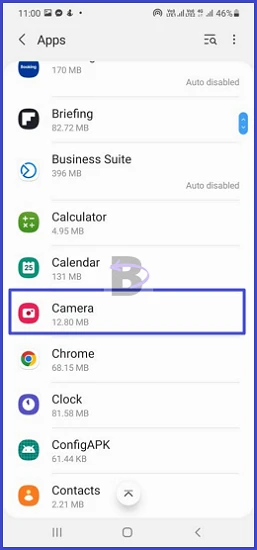
- Go to Storage.
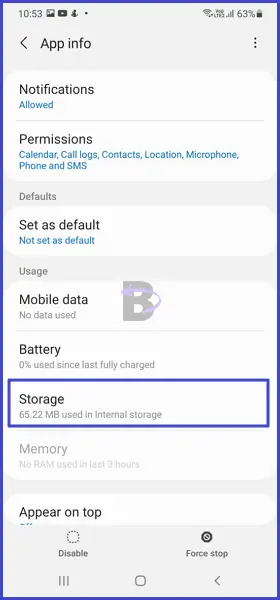
- Tap on Clear cache.
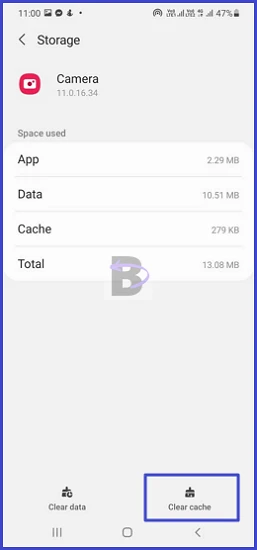
This will delete the temporary data stored by the Camera app. Don’t worry, this won’t delete any of your photos or videos. It just removes the cached data.
After clearing the cache, the camera app icon will be reappeared on the home screen.
Fix 02: Update One UI Home
If you don’t know, the One UI is Samsung’s custom interface for their devices. It’s a software overlay that adds additional features and settings to your phone to enhance the user experience.
One of the reasons why the Camera app icon goes missing is an outdated version of the One UI Home service.
Therefore, Updating One UI Home will resolve the issue and bring back the missing Camera app icon if this is the case.
Here’s how you can update One UI:
- Go to Settings.
- Search for Home Screen.
- Tap on Home Screen and go to its About section.
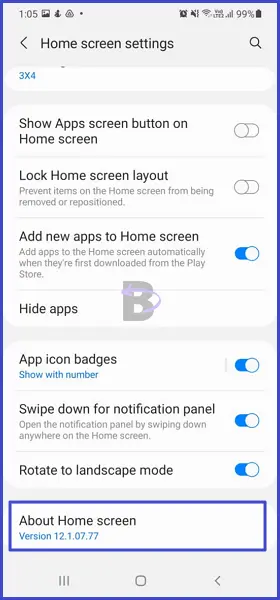
- Wait for the service to check for updates. If an update is available, the app will notify you and then you can go ahead and update it.
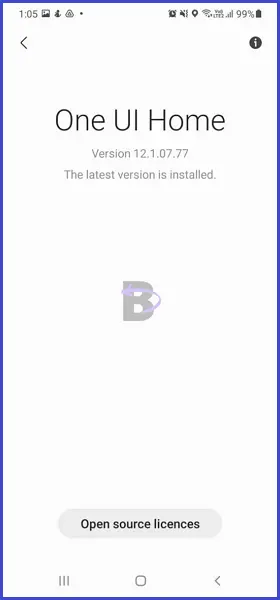
After the update is completed, restart your device. This will ensure that all the new changes are correctly implemented.
Fix 03: Unhide Camera App On Home Screen
New Android operating systems come with a feature that allows you to hide apps on your home screen. This feature is handy when you want to keep certain apps away or simply want a cleaner home screen. However, it’s also possible that you may have accidentally hidden the camera app, causing its icon to disappear from your home screen.
In this case, here’s how to unhide the camera app if it is hidden:
- Swipe up on your home screen to open the app drawer.
- Tap on the three dots located at the top-right corner of the screen.

- Select Settings from the drop-down menu.

- Scroll down and tap on Hide apps.

- Look for the camera app in the list of hidden apps. If it’s there, it means the app is hidden.
- To unhide the app, simply tap on the minus (-) icon on the camera app.
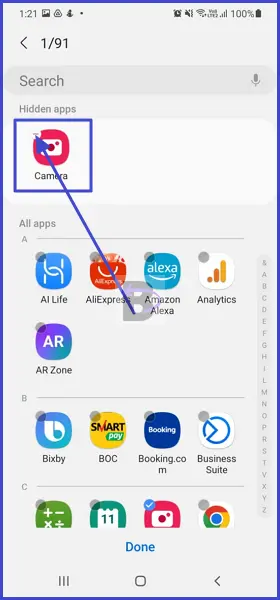
- Tap Apply to save the changes.
Once you’ve done this, the camera app icon should reappear on your home screen.
Fix 04: Clear Camera App Data
Sometimes, the disappearance of the camera app icon could be due to corrupted data within the app itself. Clearing the camera app data could fix this issue by resetting the app to its default settings, thereby possibly bringing back the missing icon.
You might wonder why we didn’t mention this solution first and suggested clearing the camera app cache instead.
The reason is simple: clearing the app data is a more complex fix because it not only removes temporary files (as clearing the cache does) but also deletes your app settings and preferences. So, it’s usually better to try clearing the cache first, as it’s less disruptive.
However, it will not delete your photos or videos. Those are stored separately in the Gallery app.
With that said, here’s how to clear the camera app data:
- Go to Settings.
- Tap on Apps.
- Select Camera.
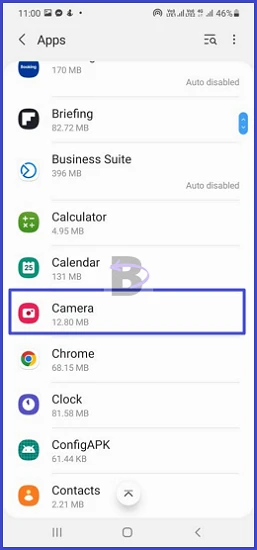
- Go to Storage.
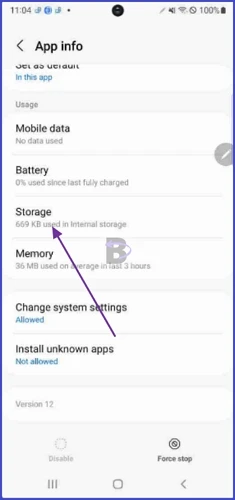
- Tap on Clear data.
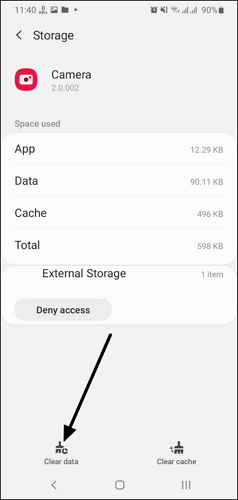
After you’ve cleared the camera app data, restart your device and check the home screen.
Fix 05: Do a Software Update
You may know that software updates come with bug fixes that can resolve various issues, including issues with their UI (missing app icons, lag, etc.).
The idea is – It’s possible that a bug in the current software version you’re using is causing the camera app icon to go missing (system bugs cannot be resolved by adjusting settings). By updating your device’s software, you can resolve this issue.
Here’s how you can perform a software update on your Samsung Galaxy S21:
- Go to Settings.
- Tap on Battery and device care.

- Tap on Software update.
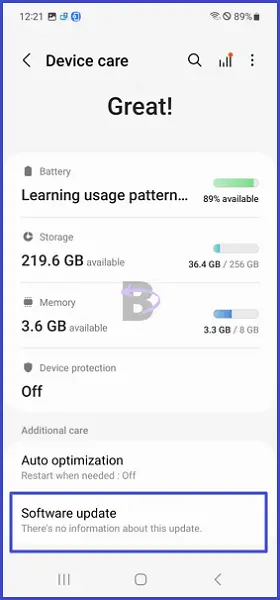
- Then, tap on Download and install.
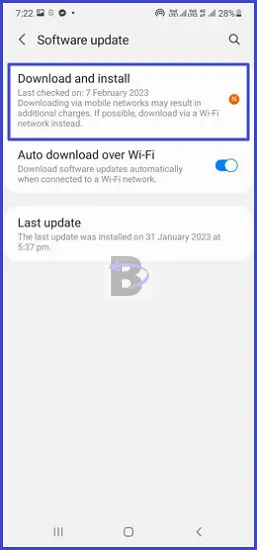
Wrapping Up
The missing camera app icon on your Samsung Galaxy S21 is not a permanent issue and can be resolved by following the steps above. So we hope this guide helped you to fix and bring back the missing camera app icon to your Galaxy S21.
If you have any questions, we are here to help. Just drop a comment below and we will be there to assist you.