Emails are a crucial part of our daily life, and there are many email providers available to use, with Samsung Email, Yahoo, and Gmail being some of the most popular ones.
Recently, some Samsung Galaxy S21 users have reported their emails are not syncing properly or not syncing at all with the device. This can be a serious problem, especially when you’re expecting important emails.
Therefore, we creating this guide aiming to provide solutions to this issue. Whether you’re using Gmail, Samsung Email, or any other popular email apps and services, these troubleshooting steps will work for your emails to sync again on your Samsung Galaxy S21.
Note: Solutions in this guide will work on any Samsung Galaxy S21 model (S21, S21 Plus, S21 Fe, and S21 Ultra models.)
Editor’s note: We created these instructions using a Samsung Galaxy S21 running Android 12. Depending on your device’s software version, some steps and menu positions may look slightly different.
Jumps Into
Fix 01: Check Email App Settings
The first step to troubleshoot the email syncing issue is to check the settings of your email app. This is because sync options should be correctly configured to ensure that your emails are being updated in real-time automatically.
Here we will walk you through the process of checking these settings on two of the most popular email apps – Gmail and Samsung Email. If you are using a different email app, the steps should be quite similar.
Sync Config for Gmail app
- Open the Gmail app.
- Tap on the three horizontal lines at the top left corner of the screen to open the menu.
- Scroll down and tap on Settings.
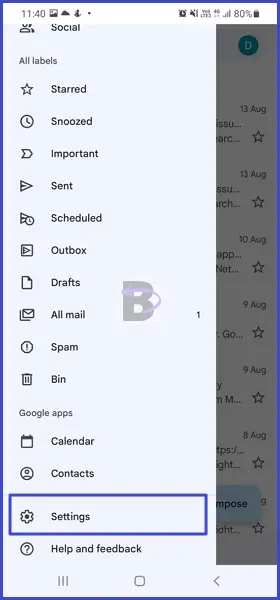
- Select the email account you are having syncing issues with.
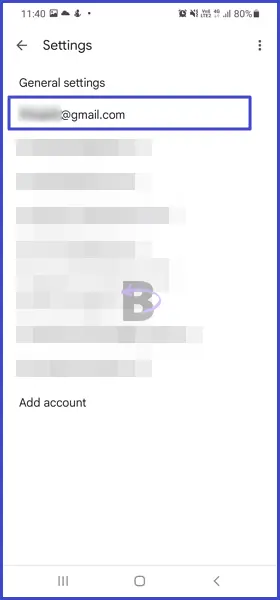
- Tap on Sync Gmail.

- Confirm by tapping Turn on.
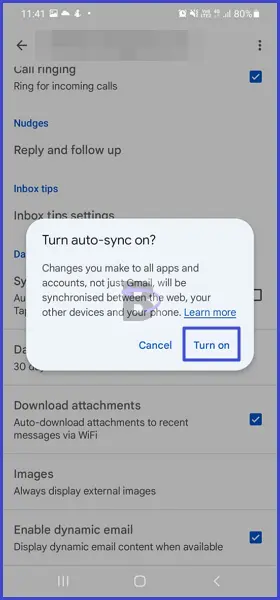
Sync Config For Samsung Email app
- Open the Samsung Email app.
- Tap on the three vertical lines at the top left corner of the screen.
- Select Settings icon.
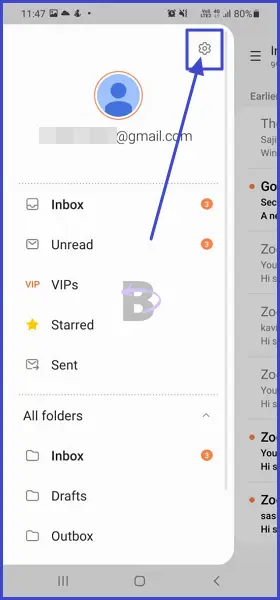
- Tap on the email account that is not syncing.
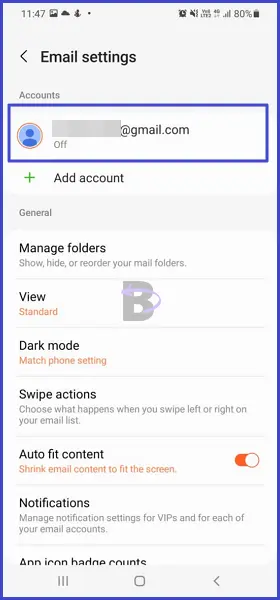
- Make sure Sync Email is enabled. If not, toggle the switch to turn it on.
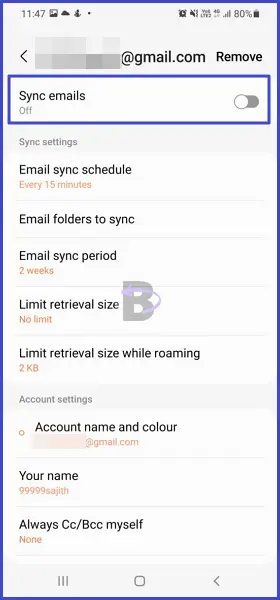
Fix 02: Sync Mails Manually (Only Once)
Temporary glitches in the email apps also cause emails to not sync on your Samsung Galaxy S21. A simple solution to this issue is manually syncing your emails.
This process forces the app to re-establish its connection with the email server and resolve any glitches that prevent automatic syncing. Once you’ve manually synced your emails, they should continue to sync automatically thereafter.
Here’s how you can manually sync your emails in the Gmail and Samsung Email apps (The steps for other email apps will be similar):
Sync Email Manually for Gmail:
- Open the Gmail app.
- Swipe down refresh the mailbox and sync emails manually.
Sync Email Manually for Samsung Email:
- Open the Samsung Email app.
- Tap on the three horizontal lines at the top left corner to open the menu.
- Tap on Manage accounts.
- Select the email account you’re having issues with.
- Tap on Sync schedule.
- Ensure that Auto (when received) is selected. If it isn’t, tap on it to enable automatic syncing.
Fix 03: Re-Add the Account to the Email
Re-adding the account to the email app is a tried-and-true method that has proven to be working for many Samsung Galaxy users experiencing sync issues.
The logic behind this fix is simple – it gives the app a new start with your account, which can resolve any underlying bugs or glitches preventing your emails from syncing properly.
Here’s how you can re-add your account on both the Gmail and Samsung Email apps:
For Gmail:
- Open the Gmail app.
- Tap on your profile picture.
- Tap on Manage accounts on this device.
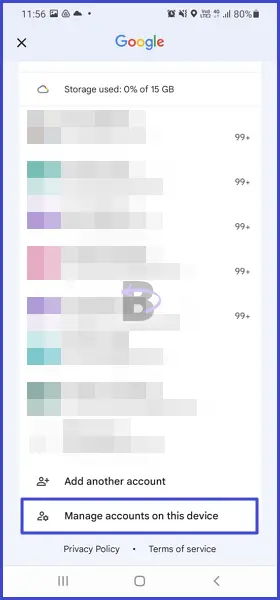
- Find the account that’s not syncing and tap on Remove account.
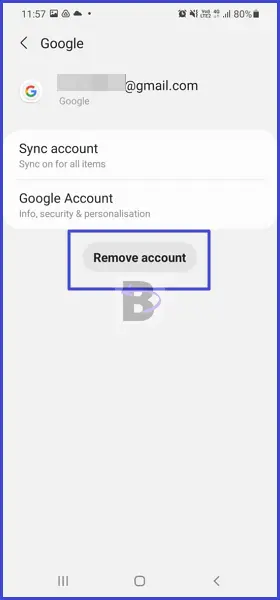
- Confirm your decision.
- Once the account has been removed, tap on Add another account and follow the on-screen instructions to re-add your account.
For Samsung Email:
- Open the Samsung Email.
- Go to Settings.
- Find the account that’s not syncing and tap on it.
- Tap on Remove.
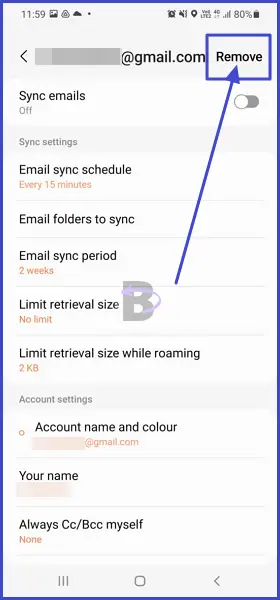
- Confirm.
- After removing the account, re-add it from the main setting menu.
Fix 04: Check Email Notifications
If notifications are turned off, you won’t see the new emails even if the device syncs them correctly.
This should be checked in two areas: within the email app’s settings and in the system settings of your Samsung Galaxy S21. For each email app, there is an option to enable notifications, and you should ensure that this is turned on.
Let’s start with the Gmail app:
- Open the Gmail app.
- Go to its Settings.
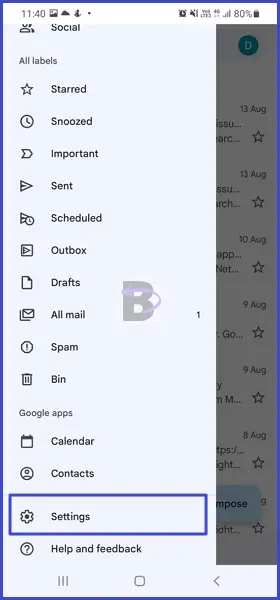
- Select the email account you’re having issues with.
- Tap on Notifications and ensure that it’s set to All.
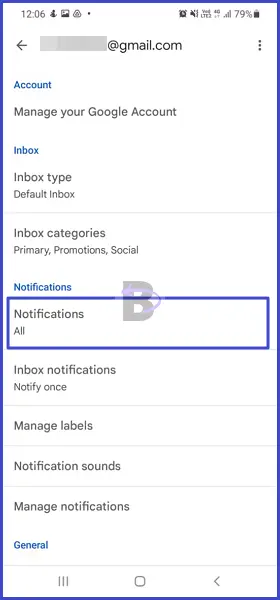
For system settings:
- Go to Settings.
- Tap on Apps.
- Find and tap on Gmail.
- Tap on Notifications.
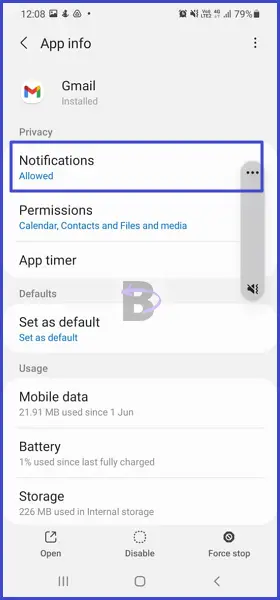
- Ensure the Show Notifications toggle is turned on.
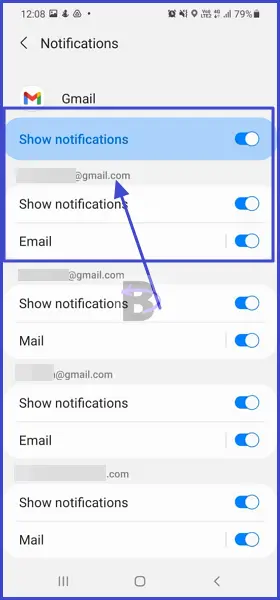
Fix 05: Clear Email App Cache
Clearing the cache of your email app can also fix email sync problems. This is because, over time, this cache can become old or corrupted and cause performance issues.
Note: Clearing the cache will not delete your emails or account. It simply clears temporary files causing issues.
Here’s how to clear the cache for the Gmail app:
- Go to Settings.
- Tap on Apps.
- Tap on Gmail.
- Go to Storage.
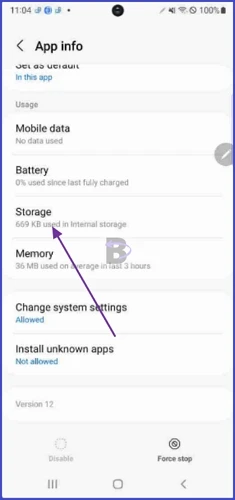
- Tap on Clear cache..
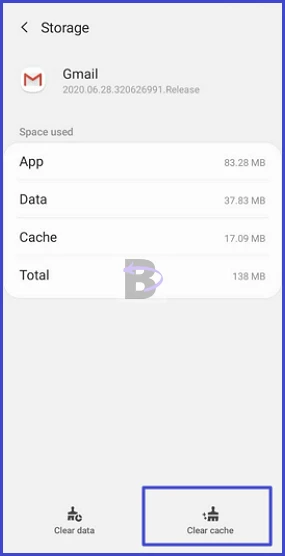
Fix 06: Update Email App
If your email app is out of date, it might not sync properly with the server. Updating your email app can resolve syncing issues, as developers frequently release updates to fix bugs, improve performance, and add new features.
Here’s how you can update your email app (We take Gmail as an example):
- Open Google Play Store.
- Tap on the search bar and type Gmail (or the app you are having issues with).
- Tap on the app from the search result.
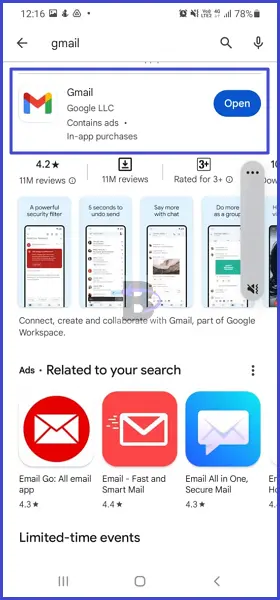
- Tap on Update.
Wrapping Up
That is it!
We hope the fixes we have given above helped you to resolve the email syncing issue on your Galaxy S21. These steps are not just for Gmail or Samsung Email, but can be applied to most email apps with similar settings.
If you have any questions or need help, feel free to ask in the comment section. We will be there to assist you.