If you’re a Samsung Galaxy S21 user and your device is stuck in a boot loop or constantly restarting, you’re not alone. A lot of users already have reported this issue on community forums such as Reddit and Samsung Community.
This issue can be quite frustrating and if you ask why this is happening, it could be because of both hardware and software issues.
In this guide, we’ll focus on how to resolve software-related issues that could be causing your device to keep restarting. With the step-by-step instructions we have provided in this guide, you will be able to troubleshoot and hopefully resolve this issue.
Note: Solutions in this guide will work on any Samsung Galaxy S21 model (S21, S21 Plus, S21 Fe, and S21 Ultra models.)
Editor’s note: We created these instructions using a Samsung Galaxy S21 running Android 13. Depending on your device’s software version, some steps and menu positions may look slightly different.
Jumps Into
Fix 01: Power Off the Device
The first step to stop the rebooting loop is to power off your Samsung Galaxy S21. This will halt the current cycle and give your device a chance to cool down and reset its operations.
To power off your device, follow the steps below while the device is turned on:
- Press and hold the power key and volume down key together until you get the power menu.
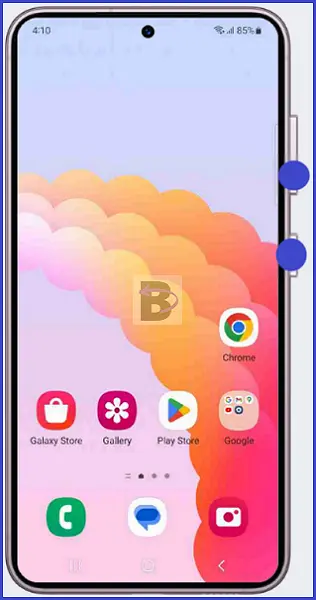
- Tap on the Power off button.
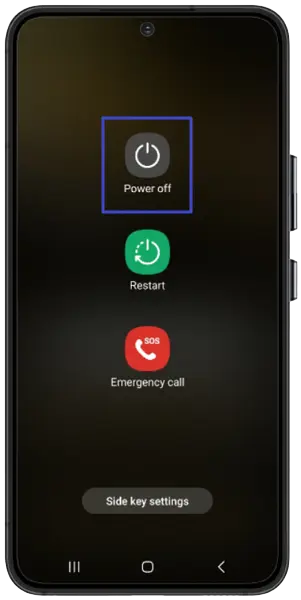
- Confirm by tapping on the Power off button again.
After your device is completely powered off, wait for a few minutes. This waiting period allows the device’s internal components to cool down, and also any temporary software glitches to clear up.
Now, power on your device by pressing and holding the power button until you see the Samsung logo. If your device starts up normally and doesn’t go into a rebooting loop, then the problem was likely a minor software glitch that got resolved.
Fix 02: Charge the Device
If your Samsung Galaxy S21 is still caught in the restarting loop even after a simple power off and on, the next step you should take is to completely charge your device. This step might seem a bit unrelated, but a low battery level can sometimes contribute to system instability, leading to unexpected restarts.
Here’s how you can do this:
- Power off your Samsung Galaxy S21.
- Connect your device to the charger. It’s recommended to use the original charger that came with your device to ensure optimal charging.
- Let your device charge until it reaches 100%. It’s crucial not to interrupt this process, so make sure to leave your device alone until it’s fully charged.
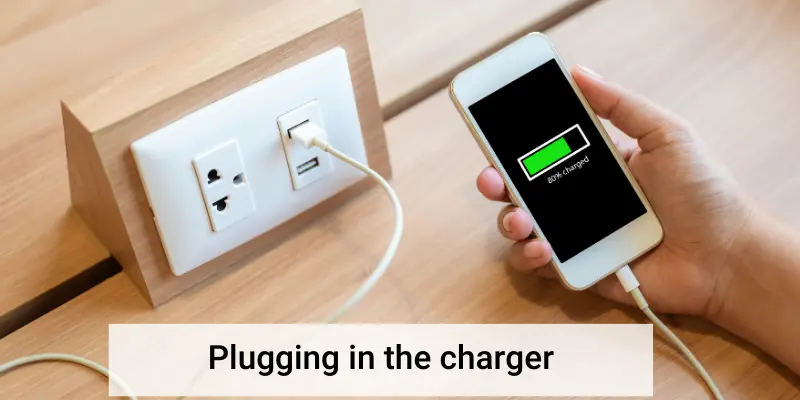
Once your device is fully charged, power it on and observe if the restarting issue persists.
Fix 03: Boot The Device Into Recovery Mode
If your Samsung Galaxy S21 continues to restart even after a full charge, the next step is to boot the device into recovery mode. This is a pre-boot mode that allows you to perform a few actions that can potentially fix the issue.
In recovery mode, you can perform a Wipe Cache Partition. This method deletes all the old system cache that might be causing the system to malfunction.
Note: Wiping the cache partition does not delete your personal data or settings. It only removes temporary files that the system uses which might be causing the problem.
Here’s how to boot your Samsung Galaxy S21 into recovery mode and perform a wipe cache partition:
- Turn off your device.
- Plug a USB cable into the device.
- Press and hold the Power key + Volume up keys for a few seconds. When the recovery menu appears, release the keys.
- Use the volume keys, highlight the Wipe cache partition, and press the power key.
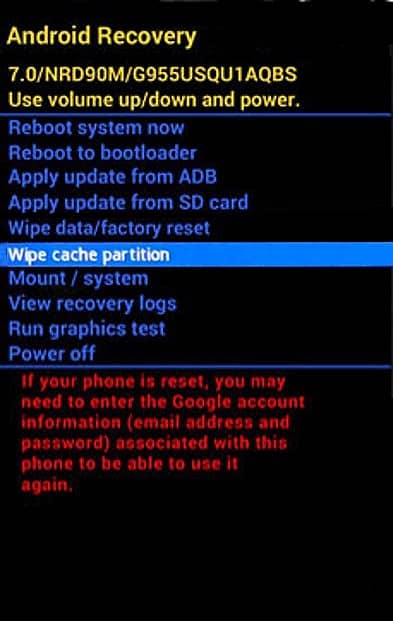
- On the confirmation prompt, select Yes and press the power key again.

- Once the cache is cleared, you will see the recovery menu again. Use the volume keys, highlight the Reboot device now, and press the power key again.
Fix 04: Do a Factory Data Reset
If the previous steps haven’t resolved the issue, and your Samsung Galaxy S21 is still stuck in a restart loop, a factory data reset is your last resort to fix this problem.
As you may already know, this will erase all the personal data on your device and return it to the state it was in when you first bought it. Yes, this is a drastic solution, but it can often resolve persistent software issues that are causing problems like the constant boot loop you are experiencing.
Before you proceed with this step, if possible, try to back up any important data you have on your device. This should include contacts, photos, messages, and apps.
Here are the steps to perform a factory data reset:
- Go to Settings > General management.
- Tap on Reset.
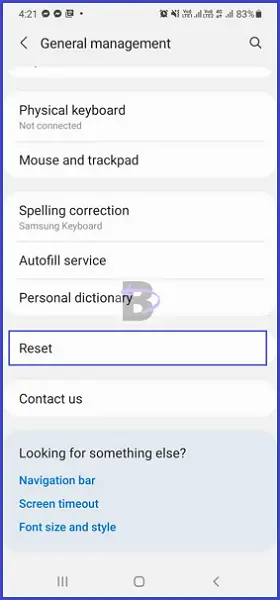
- Under the reset menu, tap on Factory data reset.
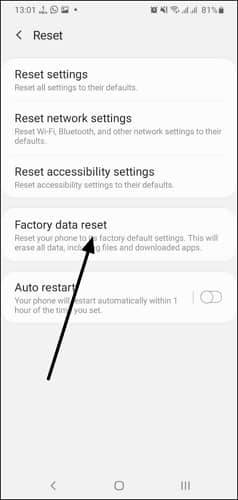
- Enter the lock screen password, and then confirm.
Wrapping Up
Seeing your Galaxy S21 continuously restarting can be quite frustrating, and we hope this guide has helped you in resolving the boot loop issue on your Samsung Galaxy S21.
If you have any questions about any of the steps mentioned in this guide, please don’t hesitate to ask. We will be there to help you!