For a few months, some Samsung Galaxy S21 users have been facing issues with WiFi calling. Among a few types of WiFi calling issues, the most reported one is that WiFi calling keeps turning off.
This problem has two types. The first one is the enable button for WiFi calling becomes invisible from time to time (According to users when they go to call settings on their Galaxy S21 and try to enable WiFi calling, the enable toggle gets invisible or greyed out).
The second and most common type of this problem is the WiFi calling feature keeps turning off by itself without any user interaction. Some users have stated that it works after a reboot, but the WiFi calling becomes automatically turned off after some time.
When we saw those complaints, we noticed that there weren’t any helpful solutions to be found. And that is why we created this guide to help users like you face the same issue on Samsung Galaxy S21.
So if WiFi calling keeps turning off or the enable button is missing, you can follow our suggested solutions in this guide to resolve it.
Note: Solutions in this guide will work on any Samsung Galaxy S21 model (S21, S21 Plus, S21 Fe, and S21 Ultra models.)
Editor’s note: We created these instructions using a Samsung Galaxy S21 running Android 13. Depending on your device’s software version, some steps and menu positions may look slightly different.
Jumps Into
Why WiFi Calling Keeps Turning Off On Samsung Galaxy S21?
According to our inspection, the most common reason for this problem is a bug within the Android system of Galaxy S21.
If you ask why we came up with such a conclusion, the answer is, for most people, the WiFi calling feature gets restored once the device is rebooted. And after a few days or even a few hours, it again starts to keep turning off. What made us more suspicious is that after the December software update, the problem was solved for most of the users.
However, it is not just the Android system. Sometimes, sudden signal drops and WiFi connection issues can also be causes why you cannot make WiFi calls on your Galaxy S21.
That is enough about the reasons. Now let’s get into the solutions you can try to resolve this problem.
Fix 01: Do a Software Update
To update your Galaxy S21 software, follow these steps:
- First, open Settings.
- Then, tap on Software update.
- Now tap on Download and install.
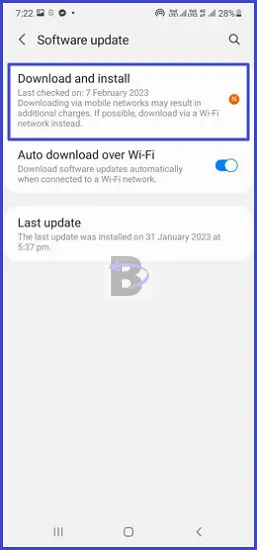
Once you hit the download and install, your device will start to search for a software update. If you haven’t installed any update recently, you should receive a notification indicating there is an update available to install. Then you can go ahead and tap on the notification to download and install the update.
Fix 02: Reset Your Router’s Configurations

If there is any glitch or a bug exists on your WiFi router, it can be resolved by resetting the router’s configuration.
This is what you need to do to reset the settings of your WiFi router. Note that these steps might change depending on the router you use.
- Open a web browser and log into your router’s control panel. You may need to enter your router IP address to do this. If you don’t know, it should be printed on a sticker on your router.
- Once logged in, go to the Settings.
- Now tap on the Reset option and confirm.
If you find it difficult to do this on the dashboard, use your router’s reset key to do this. All you have to do is press and hold the router’s reset key using a tool like a pin.
Fix 03: Contact Your Network Provider

In order to use WiFi calling, your Galaxy S21 should be configured correctly for your network provider. Therefore, if the problem still persists after doing the above solutions, contacting your providers’ technical support will sort out the issue if it is happening from their end.
When you contact your carrier/network provider, clearly mention that the WiFi calling keeps turning off by itself, and ask them to check if everything is okay from their end.
Mostly, you will have to wait for a while if the problem comes from their end and they begin to fix it.
Fix 04: Do a Factory Data Reset
There are certain issues that cannot simply be solved by doing basic troubleshooting. To get rid of such issues, you may need to factory reset your Galaxy S21.
As you may know, factory data reset removes every personal data on your device, including the apps, messages, and even call logs.
Back up your data before going to reset your device. That way, you can restore the files again on your device. Also, make sure to charge your device up to 80% at least to avoid random power-offs during the reset.
Here are the steps that you need to follow to reset your Samsung S21:
- Go to Settings > General management.
- Tap on Reset.
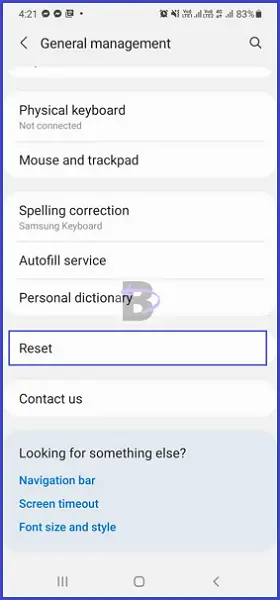
- Under reset options, select “Factory data reset”.
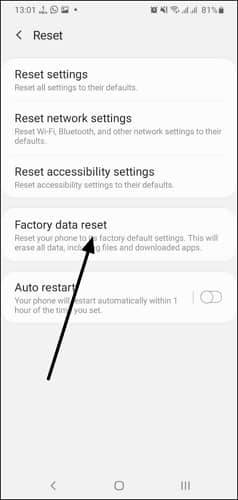
- Unlock your screen (if you have set up a screen lock before).
- Confirm the reset.
Conclusion
That is all about fixing the WiFi calls on your Galaxy S21, so which solution worked for you? Don’t forget to let us know by putting a comment below!
If you have questions or need help regarding this guide, you can also leave a comment. We will get back to you with the answers you need.
Have a nice day!