Recently, Samsung Galaxy S21 users have reported that they cannot turn on WiFi on their smartphones. They say when they tap on the WiFi icon or toggle it on in the settings, nothing happens, and the WiFi simply refuses to turn on.
If you are in the same situation, we know how frustrating it can be. But don’t worry.
We created this guide aiming to help you understand this issue and provide you with practical solutions to fix it.
So, if you’re experiencing this problem, Read through this guide carefully and apply the suggested solutions. We’re confident that by the end of it, you’ll be able to turn on and connect to WiFi again. Let’s get started!
Note: Solutions in this guide will work on any Samsung Galaxy S21 model (S21, S21 Plus, S21 Fe, and S21 Ultra models.)
Editor’s note: We created these instructions using a Samsung Galaxy S21 running Android 13. Depending on your device’s software version, some steps and menu positions may look slightly different.
Quick Fixes
Restart the device, Disable Power Saving Mode, Remove problematic apps, Reset network settings, Update device software
Jumps Into
Fix 01: Restart the Device
When you restart your Galaxy S21 (soft reset), it will rule out minor software glitches and temporary data that cause the problem.
Therefore, give your Galaxy S21 a restart:
- Press and hold the power key and volume down key together until you get the power menu.
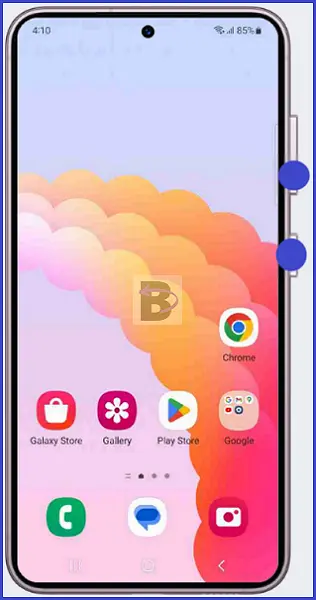
- Tap on the restart button.
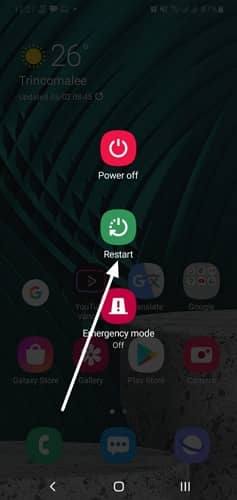
- Confirm by tapping on the restarting button again.
After the device restarts, try turning on the WiFi again to see if the issue has been resolved.
Fix 02: Disable Power Saving Mode
The Power Saving Mode is designed to save battery life by limiting the device’s performance and disabling certain features. One such feature that could be affected is the WiFi. When Power Saving Mode is enabled, it can prevent the WiFi from turning on to save battery power.
In such cases, disabling the power saving mode is the best option. Here’s how to disable Power Saving Mode:
- Swipe down the notification bar.
- Tap on the power saving mode icon to turn it off.
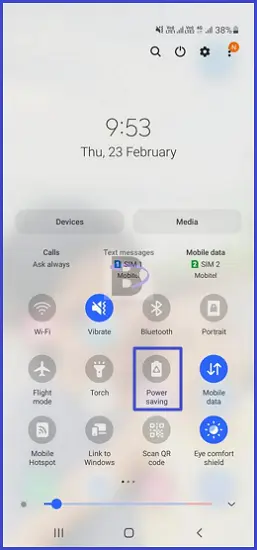
Fix 03: Turn on Airplane Mode
Network glitches are not uncommon for smartphones. A quick and easy way to resolve such glitches is by toggling on the Airplane mode.
Airplane mode disables all wireless communications on your device, including WiFi, Bluetooth, and cellular data. By turning it on and off, your device’s network systems will refresh quickly, resolving the issue.
Here’s how to do it:
- Swipe down the notification bar.
- Tap on the Airplane icon to turn it on, then turn it off.
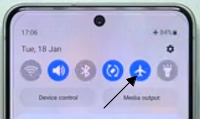
Once you’ve turned off Airplane mode, turn on WiFi again.
Fix 04: Boot the Device into Safe Mode
Third-party applications can interfere with your device’s WiFi functionality. Booting your Samsung Galaxy S21 into Safe Mode is the way to determine if this is the case.
The reason is Safe Mode allows your device to run without any third-party apps, which can help you isolate the problem. Here’s how to boot your device into Safe Mode:
- Press and hold the power button + Volume down until it brings up the power menu
- Then, tap and hold your finger on the power off button until you see the safe mode button.
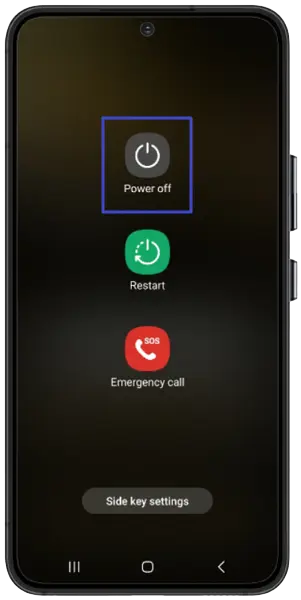
- Then tap on it to restart your device into the safe mode.
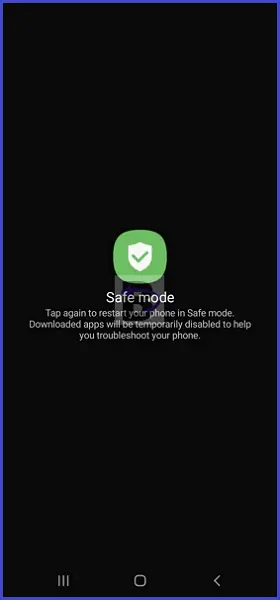
Once you are in Safe mode, turn on the WiFi. If it turns on without any issues, it means that a third-party app is causing the problem.
Once you have identified the cause, restart your device. Then you can start by uninstalling recently downloaded apps one by one and checking if the issue gets resolved.
Fix 05: Reset Network Settings
Resetting network settings is another solution to fix the issue of WiFi not turning on in your Samsung Galaxy S21.
This method will erase all the network settings on your device, including WiFi settings. So if there was any misconfiguration in WiFi settings, it will be resolved by doing this.
Here’s how to reset network settings on your Samsung Galaxy S21:
- Head over to Settings.
- Tap on General management.
- Then, tap on Reset.
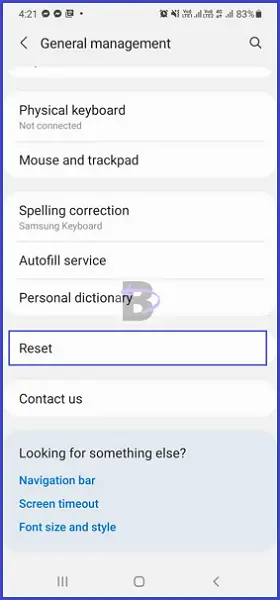
- Tap on Reset network settings.
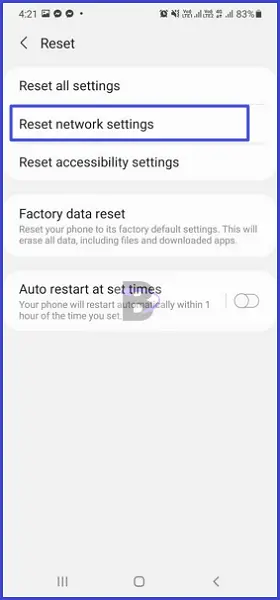
- Confirm your selection.
Fix 06: Update Device Software
If you still cannot turn on WiFi, it is due to outdated software on your Samsung Galaxy S21. We are telling you this because it is already reported that a recent software update has resolved this WiFi not turning on issue.
Therefore, update your device software by following the steps below:
- Go to Settings.
- Scroll down and tap on Battery and device care.

- Tap on Software update.
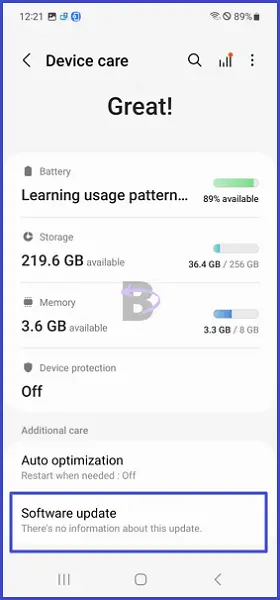
- Then, tap on Download and install.
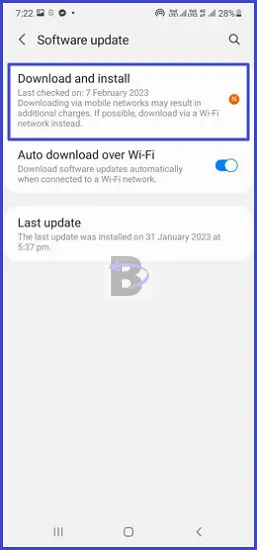
After the update is downloaded, your device will restart and start installing the update. Once the update is completed, turn on the WiFi now. If it turns on, then it is obvious the issue was the outdated software.
Wrapping Up
We hope this guide helped you in resolving the WiFi not turning on issue on your Samsung Galaxy S21. If you have any questions regarding this guide, feel free to leave a comment below. We will be there to assist you.