Some Samsung Galaxy S22 devices have experienced issues with receiving text messages, which is a common problem on many Android smartphones. If you’re facing the same issue, there’s no need to worry.
This guide offers six solutions to ensure that your Galaxy S22 will start receiving text messages again, whether you are using a Galaxy S22 Plus, S22 Fe, or S22 Ultra model, we have got you covered!
Let’s dive into the possible solutions.
Note: Solutions in this guide will work on any Samsung Galaxy S22 model (S22, S22 Plus, S22 Fe, and S22 Ultra models.)
Editor’s note: We created these instructions using a Samsung Galaxy S22 running Android 13. Depending on your device’s software version, some steps and menu positions may look slightly different.
What Reasons Prevent Receiving Text Messages?
There are four main reasons that could prevent your Samsung Galaxy S22 from receiving text messages.
- Device or software issues: Sometimes, the Galaxy S22 device or its software might be causing the problem, which can be resolved by restarting the device, updating the software, or resetting network settings.
- Poor cellular signal: Weak signal strength leads to delayed or missed text messages, as well as other alerts such as missed calls.
- Blocked numbers: If you have accidentally blocked a number, you won’t receive messages from that person.
- Messages app cache: Cached data in the Messages app sometimes cause issues with receiving text messages.
In the following sections, we will go through each of these causes in detail and provide step-by-step instructions to resolve the problem by addressing each of the causes.
Let’s get started!
Fix 01: Restart the Device
Restarting your Samsung Galaxy S22 will refresh the device’s memory and clear any temporary glitches. Also, it will refresh any network issues your device is having.
Before restarting the device, make sure to save any ongoing work. Because you will lose them once you have restarted the device.
Here are the steps on how to restart your Samsung Galaxy S22:
- Press and hold the power key and volume down key together until the device starts to turn off and display the Samsung logo.
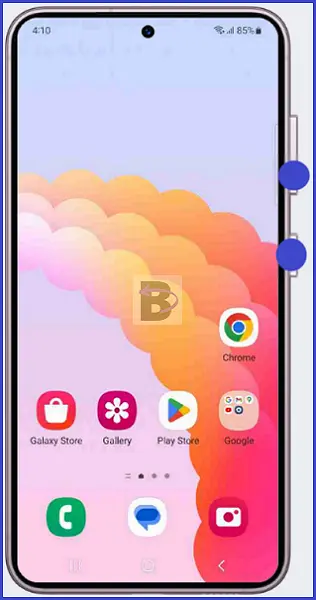
Once your device has restarted, you will be able to receive text messages.
If the problem persists, move on to the next solution.
Fix 02: Check the Cellular Signal
A good cellular signal is essential for receiving text messages and other alerts, such as missed calls. If your Samsung Galaxy S22 is not receiving text messages, weak signal strength could be causing the issue.
To check the signal strength on your Galaxy S22, follow these steps:
- Go to Settings.
- Scroll down and tap on About.
- Tap on Status information.
- Then, select SIM card status.
- Check the Signal strength and make sure it is below 85dbm
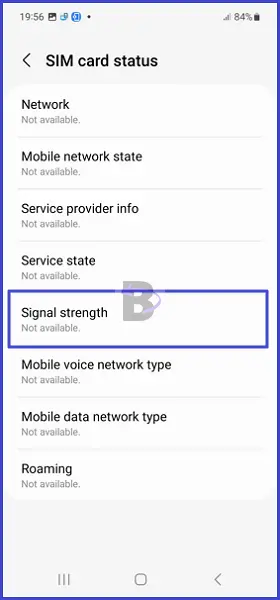
When the signal strength in your area is weak, here are three things you want to try:
- Move to a different location with better signal reception, such as near a window or outside.
- Turn on Airplane Mode for a few seconds and then turn it off to refresh your device’s connection to the cellular network.
- Check if there are any known network outages or issues in your area by contacting your service provider.
Although the device has good signal strength but is still not receiving text messages, you need to try the next solution.
Fix 03: Check Blocked Numbers
Like any other smartphone, the Samsung Galaxy S22 has a feature that allows you to block specific numbers, preventing you from receiving calls and text messages from those contacts.
If you’re still not receiving text messages, it’s possible that the sender’s number is accidentally blocked.
follow these steps to check the blocked numbers list:
- Open Messages.
- Go to Message settings.
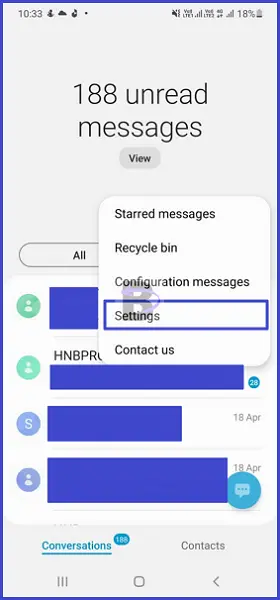
- Tap on Block numbers and spam.
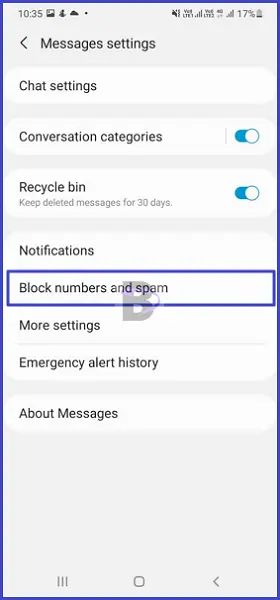
- Remove the number from the blocked list.
After unblocking any necessary numbers, check if you are now able to receive text messages from those contacts.
Fix 04: Clear Messages App Cache
Cached data sometimes causes issues with app performance, including problems with receiving text messages on your Samsung Galaxy S22.
Clearing the Messages app cache will resolve these issues by removing temporary files and data that might be causing the problem.
Here’s how to clear the Messages app cache:
- Go to Settings.
- Tap on Apps.
- Tap on Messages.
- Go to Storage.
- Tap on Clear cache.
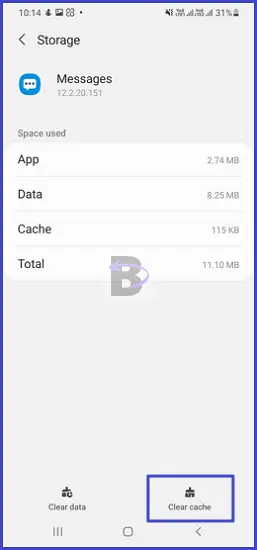
After clearing the cache, check if you are now able to receive text messages.
Fix 05: Do a Software Update
System-wide issues that cause problems with receiving text messages require a software update to be installed in order to fix them. Therefore, check and install if there are any software updates available to your Samsung Galaxy S22.
Before proceeding with a software update, ensure that the device is connected to a stable Wi-Fi network and has sufficient battery life.
step-by-step instructions on how to update your Samsung Galaxy S22 as follows:
- Head over to Settings.
- Tap on Battery and device care.

- Tap on Software update.
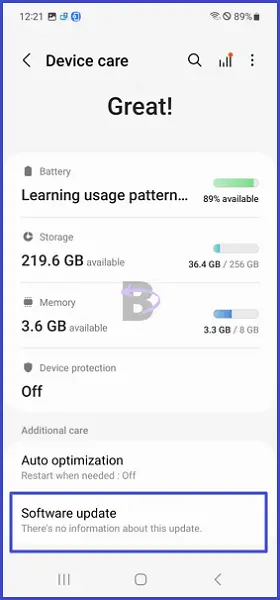
- Then, tap on Download and install.
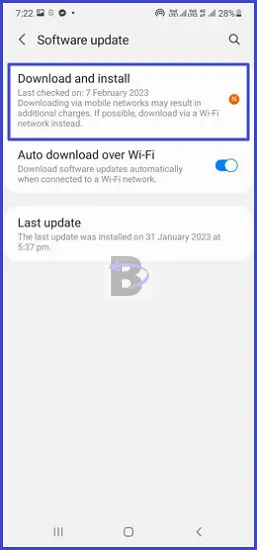
Fix 06: Reset Network Settings
Resetting network settings on your Samsung Galaxy S22 will resolve issues with all network-related settings by resetting them to their default values. This includes Wi-Fi, mobile data, and even Bluetooth settings.
Here’s how to reset network settings on your device:
- Open Settings.
- Tap on General management.
- Then, tap on Reset.
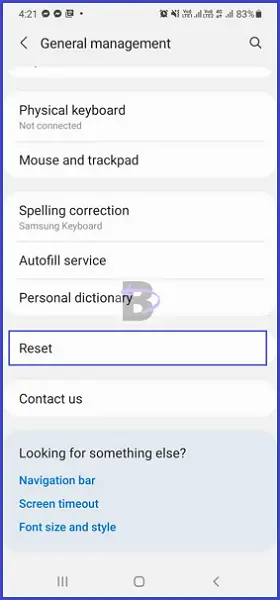
- Tap on Reset network settings.
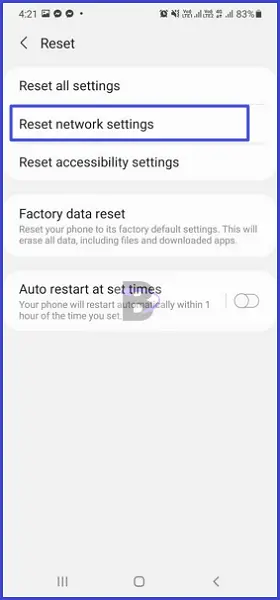
- Confirm.
Fix 07: Contact Network Provider
If none of the above solutions has resolved the issue with your Samsung Galaxy S22 not receiving text messages, the problem lies with your network provider.
In this case, you will need to contact their customer support to check if there are any issues on their end.
Here’s how to contact the customer support of popular carriers:
- AT&T: Call 1-800-331-0500 or visit the AT&T support website.
- Verizon: Call 1-800-922-0204 or visit the Verizon support website.
- T-Mobile: Call 1-800-937-8997 or visit the T-Mobile support website.
- Sprint: Call 1-888-211-4727 or visit the Sprint support website.
When contacting customer support, be prepared to provide the following information:
- Your mobile number
- The model of your device (Samsung Galaxy S22)
- A description of the issue you’re experiencing (not receiving text messages)
- Any troubleshooting steps you’ve already taken
The customer support representative will guide you through any additional steps to resolve the issue or inform you if there are any known network issues in your area.
Wrapping Up
In this guide, we have covered six various solutions to fix the issue of your Samsung Galaxy S22 not receiving text messages. We hope that one of these solutions has resolved the issue and that your Galaxy S22 is now able to receive text messages without any problems.
We encourage you to share your feedback and let us know which solution worked for you. If you have any questions or additional issues, please feel free to leave a comment below, and we’ll be happy to help.