If you are having trouble with your Samsung Galaxy S22’s touchscreen, then you have landed in the right place.
Many users on the Samsung community, Reddit and other community platforms have reported that some Galaxy S22 devices are not responding to touches. So you are not alone here.
But that doesn’t mean this issue can’t be fixed either. Although both software and hardware issues cause touch issues, there are fixes that will actually work and fix software-related causes of your Samsung Galaxy S22 screen.
So in this article, we’ll give you 5 fixes that you can apply to fix those software issues before taking your device to a repair center.
Let’s get started!
Note: Solutions in this guide will work on any Samsung Galaxy S22 model (S22, S22 Plus, S22 Fe, and S22 Ultra models.)
Editor’s note: We created these instructions using a Samsung Galaxy S22 running Android 13. Depending on your device’s software version, some steps and menu positions may look slightly different.
Fix 01: Force Restart Your Device
A force restart is the equivalent of rebooting your device, and it’s a great way to fix any issues that may have been caused by a minor software glitch.
This means, if your Galaxy S22 doesn’t respond to touches due to a software glitch, this will fix that problem and make the touch screen work again.
To restart your Galaxy S22, do as mentioned below:
- Press and hold the power key and volume down key together until the device starts to turn off.
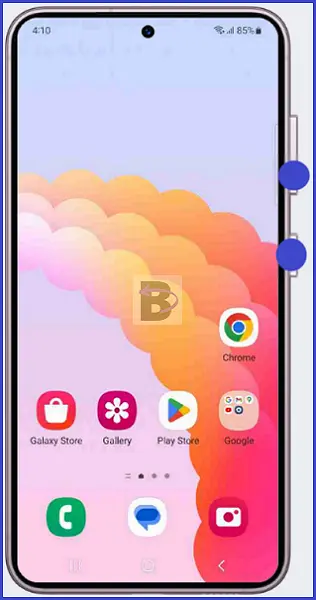
On the other hand, if a force restart doesn’t do the trick, you may need to try something else. Maybe unplugging your device from the charger could be the solution.
Fix 02: Plug Off The Charger
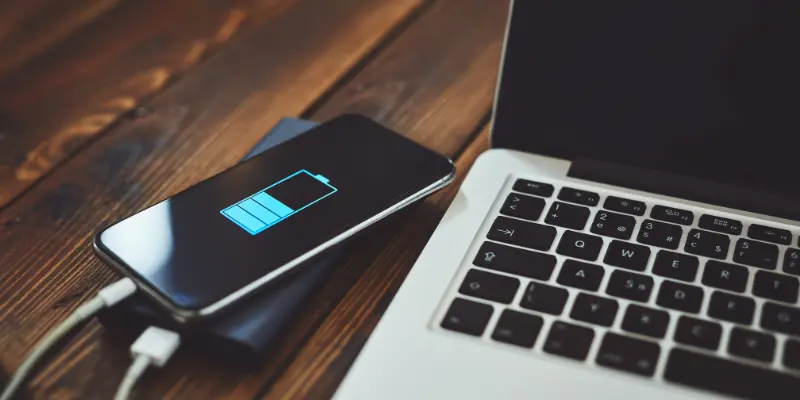
This can happen if you are using a non-branded, or incompatible charger to charge your Galaxy S22. It is because these charges cause improper grounding, electromagnetic interference (EMI), and Power fluctuations which leads to touch-responsive issues.
Therefore, if the problem occurs while your Galaxy S22 is charging, unplug the charger to see if that resolves the issue. If it does, then you need to change or buy a new charger for your smartphone.
If you are using a genuine charger, then inspect the power cable, and the charging dock for damages. Taking these steps can help you identify which part of the charger causing the problem.
Fix 03: Enable Touch Sensitivity
If you’re using a screen protector, this is probably why your device doesn’t register touch inputs properly.
You don’t need to remove the screen protector. If you are using a compatible quality screen protector, then you can enable the “touch sensitivity” feature on your Galaxy S22, which will improve and increase the touch responsiveness of the screen.
Please note that you should only enable this feature if you are using a screen protector or tempered glass. It is because this can lead to accidental touches if used on naked screens.
To enable touch sensitivity, follow the steps below:
- Navigate to your phone’s Settings
- Scroll down to the Display menu

- From there, you’ll find the Touch Sensitivity option
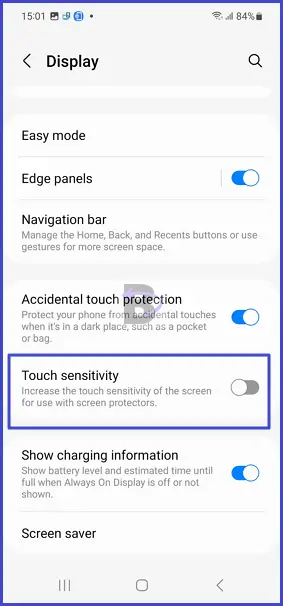
- Toggle on the feature
Fix 04: Remove the Screen Protector

If touch sensitivity doesn’t work, then you need to consider removing the screen protector to see if it is causing the touch issues.
This is because some screen protectors have added cushioning which reduces the sensitivity of the touchscreen. Also, if there are any air pockets between the protector and the device’s display, it will also cause unresponsiveness.
Before removing the screen protector, clean the surface of the protector with a microfiber cloth. This will ensure that dirt and debris don’t interfere with the touchscreen. Then try if your Galaxy S22 registers or detect any touches. If not, then proceed to remove the screen protector to see if it works.
Fix 05: Update the Device Software
Sometimes, software bugs especially coming from the Android system malfunction in how the device detects and respond to touches. In such cases, configuring or restarting the device won’t fix the issue.
So the best way to resolve system bugs is by updating your device software. This will also bring security updates, new features, and bug fixes, that are crucial to run the device optimally.
To update your Galaxy S22, follow the steps below:
- Head over to Settings.
- Tap on Battery and device care.
- Tap on Software update.
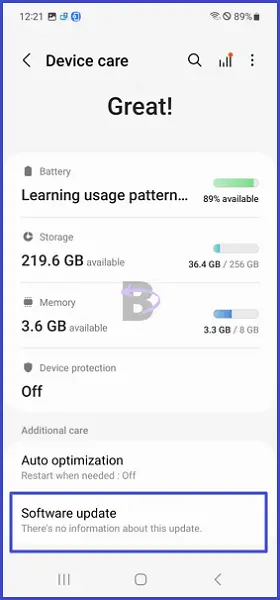
- Then, tap on Download and install.
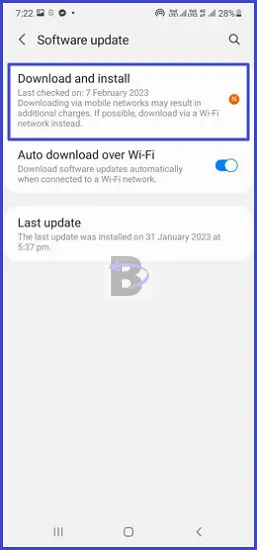
Fix 06: Take Your Galaxy S22 to a Repair Center

If your device still doesn’t recognize touches even after applying the fixes mentioned above, it could mean that there is an underlying hardware issue with the display. In this case, you need to take your device to a repair center.
If your Galaxy S22 is still under warranty period, you will be able to get your device repaired at zero cost. Also, if the issue cannot be fixed, you will even get a replacement device with all the data backup to the storage.
Wrapping Up
Seeing your Galaxy S22 not responding to touches can be a daunting experience. But you don’t need to be afraid, because this is a common issue on any Android smartphone and with the right fixes, this problem can be fixed without taking the device to a repair center.
We hope this guide helped you to fix the screen not responding issue. If you have any questions regarding this guide, feel free to leave a comment below. We will be happy to help!