It can be a frustrating experience to see your Samsung Galaxy S23’s battery draining fast. Poor battery life and fast battery draining on a Galaxy S23 can happen due to the reasons below:
- Charging the phone frequently: This can reduce the life cycles of your Galaxy S23’s battery.
- Keeping battery draining apps on the phone.
- Running too many apps at the same time (multitasking).
- Bugs with the current Android version.
- Turning off battery optimization settings, such as performance mode, sleeping apps, deep sleeping apps, etc.
- Having a defective battery in the phone.
To guide you to fix the rapid battery draining issue on your Samsung Galaxy S23, we have included six (06) solutions with step-by-step instructions. Follow and apply each fix until you resolve the battery draining issue.
Note: Solutions in this guide will work on any Samsung Galaxy S23 model (S23, S23 Plus, and S23 Ultra models.)
Editor’s note: We created these instructions using a Samsung Galaxy S23 running Android 13. Depending on your device’s software version, some steps and menu positions may look slightly different.
Jumps Into
Fix 01: Check Battery Usage and Remove Battery Draining Apps
First, you need to take a look at whether any third-party apps are causing to drain your Samsung Galaxy S23 battery fast. The reason is that not every third party app is developed and optimized for minimal battery usage, and some apps can cause your phone’s battery to drain fast.
Follow the steps below to find third party apps causing your Galaxy S23 battery to drain fast:
- Open the “Settings” app.
- Go to “Battery and device care”.
- Tap on “Battery”.
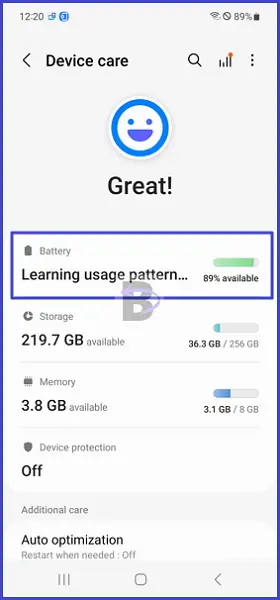
Here you will see a graph displaying the amount of time and battery power used by each app installed on your Galaxy S23 (if you don’t see them, tap on the graph again to refresh the app list). Take a look at the overall percentage of battery used by each app and identify any third party apps that have unusual and high battery usage.
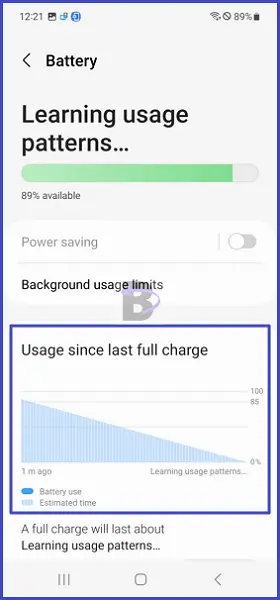
Once you have identified apps that have a high battery consumption, consider uninstalling them. Here is how you can do that:
- Open Settings.
- Go to “Apps”.
- Tap on the app that you want to remove/uninstall.
- Tap on “Uninstall”.
Note: You can adjust the settings of some apps to reduce battery draining of your Galaxy S23. These settings include “Refresh rate”, “Notification frequency”, “Graphics quality”, etc.
Fix 02: Close Background Apps When Not Using Them
The Samsung Galaxy S23’s CPU and GPU performance is much higher than an average smartphone it can keep running many apps including games simultaneously.
However, if more than 5 apps are running in the background at the same time, it can cause the battery to drain quickly. Therefore, make it a habit to close apps running in the background when not in use to reduce the battery drain.
You can do this by, tapping on the recent button and the “Close All” option (see the image below).
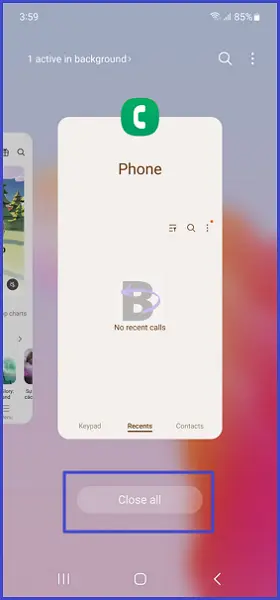
Fix 03: Turn Off Features You Don’t Use
Features such as location services (GPS), Bluetooth, NFC, and Cellular data are the features that use more battery power than any other feature in your Samsung Galaxy S23.
Therefore, make sure to turn off these features when you don’t use them. Also, if you are using cellular data to connect your Galaxy S23 to the internet, try using WiFi instead, as it consumes less battery power than mobile data.
Fix 04: Turn on Battery Optimization Settings
The Samsung Galaxy S23’s system has built-in battery optimization settings such as, “Adaptive battery”, “Protect battery”, and “Performance profile”.
The “Adaptive Battery” feature uses intelligent algorithms to learn which apps you use the most and limits battery usage for the apps you don’t use as much. This helps extend battery life for longer usage times.
The “Protect Battery” optimizes battery life cycles by turning off charging at 85% level. This feature does not directly reduce the battery drain but it increases the battery life by efficiently completing battery cycles, which has a direct impact on battery draining.
The “Performance profile” feature controls to which extent the CPU and GPU are used for the functioning of the device. There are 2 performance profiles, “Light” and “Standard”. The “Standard” mode doesn’t throttle CPU and GPU performance. The “Light” profile reduces the CPU and GPU performance output to conserve battery power.
How to Turn On Adaptive Battery
- Go to Settings.
- Tap on “Battery and device care”.
- Tap on “Battery”.
- Scroll down and tap on “More battery settings”.
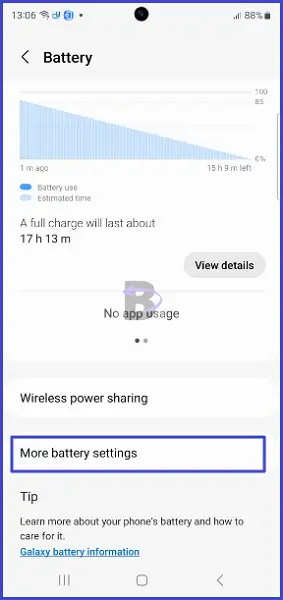
- Toggle on “Adaptive battery”.
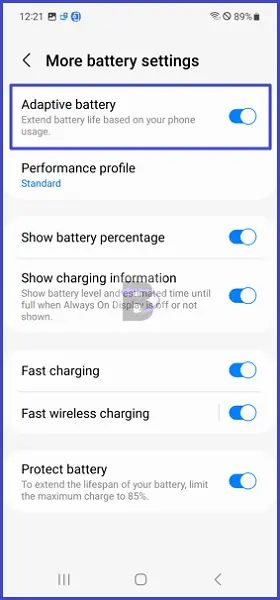
How to Change Performance Profile
- On the same window (Settings > Battery and device care > Battery > More battery settings) tap on the “Performance profile”.
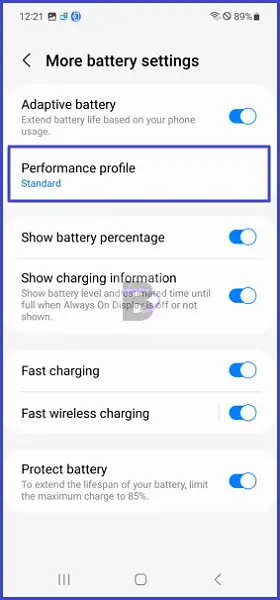
- Select “Light” mode.
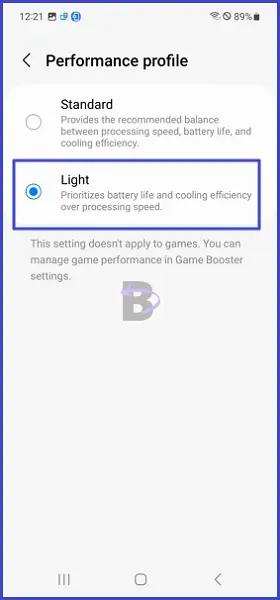
How to Turn On Protect Battery
- On the same window, toggle on “Protect battery” (Settings > Battery and device care > Battery > More battery settings).
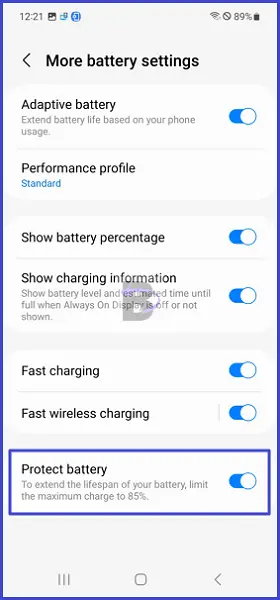
Once you have enabled .
Fix 05: Optimise Display Settings to Reduce Battery Draining
Another great way to minimize the battery draining on the Samsung Galaxy S23 is changing the display resolution. Lowering the resolution will reduce the amount of battery power the display consumes.
You can also use features such as “Adaptive brightness”, “Dark mode”, “Screen timeout”, and “Motion smoothness”, as they indirectly reduce battery consumption.
Turn on Adaptive Brightness
- Go to Settings.
- Tap on “Display”.
- Toggle on the “Adaptive brightness”.
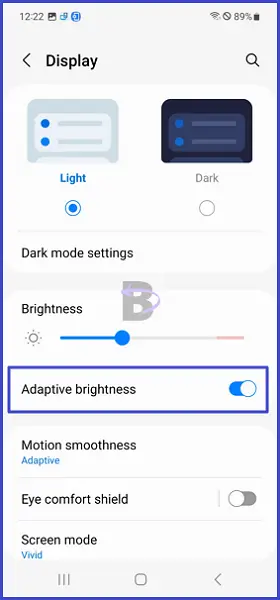
Reduce Screen Resolution
- On the same window (Settings > Display), tap on “Screen resolution”.
- Select a reduced resolution.
Turn on Dark Mode
- On Settings > “Display”, tap on the “Dark mode”.
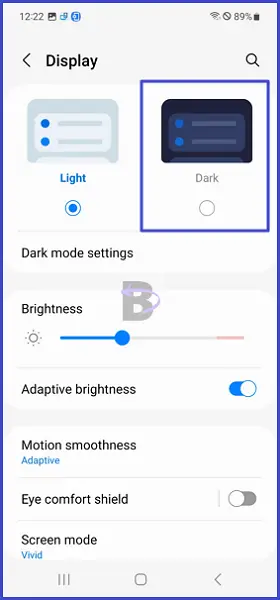
Decrease Screen Timeout
- On the same window (Settings > Display), tap on “Screen time out” and select 15 seconds or 30 seconds.
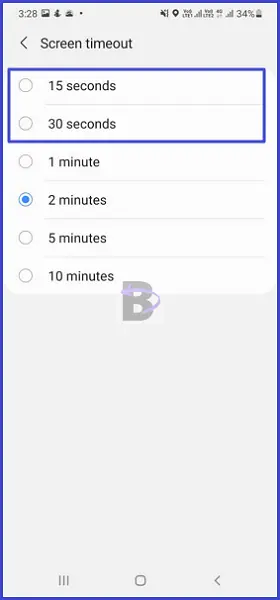
Change Motion Smoothness to Standard
- On the same window (Settings > Display) tap on “Motion smoothness”, and then select “Standard”.
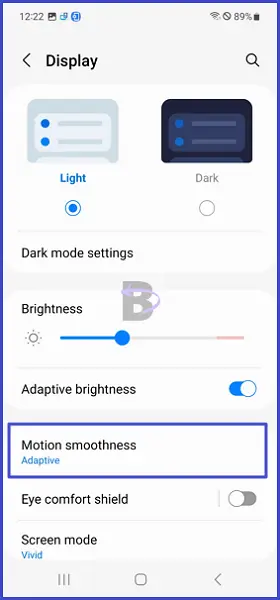
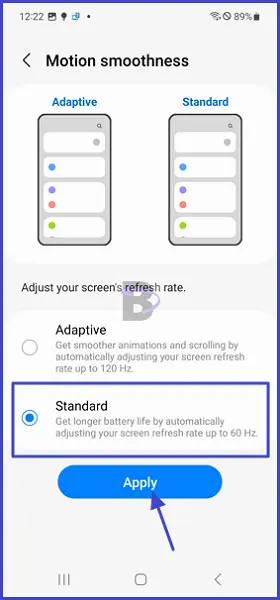
Fix 06: Do a Software Update
If the current operating system of your Samsung Galaxy S23 causes rapid battery draining, you can do a software update to rule out them. To update your Galaxy S23 software, follow the steps below:
- Head over to Settings.
- Tap on “Battery and device care”.
- Tap on “Software update”.
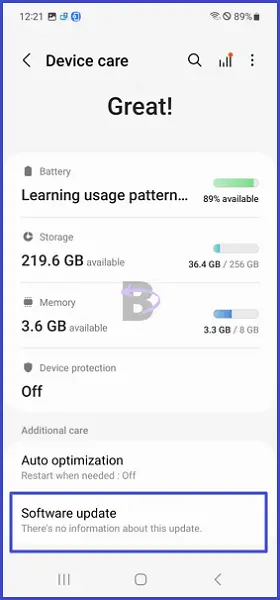
- Then, tap on “Download and install”.
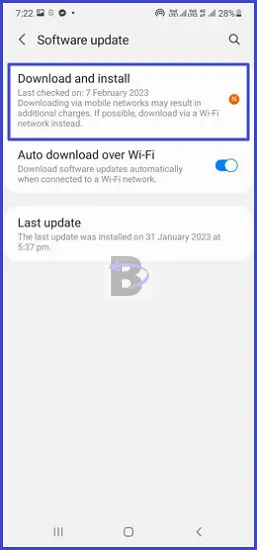
Take Your Device to a Samsung Repair Center to Check Hardware-level Battery Defects
If the battery of your Samsung Galaxy S23 still drains quickly even after you have applied the fixes mentioned above, it may be due to a hardware-level defect in your device. In this case, you need to take your Galaxy S23 to a Samsung repair center to determine if the battery drain is caused by a faulty component (battery, motherboard, etc).
To find the nearest Samsung service center, go to Samsung’s service locator page.