Last updated: 2023-11-25
WiFi calling allows you to make calls by using your WiFi network even when your cellular signal is weak or not available. WiFi calling is incredibly useful in situations where your phone’s mobile network isn’t up to par, such as in basements or thick-walled buildings.
However, a lot of Samsung Galaxy S23 users have reported they cannot use the WiFi calling feature on their smartphones. The reported incidents were: Not able to make or receive WiFi calls, sudden call drops, and poor call quality when using WiFi calling.
Considering the reports, we created this guide including 7 solutions with step-by-step instructions to fix the WiFi calling not working issue on Samsung Galaxy S23 smartphones.
Note: Solutions in this guide will work on any Samsung Galaxy S23 model (S23, S23 Plus, and S23 Ultra models.)
Editor’s note: We created these instructions using a Samsung Galaxy S23 running Android 13. Depending on your device’s software version, some steps and menu positions may look slightly different.
Jumps Into
Why WiFi Calling is Not Working on Your Samsung Galaxy S23?
Here are the most possible causes behind the WiFi calling not working issue on Samsung Galaxy S23 smartphones.
- WiFi calling is not turned on.
- WiFi calling is not configured for a WiFi connection.
- Weak Signal or poor internet connection.
- Software glitches.
- Misconfigured network settings, and.
- Software bugs.
Now let’s move onto how you can fix the WiFi calling not working issue on your Samsung Galaxy S23.
Fix 01: Make Sure WiFi Calling is Turned On
WiFi calling is not enabled by default. Therefore, first you need to check if the WiFi calling is on your Galaxy S23.
To check and enable WiFi calling feature, follow the steps below:
- Open the “Phone” app.
- Tap on the three dots on the top right side.
- Select “Settings”.
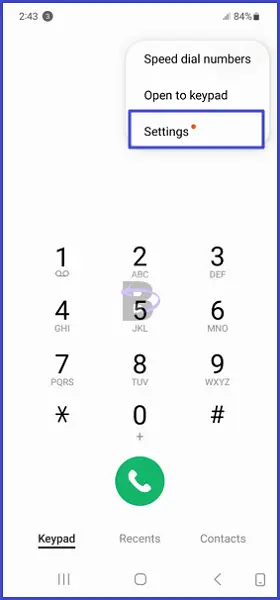
- Toggle on “WiFi calling”.
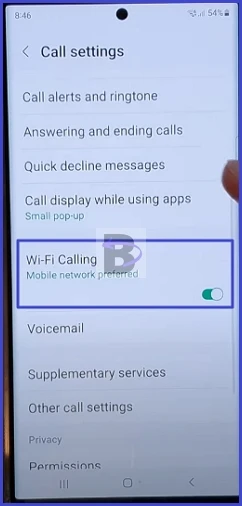
Once you have turned it on, check if you can make or receive WiFi calls.
If you have already enabled the feature, then simply move to the next fix.
Fix 02: Restart the Router and Your Phone
Software glitches are one of the most common reasons causing WiFi calling to not work. Software glitches could occur on both the WiFi router and your Samsung Galaxy S23.
In such cases, you need to restart the router and your phone to rule out software glitches, improve the connection, and make WiFi calling work again.
Read Also: How to Fix Samsung Galaxy S23 Restarting Randomly
Follow these steps to restart your router:
- Unplug the power cord and wait for at least 10 seconds before re-plugging it in.
Follow these steps to restart your Samsung Galaxy S23:
- Press and hold the volume down and power buttons simultaneously until you see the Samsung Logo starting to appear. Then release the keys.
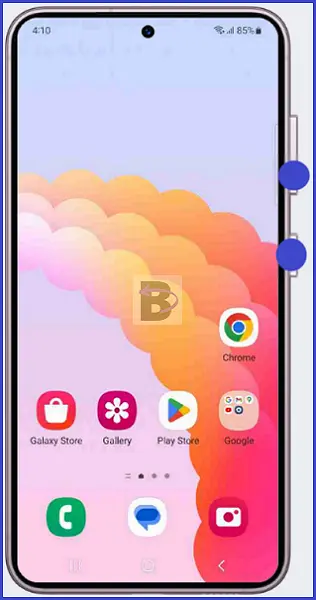
After both devices have restarted, connect your Galaxy S23 to the WiFi router and see if WiFi calling works correctly.
Fix 03: Check For Any Connection Issues
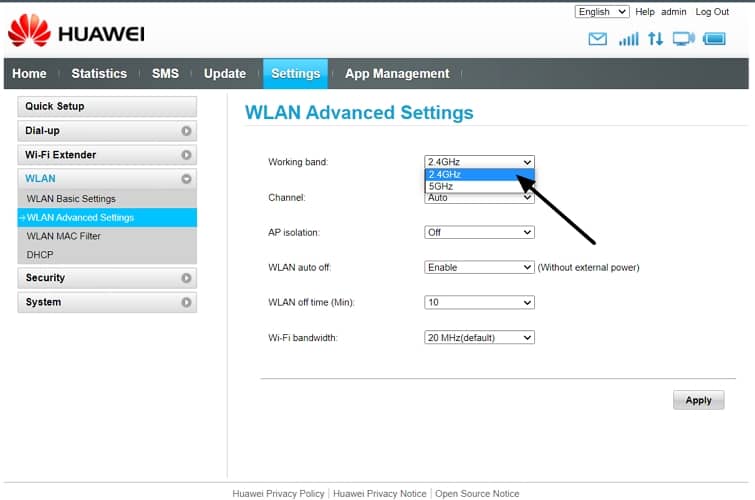
If the connection between your smartphone and WiFi router is weak, this could result in a poor WiFi calling experience or WiFi calling not working at all.
Read Also: Samsung Galaxy S23 is Not Connecting to WiFi – How to Fix
Therefore, you need to ensure the following:
- Your router and your Galaxy S23 are close in proximity.
- The router’s signal indicator shows strong signals.
- The area between the router and Galaxy S23 is not obstructed by walls, doors, and windows.
- Your router is providing the best connection possible.
To check if your router is broadcasting the most compatible frequency and the best connection possible, check the following:
- The router’s frequency is set to 2.4 GHz.
- The router’s software is up-to-date.
If you have ensured all the things above, then the issue may not be related to the router. If this is the case, you can force your device to connect to the router without disconnecting automatically. Let’s see how you can do that in the next section.
Fix 04: Turn on Airplane Mode and Force Your Galaxy S23 to Keep the WiFi Connection Active
The Airplane mode will temporarily disable all cellular network connections, but will still allow you to use WiFi. This trick will force your device to reconnect and stay connected to the WiFi network or the router.
To do this, swipe down the notification panel and look for the Airplane mode option. Once you’ve located it, toggle it on, and see if it works.
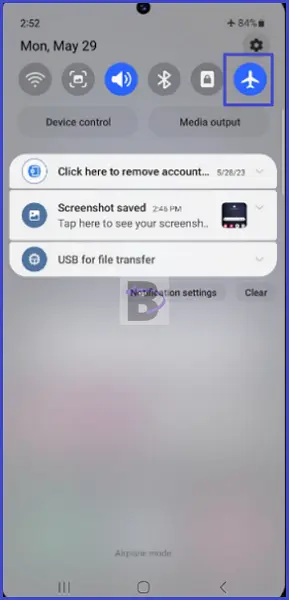
Fix 05: Switch to WiFi preferred in WiFi Calling Settings
This is another way to make your device always use the WiFi connection for WiFi calling. All you have to do is switch to ‘WiFi Preferred’ in your WiFi Calling Settings.
Here’s how you can do that:
- Open the “Phone” app.
- Tap on the three dots on the top right side.
- Select “Settings”.
- Tap on “WiFi calling”.
- Select “WiFi preferred”.
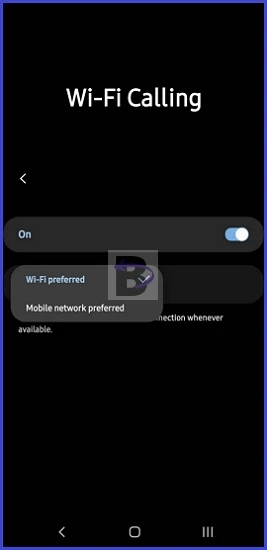
Fix 06: Reset Network Settings
Resetting network Settings will automatically reset all network settings, including Wi-Fi, Bluetooth, mobile data, and more. So if there is any misconfiguration there, it will be resolved automatically.
To reset network settings on your Samsung Galaxy S23:
- Head over to “Settings”.
- Go to “General management”.
- Tap on “Reset”.
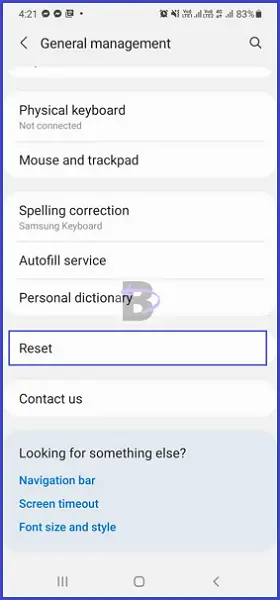
- Tap on “Reset network settings”.
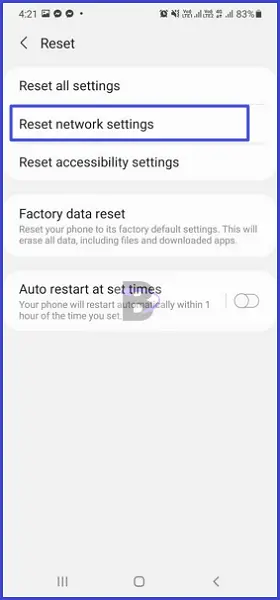
- Confirm.
Once the reset is complete, restart your phone to apply the changes. Then check if the WiFi calling is working now.
Fix 07: Do a Software Update
If resetting network settings didn’t resolve the WiFi calling not working issue, you need to do a software update.
That’s because a software update often comes with bug fixes that resolve any software bugs the current Android software of your Galaxy S23 may be having. The process of updating your Samsung Galaxy S23 is simple. Here is what you need to do:
- Head over to “Settings”.
- Tap on “Battery and device care”.
- Tap on “Software update”.
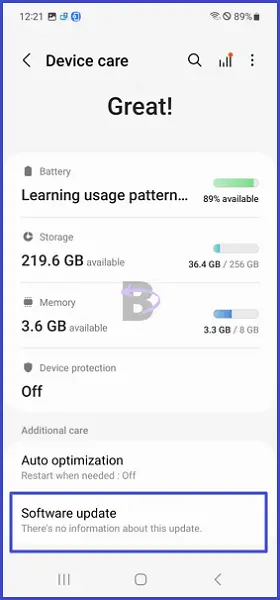
- Then, tap on “Download and install”.
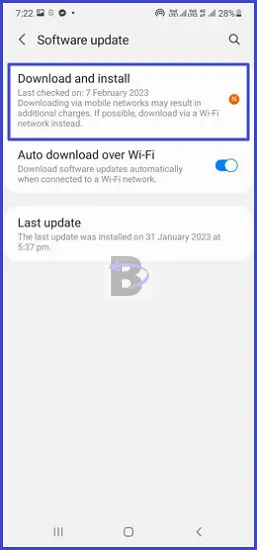
Now your Samsung Galaxy S23 will start looking for software updates. If one is available, it will notify you and then you can proceed to download and install the update.
After the software update is installed, you will see the WiFi calling feature starts to work again.