If you are getting the “SIM Card Not Detected” error on your Samsung Galaxy S22, it indicates that your device is unable to recognize the SIM card inserted into it. This error can occur due to a few reasons, such as a faulty SIM card, software glitches, or even hardware issues with the SIM card reader inside your device motherboard.
However, since this error occurs mostly because of software related issues, the solutions we have provided in this guide will work to troubleshoot and fix this error effectively.
Therefore, without worrying about the issue, let’s follow the solutions we have listed below and apply them to your device. Keep reading…
Note: Solutions in this guide will work on any Samsung Galaxy S22 model (S22, S22 Plus, S22 Fe, and S22 Ultra models.)
Editor’s note: We created these instructions using a Samsung Galaxy S22 running Android 13. Depending on your device’s software version, some steps and menu positions may look slightly different.
Jumps Into
Fix 01: Check if the SIM Card Connection is Active
First, you need to make sure that your SIM card connection is active. Even if the SIM card works, the “SIM Card Not Detected” error could occur due to a deactivated SIM card. This could happen if your network provider has not yet activated your SIM card (if the SIM card is a new one) or has temporarily deactivated your SIM card due to issues like unpaid bills, system updates, etc.
To confirm if your connection is active, contact your network provider. They will be able to provide accurate information about the status of your SIM card. If your SIM card has been deactivated, request your network provider to reactivate it.
However, if your connection is active and you are still seeing this error, then simply move onto the next solution.
Fix 02: Restart The Device
Restarting your device will refresh the device’s network connection, clear temporary system glitches, and re-establish the connection with the inserted SIM card. Therefore, if you have not yet tried restarting your Galaxy S22, then follow the steps below to do it:
- Press and hold the power key and volume down key together until you get the power menu.
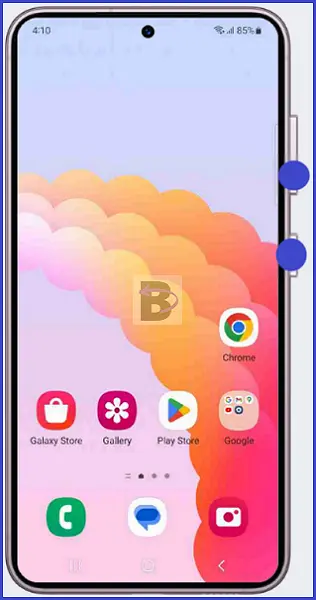
- Tap on the restart button.
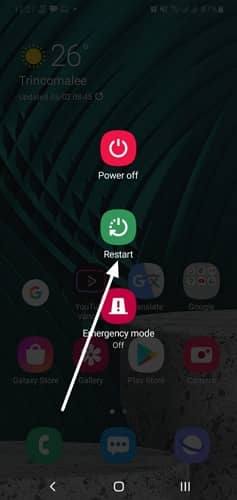
- Confirm by tapping on the restarting button again.
Once your device has restarted, check to see if it now recognizes the SIM card.
Fix 03: Re-insert the SIM Card

Did you try re-inserting the SIM card into your device? This is because the “SIM card not detected” error on your Samsung Galaxy S22 could be due to a loose connection between your SIM card and the device’s SIM card slot.
This can happen if your SIM card was not properly inserted or if it has somehow moved out of its correct position. Therefore, re-inserting the SIM card can establish a better connection and potentially resolve the issue. Here’s how to do it:
- Power off your Samsung Galaxy S22.
- Carefully remove the SIM card from the tray.
- Check the SIM card and the tray for any visible damage. If you see any, you may need to replace the SIM card or the tray.
- Re-insert the SIM card into the tray.
- Re-insert the SIM card tray back into the device.
- Power on your Galaxy S22.
After restarting the device, check if the “SIM card not detected” error has been resolved.
Fix 04: Change Network Mode
It is also possible to resolve the “SIM card not detected” error on your Samsung Galaxy S22 by changing the network mode.
The reason is, the network mode is the type of mobile cellular technology (5G, 4G, 3G, etc.) your phone uses to connect to the mobile network. Your phone might struggle to connect to a particular network mode due to weak signal strength, or even a software glitch.
You can manually change the network mode on your device by following the steps below:
- Open Settings.
- Scroll down and tap on Connections.
- Then tap on Mobile networks.
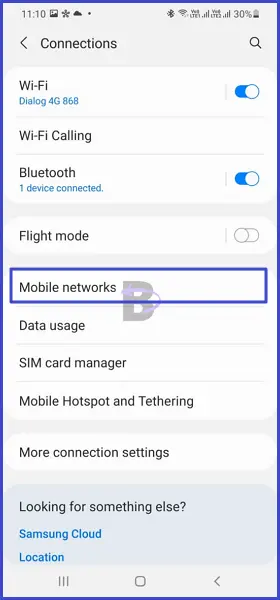
- Now, tap on Network mode.
- You’ll see a list of different network modes such as 5G/LTE/3G/2G, LTE/3G/2G, and 3G/2G. Select a different mode from the one you’re currently using.

After changing the network mode, restart your device. This allows your phone to re-establish a connection with the mobile network using the new network mode.
If you cannot change the network mode, please refer to this guide and go to the last solution.
Fix 05: Reset Network Settings
Resetting network settings is another potential solution to the “SIM card not detected” error on your Samsung Galaxy S22.
This process involves reverting all your network settings back to their original, factory default values, and refreshing the network connectivity.
Here are the step-by-step instructions to reset network settings on your Galaxy S22:
- Open Settings.
- Tap on General management.
- Then, tap on Reset.
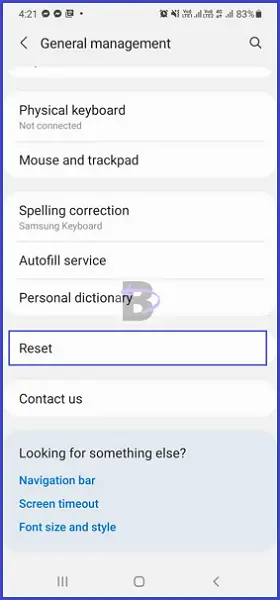
- Tap on Reset network settings.
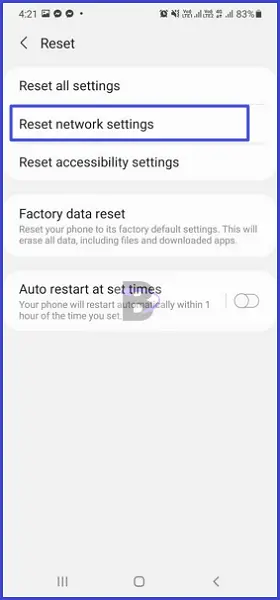
- Confirm.
Fix 06: Clear SIM Toolkit App Data
The SIM Toolkit is a standard service of the operating system of your Samsung Galaxy S22 that allows your SIM card to interact with the phone’s software.
It also provides a suite of additional services and applications directly from your SIM card, such as network operator services.
However, sometimes, this service can cause the “SIM card not detected” error if it has corrupted or outdated data.
Clearing the SIM Toolkit app data can resolve this issue by refreshing the application’s data and removing any potential glitches or errors. This process will not delete any important data or personal information from your device. It only resets the application to its default state.
Here’s how to clear the SIM Toolkit app data:
- Go to Settings.
- Tap on Apps.
- Select SIM Toolkit.
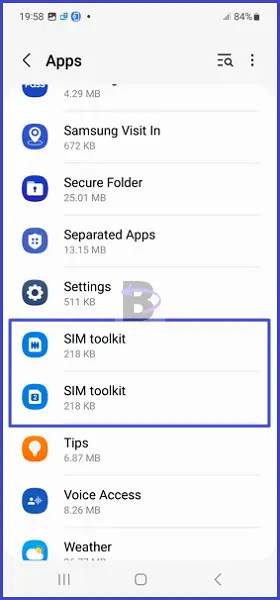
- Go to Storage.
- Tap on Clear data.
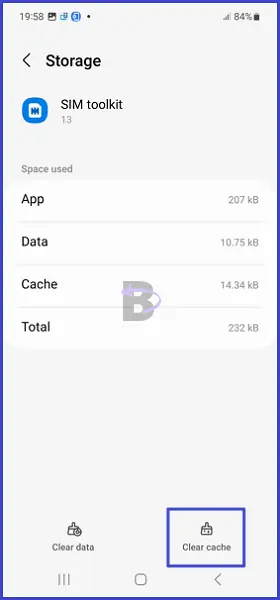
After clearing the SIM Toolkit app data, restart your device and check if the “SIM card not detected” error has been resolved.
Fix 07: Contact Samsung Customer Support
If none of the above solutions works for you, it’s time to get in touch with Samsung’s customer support.
There could be a chance that your Samsung Galaxy S22 has a hardware issue that’s preventing the SIM card from being detected, which is something only Samsung’s technical team can handle.
When you contact Samsung support, be ready to provide them with all the necessary information about your device and the issue you’re facing. This includes your device model, the network you’re using, and the steps you’ve already taken to try and fix the problem. This will help them understand your situation better and provide you with the most effective solution.
Wrapping Up
Encountering a “SIM Card Not Detected” error on your Samsung Galaxy S22 can be frustrating, but it’s not an unsolvable problem. By following the steps outlined in this guide, you should be able to troubleshoot and fix the issue yourself.
If you have any questions or need additional help regarding this guide, feel free to leave a comment below. We will be there to assist you.