The camera is one of the most frequently used apps on any smartphone, and we know how frustrating and a nightmare it can be when you see the camera icon missing on your Samsung Galaxy S20 apps screen.
However, it’s important to know that this is a software-related issue and not a hardware problem. This means that you can resolve it yourself by applying the fixes we have included in this guide. Let’s get started!
Note: Solutions in this guide will work on any Samsung Galaxy S20 model (S20, S20 Plus, S20 Fe, and S20 Ultra models.)
Editor’s note: We created these instructions using a Samsung Galaxy S20 running Android 13. Depending on your device’s software version, some steps and menu positions may look slightly different.
Jumps Into
Fix 01: Check If the Camera Icon is Hidden
Most of the time, the camera icon on the Galaxy S20 is not actually missing but simply hidden out from the home screen/app drawer. The One UI has a feature on home screen settings that allows users to hide specific app icons.
This feature can be handy if you want to remove some apps on your home screen/app drawer, but it can also lead to unintentional hiding of important apps like the camera app.
If you’ve accidentally hidden the camera app, or it got hidden due to a software glitch, here’s how you can unhide it:
- Swipe up from the home screen to bring up the app drawer/apps screen.
- Tap on the three vertical dots at the top right corner and select “Settings”.

- Scroll down and tap on “Hide apps on Home and Apps screen”. This will open a list of all your hidden apps.

- If you see your camera app in this list, simply uncheck it. This will unhide the app and it should now be visible on your home screen and apps screen.
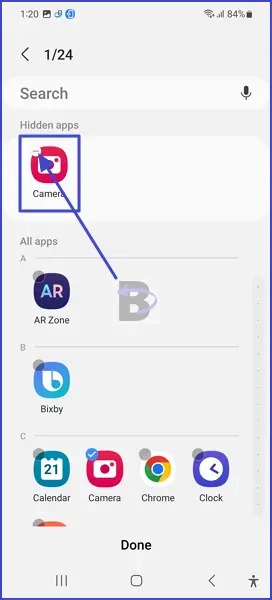
Fix 02: Clear Camera App Cache
The cache is used by Android apps to retrieve data that are processed each time the app opens, so this data can be used in the future to speed up the app functions.
The Camera app on your Galaxy S20 also uses a cache system. However, if this cache is old or corrupted, it can lead to many issues, including the missing Camera app icon.
In such cases, you can clear the camera app cache without affecting the photos or videos you have taken to fix the problem.
To clear the Camera app cache on your Samsung Galaxy S20:
- Go to Settings.
- Tap on Apps.
- Select “Camera” app from the list.
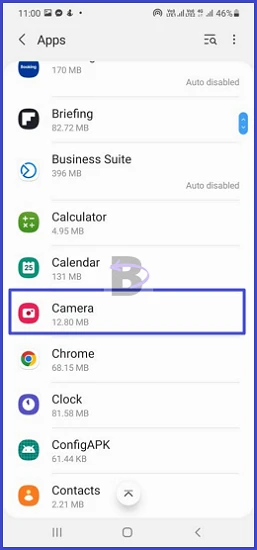
- Go to Storage.
- Tap on Clear cache.
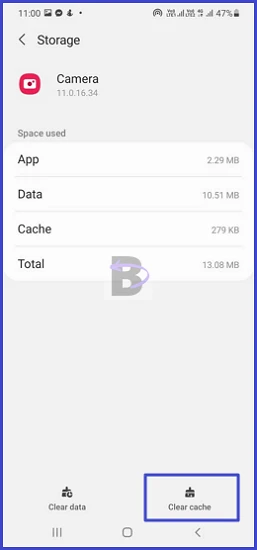
Fix 03: Reset App Preferences
When you reset app preferences, it reverts all the changes you’ve made to your apps back to their default settings, this includes default apps for specific actions, background data restrictions, and permission restrictions.
Since resetting app preferences cleans the settings, it could potentially bring back the missing camera app icon.
Note: Resetting app preferences won’t delete any app data on your device.
Here’s how you can do that:
- Open Settings > Apps.
- Tap on the three-dot menu icon in the top-right corner of the screen.
- Select “Reset app preferences” from the dropdown menu.

- A message will pop up. To proceed, tap “Reset”.

Fix 04: Update Home Screen (One UI Home)
The home screen of your Galaxy S20 is powered by Samsung’s custom skin called One UI Home. If the One UI Home is outdated or keeps encountering a glitch, it can cause app icons, including the camera icon, to disappear.
Therefore, it is best to check if One UI Home has new updates to be installed, and here’s how you can do it:
- Go to Settings.
- Scroll down and tap on Home Screen.

- Now, scroll to the bottom and tap on “About Home screen.”
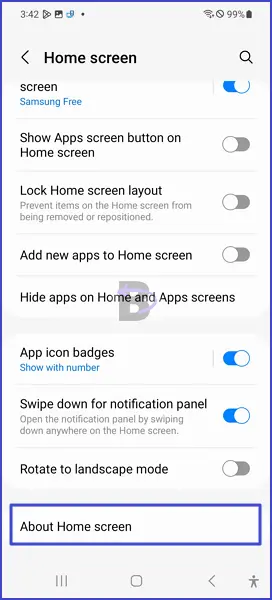
- If an update is available, you’ll see the “Update” option. Tap on it to update One UI Home.

After the update is complete, restart your device and check if the camera icon is back.
Fix 05: Do a Software Update
Software updates bring bug fixes as well as new features. Therefore, if the issue was caused by a bug in the firmware, updating your Galaxy S20 will fix the problem.
Note: Make sure that your device has enough battery or is connected to a charger while installing the update to prevent disruptions.
You can check for a software update by following the steps below:
- Head over to Settings.
- Tap on Battery and device care.

- Tap on Software update.
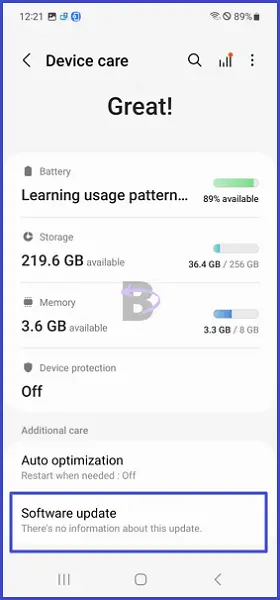
- Then, tap on Download and install.
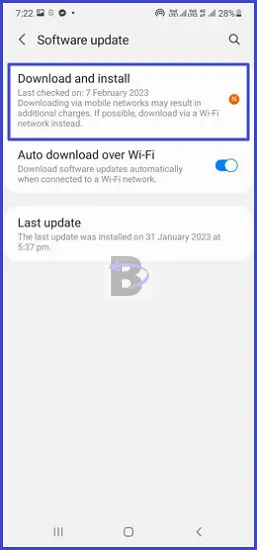
Wrapping Up
We hope that the solutions provided in this guide have been helpful in resolving your problem and restoring the Camera app icon on your Samsung Galaxy S20.
If you have any further questions regarding any of the fixes we have mentioned in this guide, feel free to leave a comment below. We will be there to assist you.