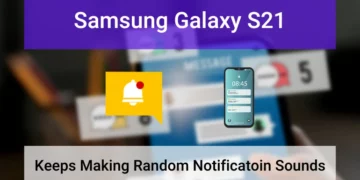Samsung S21 Adaptive Brightness Not Working? Fix it Now!
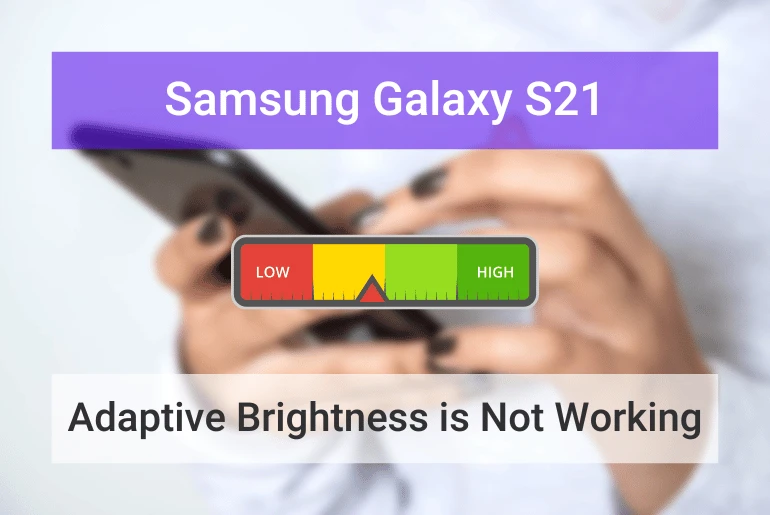
Adaptive brightness is one of the features that transforms mobile phones into actual smartphones. As you know, it is supposed to automatically change the brightness level on your smartphone according to the environment’s light intensity.
However, this is not the case for Samsung Galaxy S21 users.
A lot of users have reported on the Samsung community that their Samsung S21 adaptive brightness not working properly. They say the brightness level on their S21 continuously changes to low and high without any change in lighting around the device.
Even though the problem first seemed to occur a few months ago, people still experience problems with the brightness of their Galaxy S21, which is why we decided to write this guide.
Is your Samsung S21 Adaptive brightness not working? Follow this guide in order to learn why it happens and how to fix it!
The other concerns that this guide will provide:
- The S21 screen keeps dimming with auto brightness off
- The brightness level suddenly goes to zero
- Brightness continuously gets low and high without any changes in room light
- The dim light is unstable
Note: Solutions in this guide will work on any Samsung Galaxy S21 model (S21, S21 Plus, S21 Fe, and S21 Ultra models.)
Editor’s note: We created these instructions using a Samsung Galaxy S21 running Android 12. Depending on your device’s software version, some steps and menu positions may look slightly different.
Why is Samsung S21 adaptive brightness not working?

As you may know, the adaptive brightness feature uses the ambient light sensor to detect changes in light around the device to control the brightness level on your Samsung Galaxy S21. It also adapts the changes you make to the brightness level in order to give the best user experience.
When the adaptive brightness is not working properly, it only means two things:
- The adaptive brightness feature has an issue (software related)
- The ambient light sensor doesn’t work (hardware issue)
Software-related issues that cause the adaptive brightness not to work can be solved by configuring your device’s settings. However, hardware problems are actually out of your hands.
In this guide, we will teach you how to identify if the cause is faulty hardware so you can take your device to a Samsung repair center for it to get fixed.
Fix 01: Restart the Device
Did you try to restart your device and check the adaptive brightness? If the answer is yes, maybe you haven’t done it correctly.
Rather than just restarting your Galaxy S21, follow these steps to do it in the right way:
- Go to Settings > Display
- Toggle off Adaptive brightness
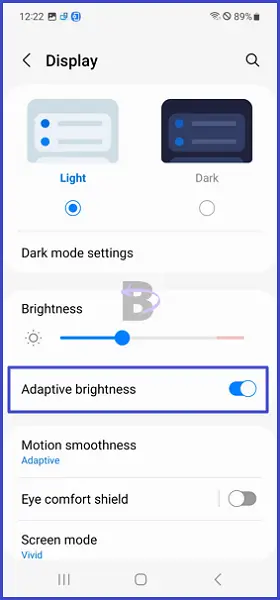
- Press and hold the power down + power buttons until your device turns off
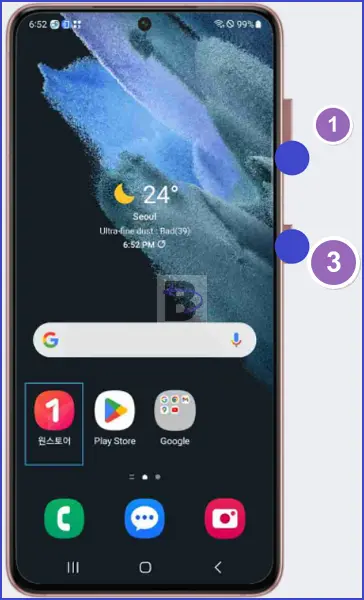
- Once your device is restarted, go and re-enable the adaptive brightness
Fix 02: Reset Adaptive Brightness
While you use the adaptive brightness feature, it generates data by usage patterns, lighting conditions, and changes you made to the brightness level. These data help the adaptive brightness to work efficiently and increase the quality of your user experience.
However, these data can also cause the adaptive brightness to glitch and not work properly.
To fix such glitches, you can reset the adaptive brightness by clearing the device’s health service data. Here is how you can do that:
- Go to Settings > Apps on your Galaxy S21
- Tap on the filter button and turn on the Show system apps option.
- Then, scroll down and tap on the Device’s health service
- Tap on manage storage
- Tap on clear data
- If the reset adaptive brightness button is available, tap on it too.
- Restart the device
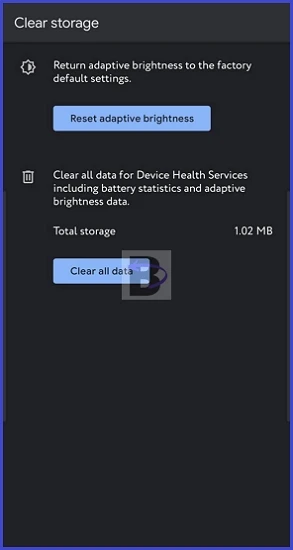
Fix 03: Reset All Settings
You can reset settings to fix bugs in the system configurations. But once you do that, any changes you make in the settings will reset to factory defaults, therefore, after the reset, you will have to change a few settings again to your preference.
Here is what you should do to reset the settings on your Samsung S21:
- Go to Settings
- Tap on general management
- Tap on Reset
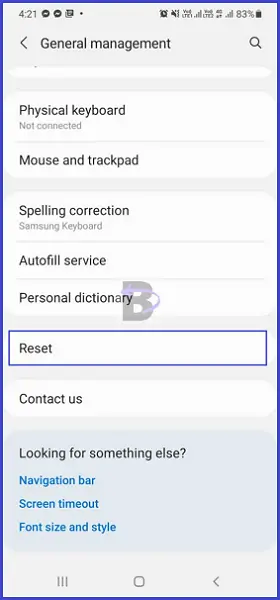
- Then, tap on reset all settings
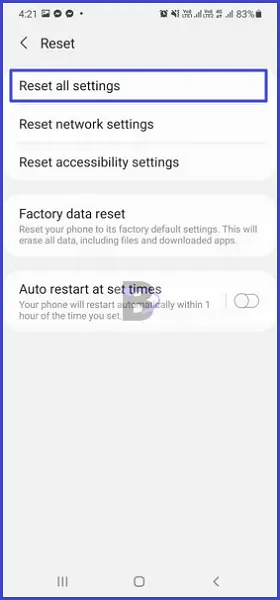
- Confirm the reset
- After the reset is finished, restart the device and adjust settings as you desire
Fix 04: Check for Software Updates
A number of users have reported that updating the Android software to One UI 5 has solved the adaptive brightness issue on their Samsung S21.
Related: See our Samsung Galaxy S21 software update tracker
Therefore, if you haven’t checked for software updates, it is time to do so.
- Open Settings.
- Tap on Software update (or Battery and device care > Software update).
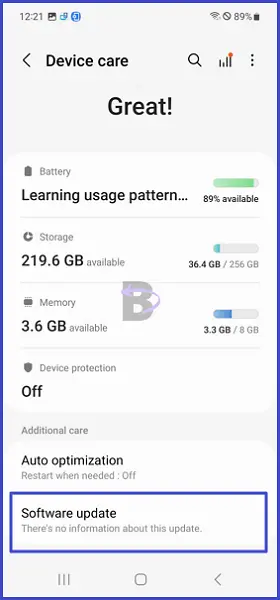
- Then tap on Download and install to check for software updates
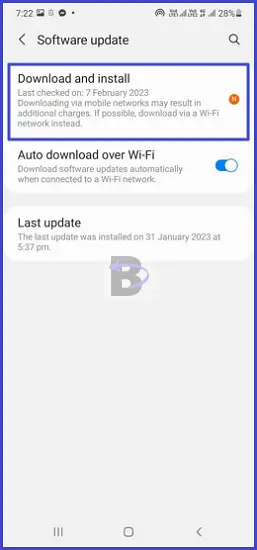
If any update is available, your device will notify you through a push notification. When it does, you can simply tap on that notification and install the update. Make sure to charge your device to at least 80% battery level before updating the software to avoid sudden power-offs.
Fix 05: Check the Sensor
If you are still having problems with the adaptive brightness, it is better to check if the ambient sensor on your Galaxy S21 works properly before going to the last solution (factory data reset).
To do this, you can open the Samsung diagnostic tools. Here is how:
- Open the dialer
- Type *#0*#, and you will get the diagnostic tools
- Tap on the Sensor button
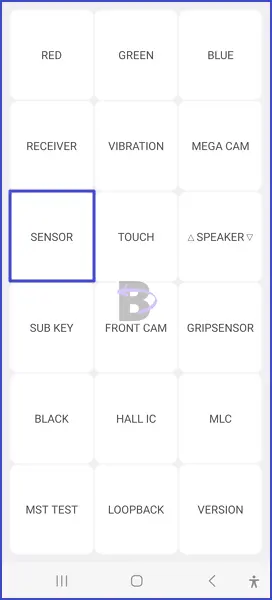
- You will see different values output by the sensors. Move your hand close to the top of the screen and check if the lux value (under the Light sensor) reduces.

You can do this multiple times and verify if the ambient light sensor is working correctly. If the lux value doesn’t change or change inversely (when you cover the top, it gets increased, and vice versa), you should take the device to a service center.
Fix 06: Do a Factory Data Reset
If none of the above-mentioned methods worked to fix the adaptive brightness issue, it is probably a permanent bug in the Android system. To fix this, you can perform a factory data reset.
However, the problem with this option is it will wipe out all your personal data. Therefore, if you want to reset your Galaxy S21, take a backup first.
Then, follow the steps below.
- Open Settings and go to General management.
- Tap on Reset.
- Then, tap on Factory data reset.

- Enter the password if you have set up a screen lock
- Confirm the reset
It will take a while to complete the reset. Once it is done, you have to log into the Gmail account that the device was associated with before. Then, set up the device and see if the adaptive brightness works properly.
Wrapping Up
We know how frustrating it can be when you cannot use your smartphone the way you want to. That is why we always make sure to bring the most friendly and convenient solutions to the most bothersome problems we encounter.
If you have any questions regarding this guide, leave a comment below.
Have a nice day!
Related content
Samsung Galaxy S21 Lineup Specifications

Media Volume is Too Low on Samsung Galaxy S21 – How to Fix It
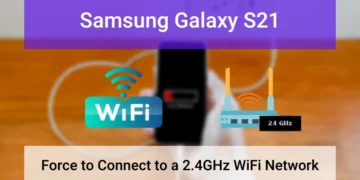
How to Force Samsung S21 to connect to a 2.4GHz Wi-Fi Router

Samsung S21 QR Scanner Not Working – How to Fix It

Samsung Galaxy S21 Camera is Blurry on 1x Zoom: How to Fix