The Do Not Disturb feature on your Samsung Galaxy S21 is a useful feature that helps you to keep your peace by silencing notifications, calls, and alerts.
However, it can become quite inconvenient if this feature keeps turning on without any user interaction. If you’re experiencing the same issue, don’t worry.
In this guide, we will walk you through simple and easy-to-follow solutions to successfully fix the problem.
Note: Solutions in this guide will work on any Samsung Galaxy S21 model (S21, S21 Plus, S21 Fe, and S21 Ultra models.)
Editor’s note: We created these instructions using a Samsung Galaxy S21 running Android 13. Depending on your device’s software version, some steps and menu positions may look slightly different.
Jumps Into
Fix 01: Turn Off Do Not Disturb Schedules
The Do Not Disturb feature can be scheduled to activate automatically at certain times of the day, thanks to the Do Not Disturb Schedules. This is useful when you don’t want to be disturbed during specific periods, like during your sleep hours or an important meeting.
However, if you’ve noticed that the Do Not Disturb feature keeps turning on, it’s possible that you may have unintentionally set a schedule for it.
Here’s how you can turn off Do Not Disturb Schedules:
- Go to Settings.
- Tap on Notifications.
- Then, select Do Not Disturb.
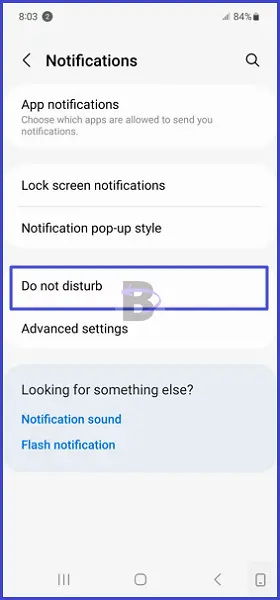
- Under schedules remove everything that you didn’t want to activate.
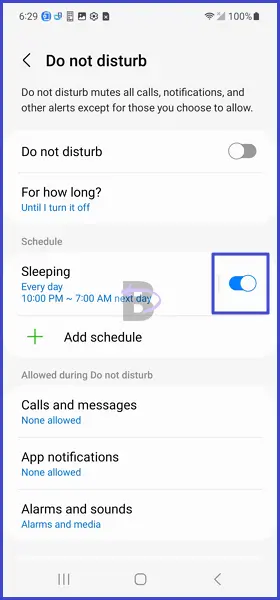
By following these steps, you can make sure that the Do Not Disturb feature will only activate when you manually turn it on.
Fix 02: Turn Off Bixby Routines Triggering Do Not Disturb
Bixby Routines are another set of automated actions that your Galaxy S21 can perform based on certain conditions or triggers. For instance, you can set a routine to turn on Do Not Disturb mode when you arrive at your workplace.
While Bixby Routines can be extremely useful, they could also be the reason why your Do Not Disturb mode keeps turning on.
Here’s how you can check and turn off Bixby Routines that trigger the Do Not Disturb mode:
- Head over to Settings.
- Search for Bixby routines.
- Tap on Bixby Routines.
- Here, you will see a list of all your Bixby Routines. Look for any routine that has “Do Not Disturb” in its actions.
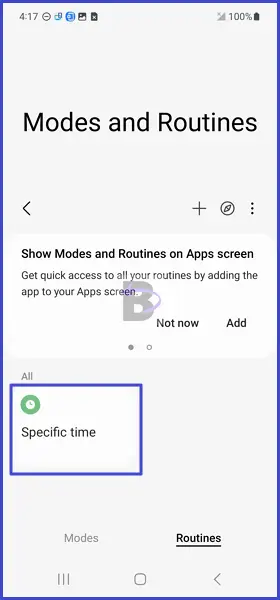
- Tap on the routine to open it.
- Delete the routine.
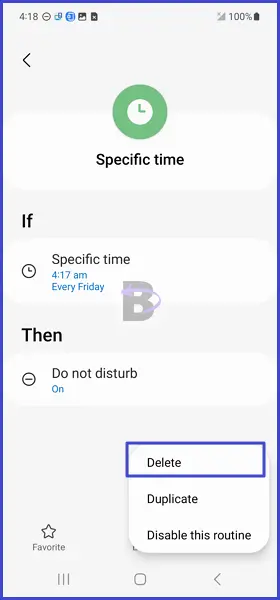
Fix 03: Turn Off Bedtime Mode
Bedtime Mode, also known as Sleeping Mode, is a feature on your Samsung Galaxy S21 that aims to help you get a better night’s sleep. When enabled, it reduces interruptions by limiting notifications and turning your screen to grayscale.
By default, the bedtime mode also enables Do Not Disturb mode when turned on. Therefore, turn off Bedtime mode or configure the settings and disable Do Not Disturb.
To check and turn off Bedtime Mode, follow these steps:
- Go to Settings.
- Tap on Digital wellbeing and parenting controls.
- Select Digital wellbeing.
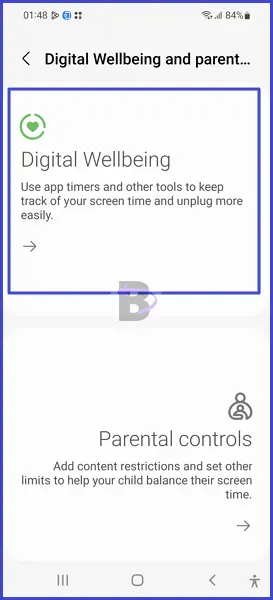
- Scroll down and tap on Bedtime mode.
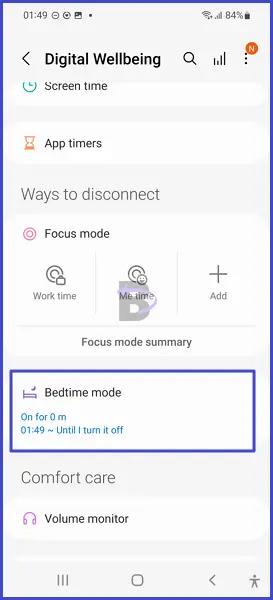
- If it is turned on, tap on End bedtime mode.
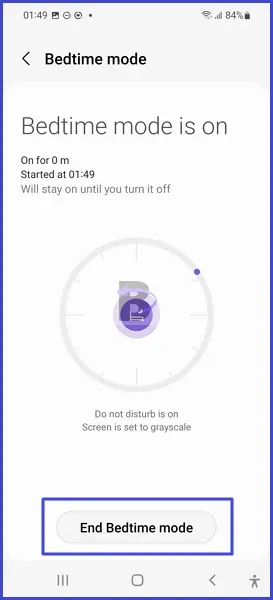
Fix 04: Turn Off Focus Mode
Focus Mode is another feature that can pause specific apps, notifications, and other phone activities, allowing you to concentrate on your work or any other tasks. However, it’s possible that Focus Mode could be the reason why your Do Not Disturb keeps turning on.
This is because just like the Bedtime mode, when Focus Mode is activated, it automatically enables the Do Not Disturb feature to minimize interruptions.
To turn off Focus Mode, follow these steps:
- Go to Settings.
- Tap on Digital wellbeing and parenting controls.
- Select Digital wellbeing.
- Scroll down and turn off Focus mode.
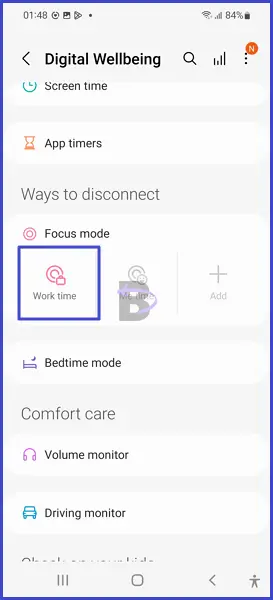
- Tap on End Focus Mode.
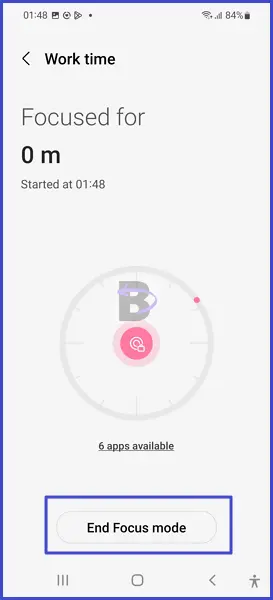
Fix 05: Reset All Settings
Resetting all settings will revert all the configurations of your device back to the factory default settings. It includes settings for your system, apps, and personal preferences. This will fix the do not disturb keeps turning on by fixing common misconfigurations.
Follow these steps to reset all settings on your Galaxy S21:
- Go to Settings.
- Go to General management.
- Tap on Reset.
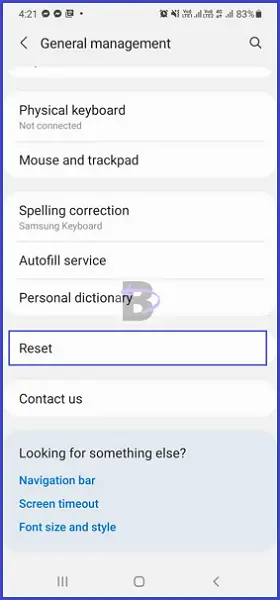
- Tap on Reset all settings.
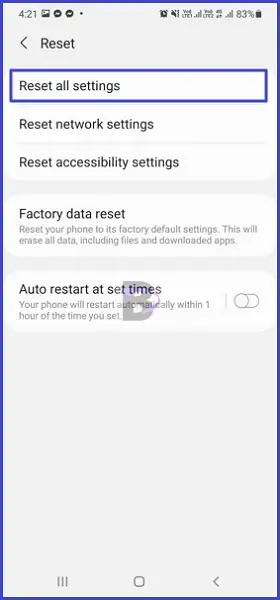
- Confirm.
Wrapping Up
The Do Not Disturb feature is a handy tool for managing interruptions, but it can become a nuisance if it keeps turning on unexpectedly. This guide has provided 5 solutions addressing this issue.
We hope this guide helped you to troubleshoot your Samsung Galaxy S21. If you have any questions or need help regarding this guide, don’t hesitate to leave a comment below. We will be there to assist you.