Texting is an essential requirement when using a smartphone that provides a reliable and efficient way for users to communicate quickly and easily.
That said, Samsung Galaxy S22 smartphones are suffering from not sending text messages. If you are having the same problem, you’re not alone. Any device can have problems like this.
This guide will provide 7 solutions for you to fix the problem. It is important to note that this guide offers multiple solutions because the cause of the problem may vary from person to person.
If you follow the steps given below correctly, we can assure that you will be able to solve your problem more easily.
Note: Solutions in this guide will work on any Samsung Galaxy S22 model (S22, S22 Plus, S22 Fe, and S22 Ultra models.)
Editor’s note: We created these instructions using a Samsung Galaxy S22 running Android 13. Depending on your device’s software version, some steps and menu positions may look slightly different.
Jumps Into
What Reasons Prevent Messages From Being Sent?
There are five possible reasons that could prevent messages from being sent on your Samsung Galaxy S22. In this section, we will discuss these causes, ranging from the most common to the least common.
- Minor issue with the Messages app: To fix this problem on your Galaxy S22, first check the app itself. If minor issues occur, fixing them may be the only solution to send a text message again.
- Bad reception: Check the signal indicator on the status bar to ensure good reception on your phone, if you’ve previously sent and received text messages.
- System glitch: Galaxy S22 may not send SMS due to minor system glitches, affecting basic phone functionality. Troubleshooting is necessary to address or rule out the issue.
- Network services need to be refreshed: There is a possibility that the network services of the phone will stop suddenly and then it will not be possible to send text messages.
- Account or network issue: Consider checking your account balances and potential network outages to resolve outstanding balances and issues with SMS services. Contact your service provider to report the issue.
This guide will cover 7 possible troubleshooting steps to resolve the issue. Let’s dive into the fixes.
Fix 01: Restart the Device
Restarting your device will resolve a multitude of issues, including text messages not being sent. This process refreshes your phone’s memory and can potentially fix any temporary glitches.
To restart your Galaxy S22, follow these steps:
- Press and hold the power key and volume down key together until the device starts to turn off and display the Samsung logo.
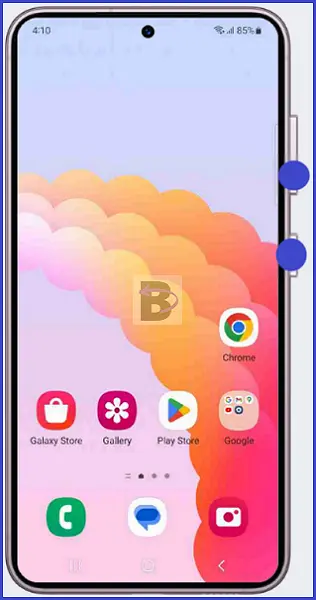
After restarting your device, try sending a text message to see if the issue is resolved. If the problem is not solved, simply move on to the next solution.
Fix 02: Check the Credit Balance
It is needless to say to send text messages, you must have sufficient credit in your account. Check your balance and ensure that you have enough credit to send messages.
If your balance is zero or insufficient, reload your account and try sending a text message again.
If that’s not the problem, let’s see what the next solution is.
Fix 03: Clear Messages App Cache
The Messages app cache stores temporary data that helps improve its performance.
However, a corrupted cache can cause issues with sending text messages. But it is possible to repair the phone without deleting any message by clearing the message app cache.
Follow these steps to clear the Messages app cache:
- Go to Settings.
- Tap on Apps.
- Tap on “Messages.”
- Go to Storage.
- Tap on Clear cache.
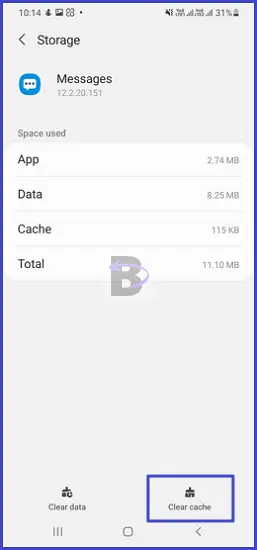
After that try out whether the problem is solved.
Fix 04: Check Cellular Signals
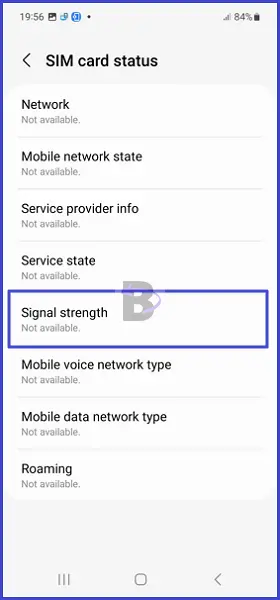
Strong cellular signal reception is crucial for sending text messages without issues. Check the signal strength in your area by looking at the signal bars on your device.
If the signal strength is weak, move the device to a different location.
- You can also try turning on Airplane mode for a few seconds and then turning it off to refresh your connection to the network.
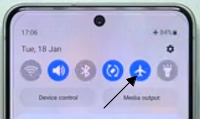
If the problem is not the network connection, the next solution will solve the problem for you.
Fix 05: Switch From 5G to 3G Network Mode
The network mode can affect the sending of text messages, especially in areas with limited 5G coverage. In such cases, switching to 3G or 4G mode will resolve the issue.
Here is how to do it:
- Go to Settings.
- Tap on Connections.
- Tap on Mobile network.
- Select Network mode
- Switch to a lower option.

Once you have changed the network mode, try to send a text message and see if it works. If not, try the following solution.
Fix 06: Do a Software Update
Software bugs and outdated software are affecting your device’s internal functions, including text messaging. Regular software updates will prevent your device from these issues and improve performance.
To update your device’s software, this is the way:
- Head over to Settings.
- Tap on Battery and device care.

- Tap on Software update.
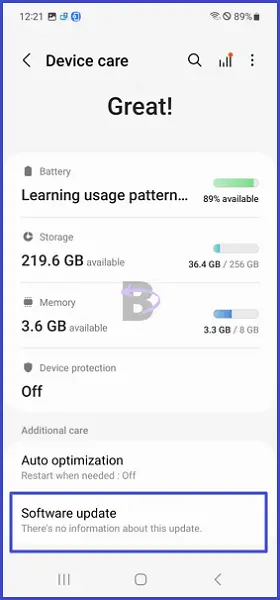
- Then, tap on Download and install.
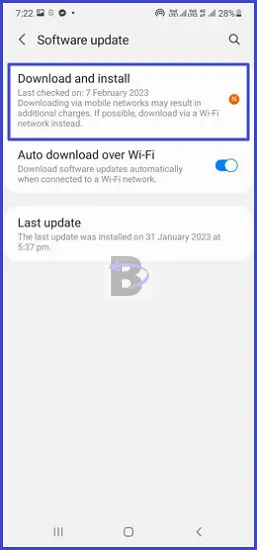
Your device will check for available updates and let you know. Then you can go ahead and install the update.
Fix 07: Reset Network Settings
Misconfiguration in network settings is another cause of the messaging function not working properly. Resetting your network settings can resolve this issue, as it brings back the default settings.
You should do it as follows:
- Open Settings.
- Tap on General management.
- Then, tap on Reset.
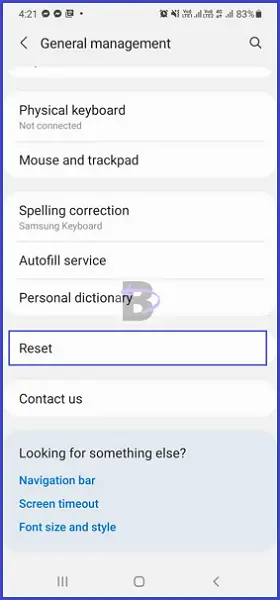
- Tap on Reset network settings.
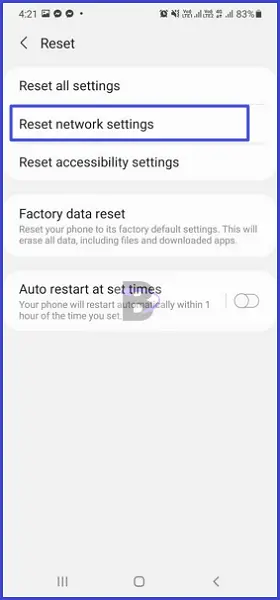
- Confirm.
Once the network reset is completed, restart your device and see if the problem is resolved.
Wrapping Up
This guide has covered seven solutions to help you fix the issue of text messages not sending on your Samsung Galaxy S22. We hope that one of these fixes has resolved your problem.Stay with us to solve your other problems easily. If you have any questions regarding this guide, feel free to let us know about it.
Comments are closed.