Recently, many users have noticed ‘Choose Input Method’ notification keeps popping up on their Samsung Galaxy S23.
If you are getting this too, we know how annoying it can be to you.
This article will take an in-depth look at this issue, providing some insights into why it’s occurring, what you can do to fix it, and how to prevent it from happening again.
Dealing with notifications that won’t go away is always irritating – and this one has appeared more frequently lately, disrupting activities like gaming or watching movies. And according to users, they even have tried multiple attempts to dismiss it, but the notification just keeps coming back!
If you want to know why this happens and how to stop it once and for all, keep reading this guide.
Note: Solutions in this guide will work on any Samsung Galaxy S23 model (S23, S23 Plus, and S23 Ultra models.)
Editor’s note: We created these instructions using a Samsung Galaxy S23 running Android 13. Depending on your device’s software version, some steps and menu positions may look slightly different.
Jumps Into
Why Does My Galaxy S23 Keep Bringing up The “Choose Input Method” Notification?
If the Choose Input Method Notification is actually an Android setting that exists to give users more control over their typing methods. It allows you to switch between keyboards that you have already installed on your phone, such as Gboard, Swiftkey, or even voice recognition apps like Google Voice Typing.
That said, if you keep getting this notification, it means that there is certainly a misconfiguration or a glitch occurring on your Galaxy S23. It could either be a keyboard app on your device or the system itself.
We will talk about them later in the solutions.
Fix 01: Set a Default Keyboard
The system cannot determine which keyboard app to bring up when you tap on a text area. And that is why it is important to set a default keyboard. If you haven’t set up a default keyboard before, then this is likely the reason behind the “choose input method” notification.
First, go to your device’s Settings menu and follow these steps to set a default keyboard for your Galaxy S23:
- Open Settings.
- Tap on General Management.
- Tap on the Keyboard list and default.

- Tap on the Default keyboard and select your preferred keyboard from the list.

Fix 02: Turn Off Unused Keyboards
If you have many keyboard apps installed and one of them is malfunctioning, this could result in the input method notification keeps appearing on your device. The best fix for such a scenario would be turning off unused keyboards.
By doing so, you’ll also reduce the number of options available when entering text or data into your phone—and decrease the likelihood of having to deal with ‘Choose Input Method’ notifications in the future. Plus, since you don’t just completely uninstall them, you can always go back and turn them on when you need.
Go to Settings and follow the steps below to turn off every unused keyboard from your Galaxy S23:
- Open Settings.
- Tap on General Management.
- Tap on the Keyboard list and default.
- Toggle off unused keyboards.
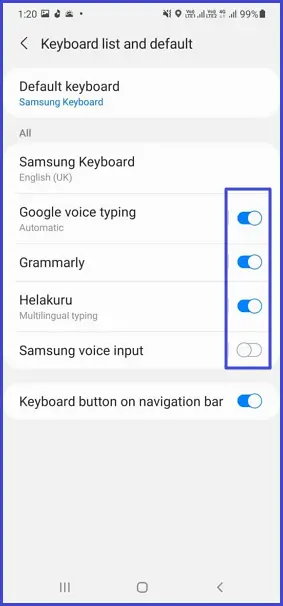
Fix 03: Turn Off The “Choose input method” Notification (Trick)
This won’t fix the underlying issue behind the notification. But we can assure you that doing this will certainly remove the notification from your device once and for all.
What we are gonna do here is that turning off just the notification from the notification panel. You can do the other solutions mentioned below. And turn this on to see if it works. If not, then just turn off the notification again and you will be fine after that.
To turn off the notification, follow these steps:
- Tap and hold the notification.
- Tap on the toggle to turn off the notification.
Fix 04: Uninstall Unused Keyboards
If you have done the previous solution, then you won’t receive the notification again. But as we said earlier, this won’t fix the issue behind it. Also, you won’t have the option to switch keyboards if something goes off with the current keyboard app because you have turned off the notification completely.
So from this solution, you are going to fix the underlying problem of why this notification occurred in the first place.
As the first attempt, you can completely uninstall unused keyboards from your device. Yes, you may have turned them off as we described in solution 03 but still they can cause the choose input method notification. So you have to completely remove them to fix the issue.
- Go to Settings > Apps.
- Tap on any unused keyboards.
- Tap on Uninstall.
*Repeat until all unnecessary Keyboards have been removed from your device.
Once done, restart your phone to apply the changes.
Fix 05: Reset All Settings
Resetting all settings will help to put the device’s settings to the default values, fixing any potential misconfigurations and system glitches.
Here is how you can do that:
- Head over to Settings.
- Go to General management.
- Tap on Reset.
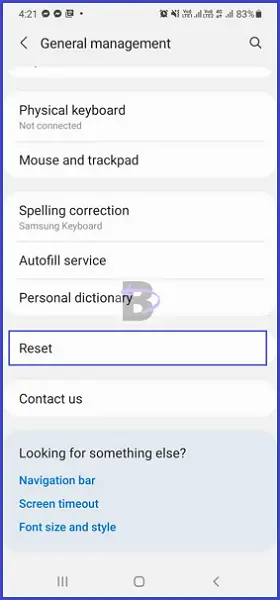
- Tap on Reset all settings.
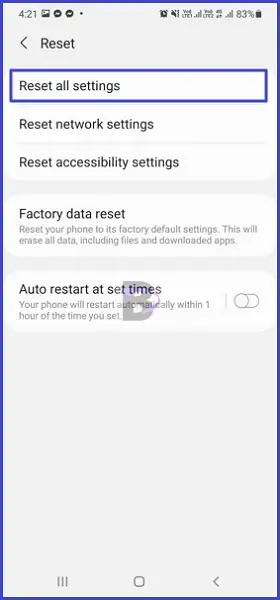
- Confirm.
Fix 06: Update Your Preferred Keyboard App
As the final step, update your current keyboard app to fix any issues with the app.
Although you have removed every unnecessary keyboard app from your Galaxy S23, that does not mean the current keyboard app works perfectly. So this is why it is important to update the app.
Follow the steps below to update your current keyboard app:
- Open Google Play Store.
- Tap on the profile icon.
- Tap on Manage apps and device.

- Tap on the Manage tab.
- Scroll down and tap on the Keyboard app.
- Tap on Update
Wrapping Up
We hope this guide helped you to get rid of the “Choose input method” notification from your Samsung Galaxy S23.
If you have any questions regarding this guide, do not hesitate to leave a reply. Our team will be happy to help.
Have a nice day!
Comments are closed.