There is no doubt that the Samsung Galaxy S20 is one of the best flagships on the market with advanced features packed into a small device. However, like any sophisticated smartphone, it’s not immune to issues and malfunctions.
One such problem that has been reported by a lot of users is the screen timeout not working as expected. Some users have said that their screen doesn’t turn off as configured, while others have reported that the screen remains on and refuses to lock automatically.
If you’re facing this issue, don’t worry. We have included the best possible fixes to help you troubleshoot and fix this problem. Keep reading…
Note: Solutions in this guide will work on any Samsung Galaxy S20 model (S20, S20 Plus, S20 Fe, and S20 Ultra models.)
Editor’s note: We created these instructions using a Samsung Galaxy S20 running Android 13. Depending on your device’s software version, some steps and menu positions may look slightly different.
Jumps Into
Fix 01: Change the Screen Timeout and Restart the Device
The first step you should take to fix the screen timeout issue on your Galaxy S20 is to re-adjust the screen timeout settings. This is because doing so can fix minor glitches that may exist in these settings.
Here’s how to do it:
- Go to Settings on your S20.
- Scroll down and tap on Display.

- Tap on Screen timeout.
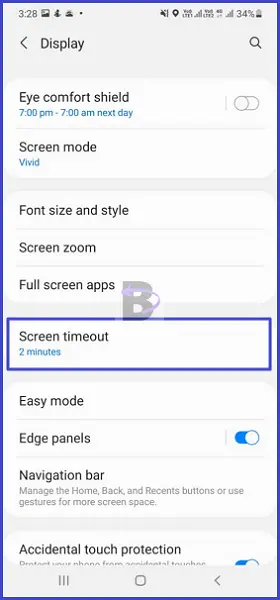
- Choose a different timeout duration from the options provided.
After you’ve changed the screen timeout setting, restart your device to clear out the system’s cache and close unnecessary background processes that may be interfering with the screen timeout.
To restart your Galaxy S20:
- Press and hold the Power button and the Volume down button simultaneously until the power menu appears.
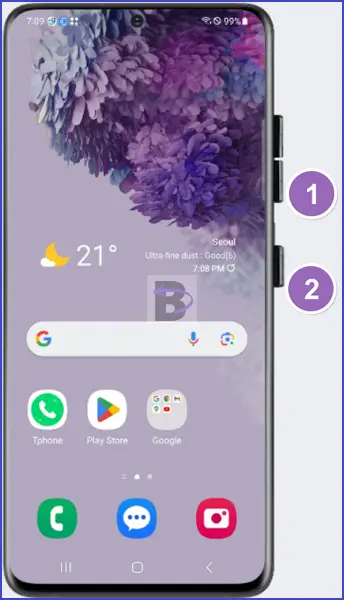
- Wait for your device to restart and display the Samsung logo to release the buttons.
Fix 02: Reset Accessibility Settings
There are some accessibility settings on your Samsung S20 that interfere with the screen timeout feature.
These settings help some users to use the device more easily, but they cause conflicts with other features.
Since identifying which setting has caused the issue can be a tedious task, you can easily fix accessibility misconfigurations by resetting only those settings.
Here is how you can do it:
- Open the Settings app on your Galaxy S20.
- Scroll down and tap on General management.
- Select “Reset”.
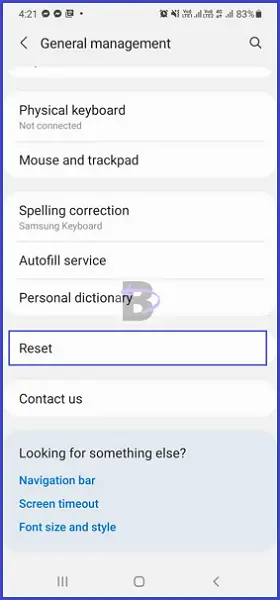
- Tap on “Reset accessibility settings”.
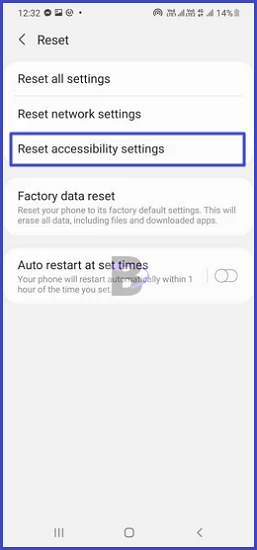
- Confirm.
After resetting accessibility settings, restart your device to see the changes in effect.
Fix 03: Turn Off Developer Options
The Developer Options is a hidden menu on Android devices that provides a set of options for developers. Some users may have enabled it for various reasons.
However, just like those accessibility settings, certain options in the Developer Options also override the standard screen timeout settings on your device.
If you have also enabled Developer Options on your Galaxy S20, it’s possible that an option within this menu is causing the screen timeout issue.
For example, the “Stay awake” option, which keeps the screen awake while charging.
Therefore, turning off the developer options is the best solution to test if it is causing the issue:
- Open Settings.
- Scroll down and tap on Developer Options.
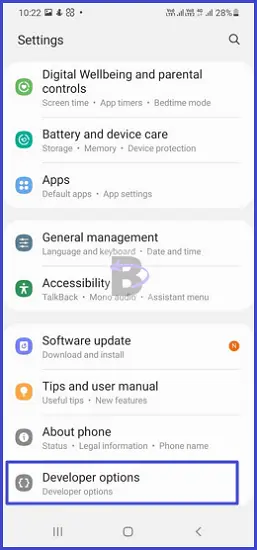
- At the top of the screen, you’ll see a toggle switch. If it’s blue, that means Developer Options is enabled. Tap on it to disable Developer Options.
Fix 04: Check for a Software Update
It is also possible that issues like the screen timeout not working are a result of bugs in the Android software running on your Galaxy S20.
Since Samsung addresses well-known issues in future updates, considering the number of users that have reported this issue, there is a higher chance that in a future update, they will release the fix for this issue.
You can check for software updates by following the steps below:
- Go to Settings.
- Tap on Battery and device care.
- Scroll down and tap on Software update.
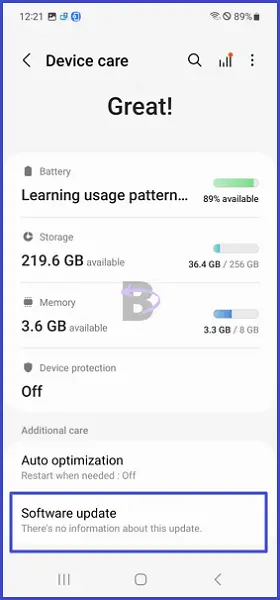
- Then, tap on Download and install.
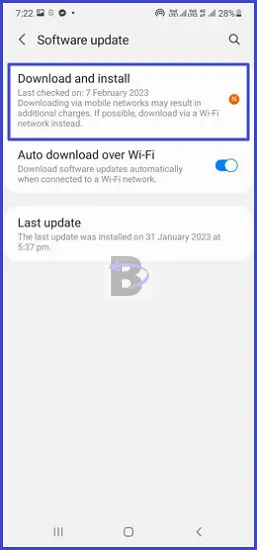
Note: Make sure that your device has sufficient battery charge to prevent any interruptions during the update.
Fix 05: Reset All Settings
There are many screen/display settings that you can configure on your Galaxy S20. Therefore, if any setting is misconfigured, it can cause the screen to remain turned on, even if you have set up screen time out correctly.
That is why we recommend resetting all settings, as it restores all system settings back to their default values.
Don’t worry. This will not delete any of your personal data, but you may need to reconfigure your preferred settings afterward.
Here are the steps to reset all settings on your Samsung Galaxy S20:
- Go to Settings.
- Tap on General management.
- Then, select Reset.
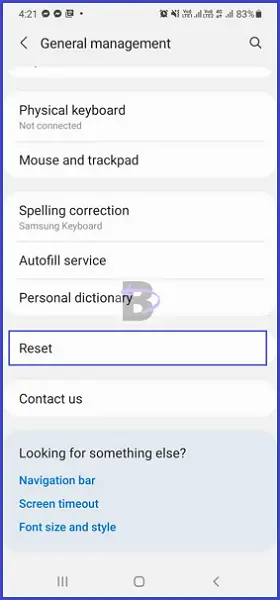
- Finally, tap on Reset all settings.
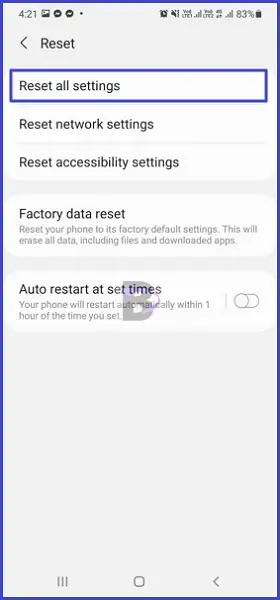
- Confirm.
Wrapping Up
The screen timeout not working issue on your Samsung Galaxy S20 can be a result of minor system glitches, conflicts of system options, or even misconfigurations you have made to the device.
We hope this guide has helped you to fix the screen timeout issue on your Galaxy S20. If you have any questions or need help on any of the fixes we have mentioned in this guide, feel free to leave a common below.