We can imagine the frustration when your flagship device, the Samsung Galaxy S22 fails to perform one of the most basic functions of a phone – receiving calls. Think about the number of calls you miss out on daily!
There are a few reasons why your Samsung Galaxy S22 is unable to receive calls. It could be due to problems with your network, poor signal reception, misconfigured settings, or even the Do Not Disturb mode being activated.
Considering the number of users getting frustrated by this issue, we decided to walk you through 5 solutions to this problem, and we promise that you will be able to fix your device and get back to your daily routine without any issues. Keep reading…
Note: Solutions in this guide will work on any Samsung Galaxy S22 model (S22, S22 Plus, S22 Fe, and S22 Ultra models.)
Editor’s note: We created these instructions using a Samsung Galaxy S22 running Android 13. Depending on your device’s software version, some steps and menu positions may look slightly different.
Jumps Into
Fix 01: Turn Off Call Barring
Call barring is a feature that allows you to control which calls you can receive or make on your device. Since you’re experiencing issues with receiving calls, it’s possible that the call barring has been activated on your Samsung Galaxy S22 and blocking incoming calls and causing the issue.
Here’s how you can turn off call barring:
- Open the Phone app.
- Tap on the More option (represented by three vertical dots) at the top right corner of the screen.
- From the drop-down menu, select Settings.

- In the settings menu, scroll down and tap on Supplementary services.
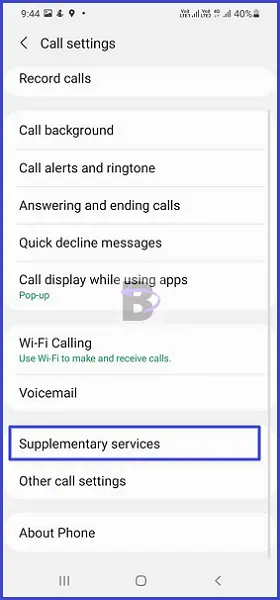
- Now, tap on Call Barring.
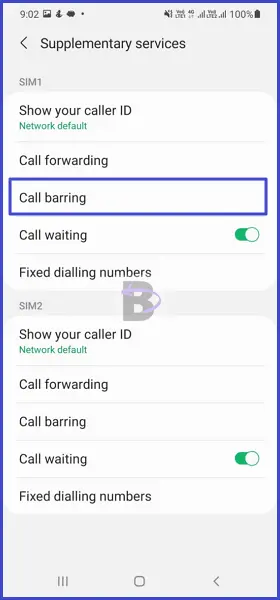
- You’ll see Voice calls and Video calls. Tap on each and disable them.
- Enter the call barring password if prompted. The default is usually 0000 or 1234 (if you haven’t changed it).
After disabling call barring, restart your device. This allows the changes to take effect correctly. Here’s how you can restart your Galaxy S22:
- Press and hold the Power button and the Volume down button simultaneously until the power menu appears.
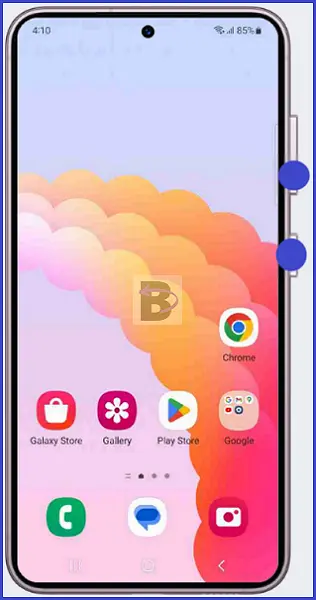
- Tap on Restart.
- Wait for your device to restart completely.
Once your device has restarted, try receiving a call to see if the problem has been resolved.
Fix 02: Turn Off Do Not Disturb
The Do Not Disturb (DND) feature is a useful tool when you want to mute notifications, alerts, and calls during specific periods.
However, if this feature is enabled, it could be a reason why you’re not receiving incoming calls. This is because DND mode is designed to prevent your device from ringing or vibrating when a call or message comes in.
To check and disable the Do Not Disturb, follow these steps:
- Open the Settings.
- Scroll down and tap on Sounds and vibration.
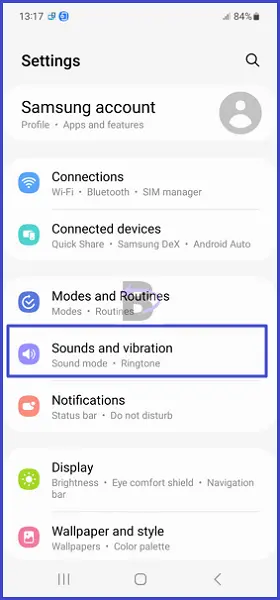
- Find the Do Not Disturb option and tap on it.
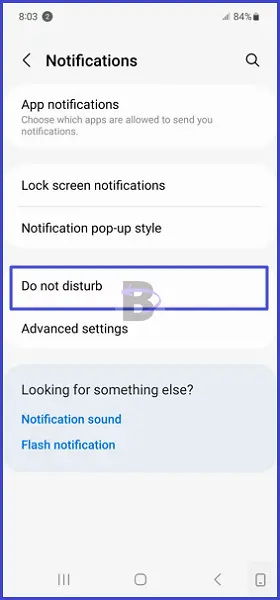
- If the toggle next to Do Not Disturb is turned on (blue), tap on it to turn it off (grey).
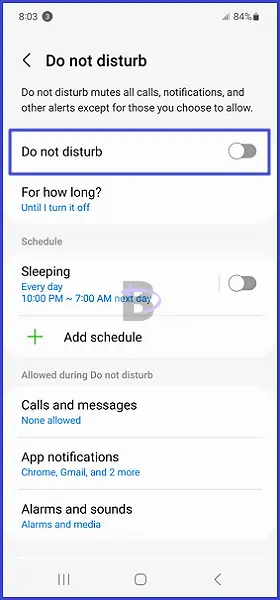
After turning off the Do Not Disturb mode, try to receive a call and see if the problem is resolved. If you’re still unable to receive calls, don’t worry. Simply move into the next solution.
Fix 03: Contact Your Network Provider
A strong network connection is a must for any smartphone to receive calls. Without it, you may experience call failures or poor call quality.
That said, sometimes, the issue may not be with your device but with your network provider. To verify this correctly, you need to check your network signal strength by following these steps:
- Swipe down from the top of your screen to bring the notification panel.
- Tap on the Settings icon.
- Scroll down and tap on About phone.
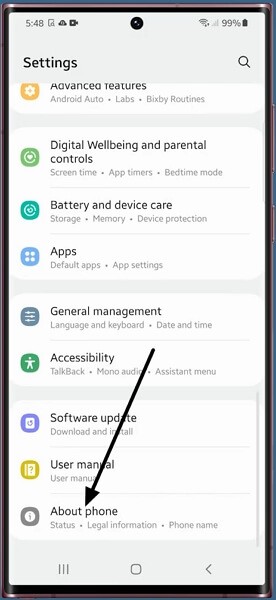
- Tap on Status information.
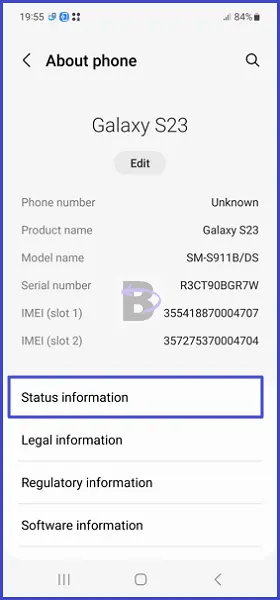
- Then, tap on SIM card status.
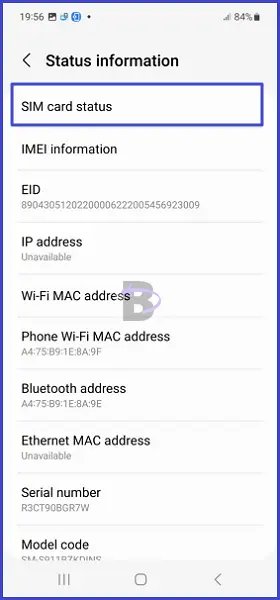
- Here, you can see the signal strength.
If the signal strength is weak (less than -90 dBM), it could be the reason why you’re unable to receive calls.
In this case, you have to contact your network provider to check if there is any service outage on their side.
Here are the general steps to contact your network provider:
- Search online for your network provider’s customer service number.
- Call them and explain your issue. Mention that you’ve already checked your signal strength and it appears to be weak.
Even, if the signal strength is strong (more than -90 dBM) and you’re still experiencing issues, it’s still worth reaching out to your network provider before moving down because still there may be an issue on their end that they need to resolve.
Fix 04: Reset Network Settings
Sometimes, you cannot receive calls on your Samsung Galaxy S22 due to misconfigured network settings. Misconfigurations can disrupt the overall functioning of your device’s network, leading to issues such as not being able to receive calls, connecting to the internet, receiving messages, etc.
Resetting network settings is the solution to this problem. This will erase all information stored in your network settings cellular settings, and APN settings.
This essentially brings your network settings back to their original factory defaults, eliminating any misconfigurations that may have caused the issue.
Here’s how to reset network settings on your Samsung Galaxy S22:
- Go to Settings app.
- Scroll down and tap on General Management.
- Tap on Reset.
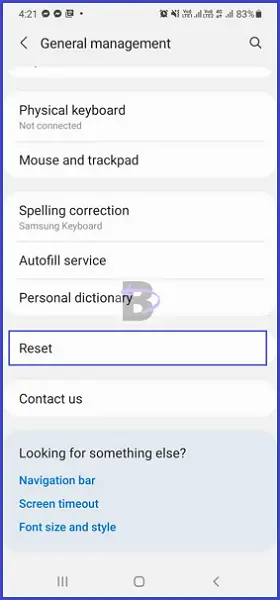
- Here, you will see several reset options. The option your need to select is Reset network settings.
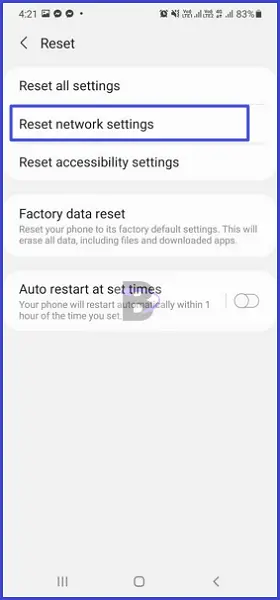
- Finally, confirm your action.
Fix 05: Try a Different SIM Card
The SIM card is your phone’s gateway to the network, and if it’s damaged or not working correctly, it could prevent calls from coming through.
Here’s how you can test this:
- Turn off your phone.
- Remove the SIM card: Use the SIM card removal tool (or a small paper clip) to eject the SIM card tray from your phone.
- Insert a different SIM card: If you have another SIM card available, insert it into the SIM card tray. Make sure the card is compatible with your phone and is from a different.
- Turn on your phone.
- Check if you can receive calls: Try calling your number from another phone to see if the call comes through.

If you can receive calls with a different SIM card, it’s likely that your original SIM card is the problem.
In this case, you’ll need to contact your network provider to get a new SIM card.
Wrapping Up
By following the steps above, you should be able to identify and fix the root cause of the problem.
Were you able to fix the issue using the solutions provided in this guide? We hope so. If you have any questions or need further clarification on any of the steps, feel free to leave a comment below.
Have a nice day!