The Samsung Galaxy S22, a flagship device that offers a plethora of features designed to make your communication experience seamless. Among these is call waiting—a function that alerts you to incoming calls while you’re already engaged in a conversation, ensuring that you never miss an important call.
But what happens when you’re struggling to activate this feature or when it doesn’t function as it should?
No need to worry anymore because in this guide, we will show you how to turn on the call waiting feature on your Samsung Galaxy S22 smartphone correctly and fix some common problems you might run into while using the feature.
Note: Solutions in this guide will work on any Samsung Galaxy S22 model (S22, S22 Plus, S22 Fe, and S22 Ultra models.)
Editor’s note: We created these instructions using a Samsung Galaxy S22 running Android 13. Depending on your device’s software version, some steps and menu positions may look slightly different.
Jumps Into
How to Turn on Call Waiting Correctly
First, let us show you how to correctly set up the call waiting on your Samsung Galaxy S22. This can be really helpful if you don’t know or are not sure whether you have set it up correctly. Also, this is one of the most reasons why call waiting is not working.
Also Read: Samsung Galaxy S22 Cannot Make Calls (How to Fix)
To be able to turn on this feature, you should have a registered and activated SIM card inserted into your device. Then you can turn on the call waiting on your Samsung Galaxy S22 by following the steps below:
- Open Phone app.
- Tap on three dots at the top right corner.
- Select Settings.
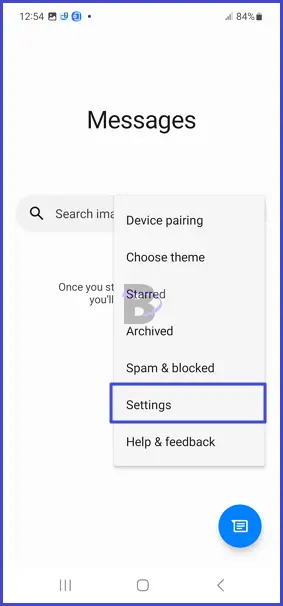
- Tap on Supplementary services.
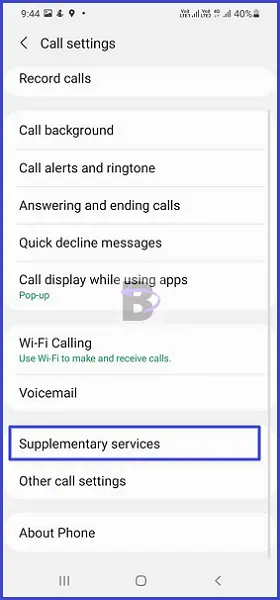
- Toggle on Call waiting.
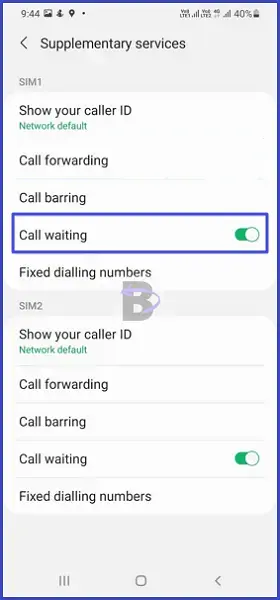
Once you’ve got call waiting set up, you can start taking advantage of the feature. When you’re on a call and another call comes in, you’ll hear a beep and a notification will appear on your screen. You can then choose to answer the new call or ignore it. With call waiting.
How to Fix When Call Waiting is Not Working
If you’re having trouble with your phone not registering or waiting when someone else is trying to call, don’t worry. As we said at the beginning we have prepared 5 solutions addressing this problem.
Simply put, to fix when call waiting is not working, the following steps should be taken:
- Make sure you have enabled call waiting,
- Check that you have the correct settings,
- Restart your device,
- Try toggling the Airplane mode temporarily,
- Check for a software update, and
- Contacting the network provider.
Let’s begin by examining the settings.
Fix 01: Make Sure You Have Enabled Call Waiting
To make sure everything is configured correctly, double-check that you’ve enabled call waiting. We are telling you this because you might have skipped the first section of this article.
Read Also: How to Fix Samsung S22 Call Quality Issues
So go back to that section, and make sure you have toggled on the setting correctly by following the steps mentioned in that section. Once you have verified the settings, move to the next solution.
Fix 02: Restart The Device
Restarting your device is an easy way to clear out any temporary issues that may be causing call waiting not to work.
To restart your Samsung Galaxy S22 quickly and easily, you can do as follows:
- Press and hold the power button + volume down button for a few seconds, and once you see the screen turned off, release the keys.
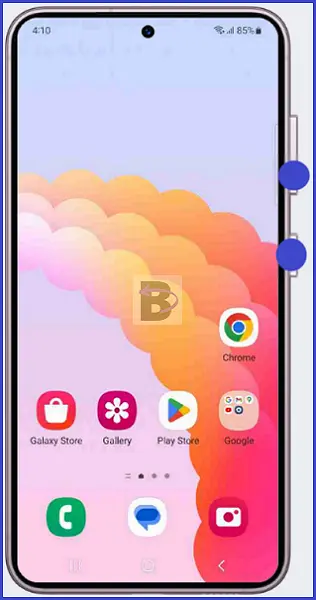
Once your device has restarted, check if call waiting is working.
Fix 03: Reset Network Settings
Resetting your network settings is a simple procedure that will restore all your connection settings to their defaults. This will also help to get rid of any misconfigurations related to your network connection, such as poor reception or instability, which will fix the problem.
Read Also: How to Fix Samsung Galaxy S22 Ultra No Signal Issue
You can do this by taking the following steps:
- Go to Settings on your device.
- Tap on General Management.
- Select Reset.
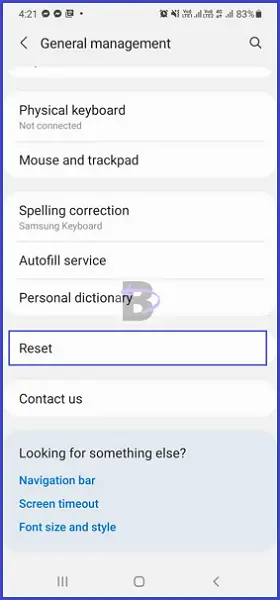
- Tap on Reset Network Settings.
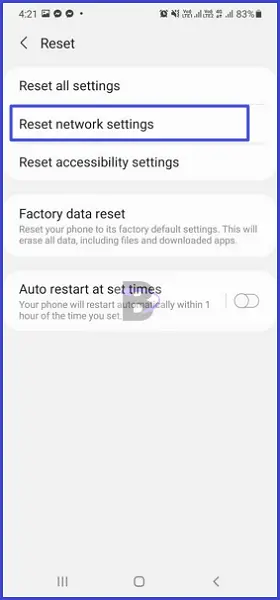
Fix 04: Do a Software Update
If there are any system bugs making the call waiting not to work, updating your software is the perfect way because it will resolve any errors or issues you were having. Additionally, any new features that were included in the update will be available to use.
Before beginning the update, make sure your device is connected to a Wi-Fi network and has enough battery power to complete the update.
To begin the update process, follow the steps below:
- Head over to Settings.
- Tap on Battery and device care.
- Tap on Software update.
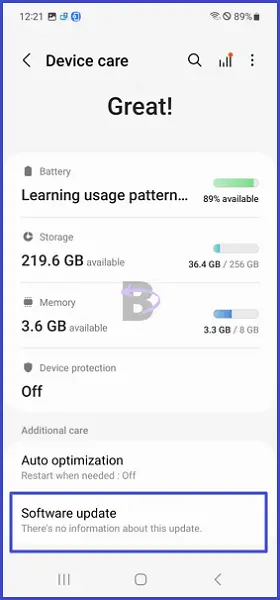
- Then, tap on Download and install.
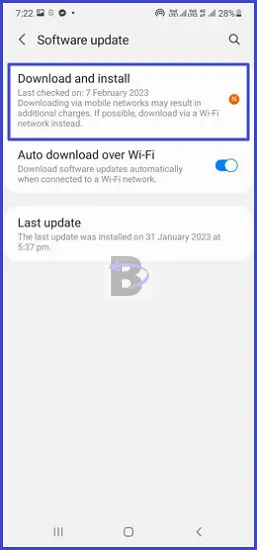
Once your phone has updated to the latest version, it will then restart automatically. Then you can see if the calling waiting feature works without any issues.
Fix 05: Contact Your Network Provider
If none of the above solutions worked, it should be your network which is blocking the call-waiting function. Therefore, reaching out to your network provider is what you need to do next.
Read Also: Samsung S22 Connected Without Internet – How to Fix it
Your network provider should be able to provide you with the necessary information and instructions to enable call waiting on your Samsung Galaxy S22.
Start by calling your network provider’s customer service line and explaining the issue. Be sure to have your phone’s model number, serial number, and IMEI number on hand for reference.
Wrapping Up
You should now have call waiting enabled on your Samsung Galaxy S22 and be able to receive calls even when you’re already on the phone. So which solution worked for you? Don’t forget to give us a feedback before you leave.
If you have any questions regarding this article, don’t hesitate to contact us. We will be happy to help you!