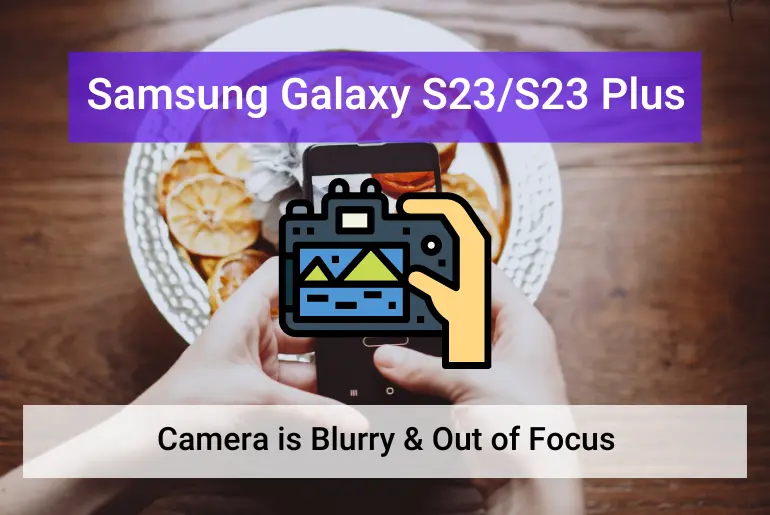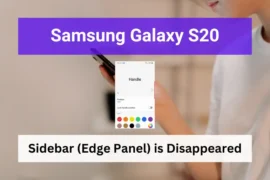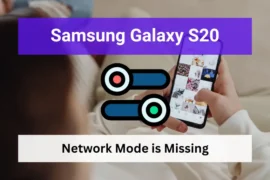Recently, many Samsung Galaxy S23 and S23 Plus users have reported that the left side of their photos taken from the camera app is coming out soft and out of focus.
If you are experiencing the same issue on your Galaxy S23, we know how frustrating it can be to have one of the best phones in the market but cannot take equally balanced, quality photos using it.
You may be wondering if this is a hardware or software issue, and if you can fix it. Don’t worry, In this article, we’ll show you the possible causes and how to fix the blurry and out-of-focus camera on your Samsung Galaxy S23 & S23 Plus.
Note: For those who experience Blur photos when taking photos from the front camera, check this guide out.
Table of Contents
Is This a Software Glitch Or a Hardware Issue?
Could it be a software issue or a hardware issue causing your device’s camera to blur images? Let’s take a closer look at the possible causes of this problem.
As we said earlier, this issue seems to be unique to the Galaxy S23 & S23 Plus. Therefore it could be either a software or hardware one.
If it is a software issue, then it could be a glitch in the camera app, misconfigurations in camera settings, or even a bug within the Android system.
If the problem is caused by a hardware issue, then it could be a problem with the lens or the camera sensor itself.
To find out which one it is, you need to apply the solutions below. And if none of them works, it is likely a hardware component causing the problem.
Fix 01: Restart The Phone
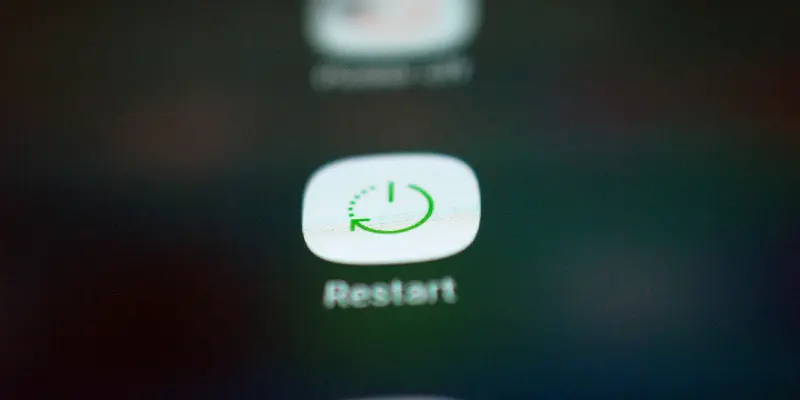
A quick restart help to fix and prevent any software glitches from interfering with the camera’s functionality.
To restart your Samsung Galaxy S23/S23 Plus quickly and easily, do this:
- Press and hold the power key and volume down key together until the device starts to turn off.
Once the device is restarted, take a few test shots to see if the soft focus issue has been fixed.
Fix 02: Clean The Lenses
As you may know, the camera of your Samsung S23 won’t be able to focus properly if the lenses of the camera unit are damaged or covered by dust.
Therefore, use a microfiber cloth and give those lenses a good cleaning. Also, ensure that the protection glasses are not damaged or scratched.
Once you have cleaned the lenses, open the camera app. – you’ll be amazed at how much of a difference it can make!
Fix 03: Reset Camera Settings
Resetting your device’s camera settings is the best way to fix misconfigured camera settings by bringing back the default values. If the photos are blurred because of a change in settings, you will be able to fix it by resetting the camera settings.
To do this, follow the steps below:
- First, open the Camera app.
- Tap on the Settings icon.
- In camera settings, select Reset settings.
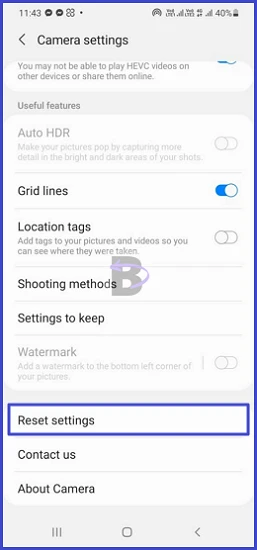
- Confirm the reset.
Fix 04: Try Pro mode
If you don’t know already, the Pro mode allows you to adjust the focus, exposure, white balance, and more to get the perfect shot. It also gives you access to a range of advanced features such as ISO, shutter speed, and exposure compensation.
The reason we recommend you to use the Pro mode is if the problem is caused when certain situations where the light conditions are poor, you can use it to take better details images without getting them blurred.
To try the Pro mode, just open the camera app and slide the mode wheel until the Pro mode is selected.
Fix 05: Do a software update
At the time we write this guide, Samsung has already released an update addressing issues in the camera app of their Galaxy S23 series.
Since these Latest software updates can often contain bug fixes and performance improvements that can fix the problem, we recommend you update the device’s software If you have not already done so by following the steps below:
- Head over to device Settings.
- Tap on Software update.
- Tap on Download and install.
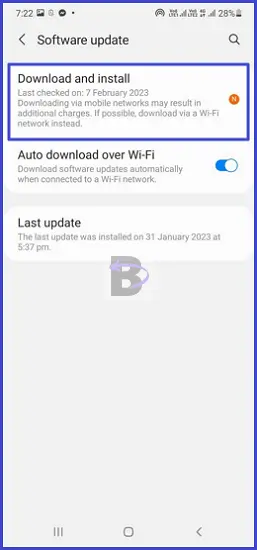
This process will take some time. Plug in the device’s charger and keep the internet connection live until the update is completed.
Fix 06: Take Your Device To a Samsung Repair Center
If none of these steps solve the problem, then it’s likely a hardware issue and you’ll need to take it to a Samsung repair center and get the professionals to take a look.
When you visit a repair center, they will be able to diagnose and fix any issues related to your Samsung Galaxy S23 & S23 Plus camera. This may involve a manual software installation, hardware repair, or even a replacement.
Wrapping Up
We hope this guide helped you to fix the blurry and not focusing camera performance on your Samsung Galaxy S23/S23 Plus. So which solution worked? Don’t forget to give us a feedback!
If you have any questions or concerns regarding this guide, feel free to leave a comment below. We will be happy to help you!