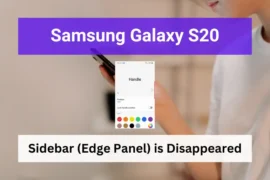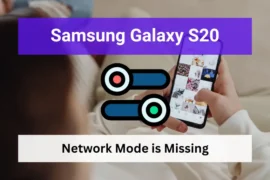Nowadays we rely on our smartphones for everything. From communication to entertainment, and even work. Therefore, there’s nothing that can be more frustrating than finding your Samsung Galaxy S22 smartphone not charging or stopping charging when you need it the most.
But wait. There is nothing you need to worry about. We have created this complete guide to help you out in this case.
We’ll be addressing a variety of causes that could be preventing your device from charging (even hardware issues). So, let’s dive in and fix your device!
Note: Solutions in this guide will also work on Samsung Galaxy S22 Plus, S22 Fe, and S22 Ultra models. Also, if you are using a car charger and that is when the problem started to occur, solutions in this guide can be applied to your device too.
Editor’s note: We created these instructions using a Samsung Galaxy S22 running Android 13. Depending on your device’s software version, some steps and menu positions may look slightly different.
Pre Checks: What Charging Option Are You Trying?
Before diving into the solutions, it’s important to understand the charging method you’re using for your Samsung Galaxy S22.
As we all know, there are three primary ways to charge your device:
- Cable Charging: This is the most common method. Here we are using a USB-C cable and an adapter to charge the device.
Samsung Galaxy S22 supports both Fast Charging and Super Fast Charging features, which significantly reduce the charging time. Make sure you’re using a genuine Samsung charger and cable to take advantage of these features. - Wireless Charging: This method requires a compatible wireless charging pad. Simply place your device on the pad to start charging. However, not all charging pads are the same. Some may not support the fast wireless charging feature of Galaxy S22.
- Wireless PowerShare: This new feature allows your Galaxy S22 to charge using other Qi-compatible devices. To use this feature, you need to enable it in the settings and then place the other device on the back of your Galaxy S22.
If you are using USB charging or wireless charging, using genuine power adapters, cables, and compatible charging pads is crucial for the health and longevity of your device’s battery.
Also, If you’re using wireless charging or Wireless PowerShare, make sure you’re positioning your device correctly on the charging pad or the other device. Incorrect positioning may result in slow charging or no charging at all.
Now that we’ve covered the basics. Now let’s move on to the troubleshooting steps.
Fix 01: Check the Charger/Cable/Charging Pad With Another Device
Before diving into more complex fixes, it’s important to ensure that the problem doesn’t lie with your charger, cable, or charging pad. It is because these components can wear out over time or become damaged, which can prevent your device from charging.
The best way to check if the charger you are using works is by checking it with another healthy device. Here’s what you need to do:
- Find another device that uses the same type of charger or charging pad. This could be another smartphone, a tablet, or any compatible device.
- Connect your charger or place the device on your charging pad.
- Monitor the device to see if it begins charging.
If your charger or charging pad doesn’t work with the other device, it’s likely that one of these components is the problem.
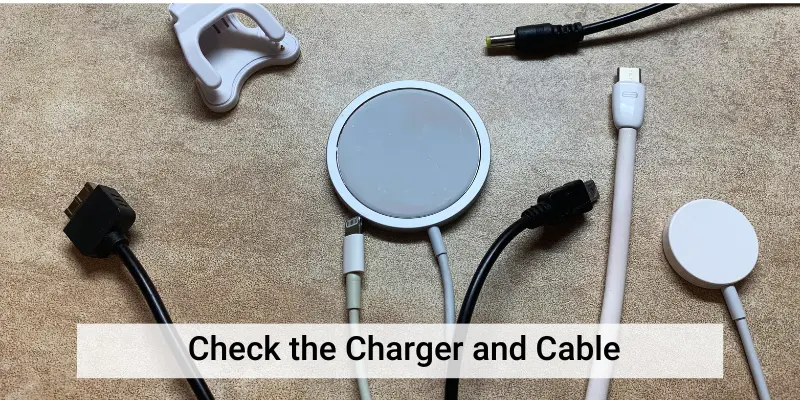
In this case, you purchase a new charger, cable, or charging pad. When purchasing, buy a genuine Samsung product or a product from a reputable third-party manufacturer to avoid compatibility issues.
However, if your charger or charging pad works with the other device, your Samsung Galaxy S22 might be the issue. In this case, proceed to the next sections to begin troubleshooting your device.
Fix 02: Do a Forced Restart
Restarting your device fixes many minor issues on your Samsung Galaxy S22. This process is similar to a soft reset, which refreshes your device’s memory and closes any apps running in the background that may be causing the problem.
Also, It’s a simple yet effective solution that doesn’t affect any of your personal data. So here’s how to perform a forced restart on your Samsung Galaxy S22:
- Press and hold the Volume Down button and the Power key simultaneously for about 15 – 30 seconds.
- Release both buttons when the Samsung logo appears on the screen.
- Wait for your device to finish restarting.
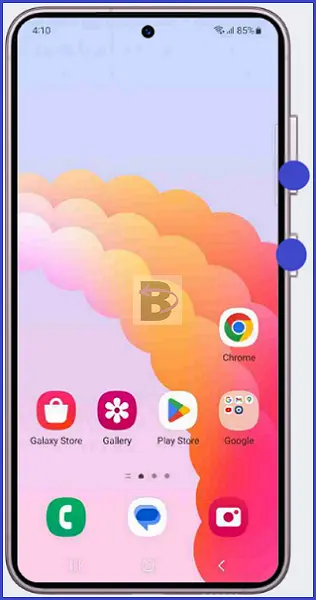
After the device has restarted, plug in the charger to see if the problem is resolved.
Fix 03: Check and Clean the Charging Port
The charging port of your Samsung Galaxy S22 is a small, complex piece of hardware that can easily become blocked with dirt, debris, or even moisture.

This can lead to the device not charging properly or not charging at all. You may even encounter a moisture detection alert when trying to charge your device if there’s any moisture present in the charging port.
To check and resolve this issue, you’ll need to carefully clean the charging port. Here’s how you can do it:
- Turn off your device: Before you begin, ensure that your device is completely powered off.
- Inspect the port: Use a flashlight to take a close look at the charging port. If you see any obvious debris or dirt, that could be causing the problem.
- Clean the port: Use a small, soft-bristled brush (like a clean toothbrush) to gently clean the port. Be careful not to damage the pins inside the port.
- Dry the port: If there’s any moisture, use a piece of absorbent cloth or a small amount of compressed air to dry the port. Here, do not insert any metal objects into the port as it can cause serious damage to the device.
After cleaning the port, try charging your device again. If it starts charging, then the issue was due to dirt or moisture in the charging port.
Fix 04: Turn On Fast Charging and Super Fast Charging Features
As we said at the beginning, your Samsung Galaxy S22 comes with Fast Charging and Super Fast Charging features.
Although these features allow your device to charge at a much faster rate than conventional charging, sometimes these features might experience glitches which could interfere with the charging process.
To refresh these features and potentially fix any glitches that lie within settings, you need to toggle these features off and then on again. Here’s how you can do it:
- Open the Settings.
- Scroll down and tap on Battery and device care.
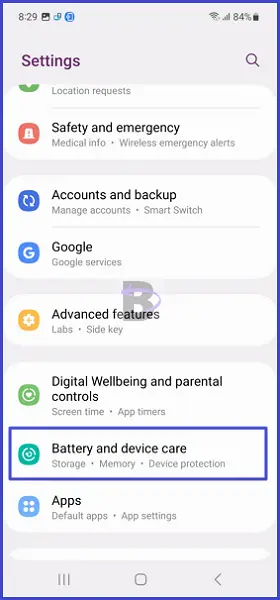
- Tap on Battery.
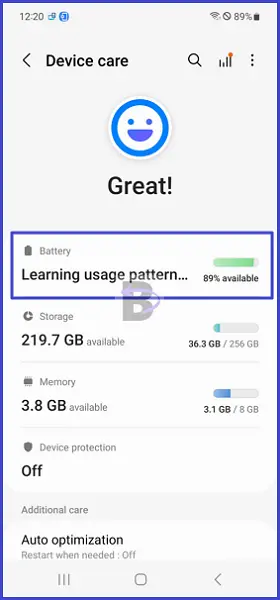
- Tap on More battery settings.
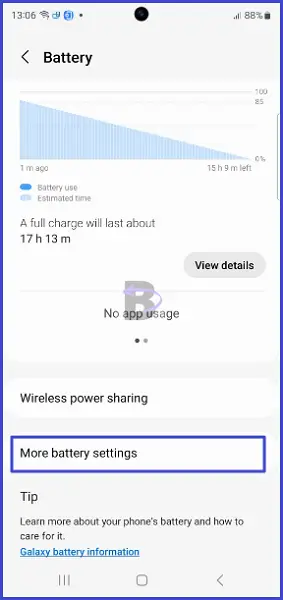
- Here, you will find options for Fast charging and Super fast charging. Toggle these options off and then on again.
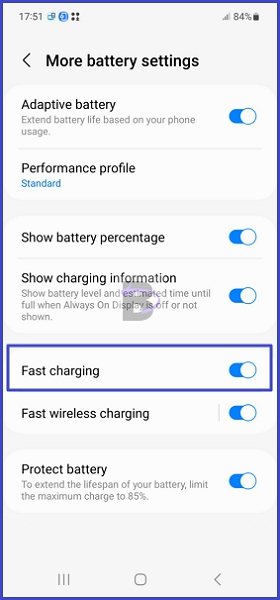
Fix 05: Do a Software Update
Samsung frequently releases updates to fix bugs and improve their flagship devices’ performance. If your Galaxy S22 isn’t still charging, it could be due to a software bug that’s been resolved in a newer update.
Note: If your battery is lower than 70%, do not initiate the updating process.
Follow these steps to check for and install any available software updates for your Galaxy S22:
- Go to Settings.
- Scroll down and tap on Battery and device care.
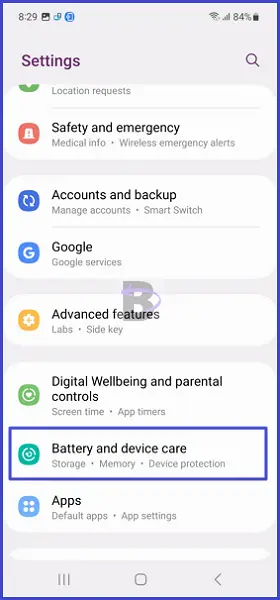
- Then, tap on “Software update”.
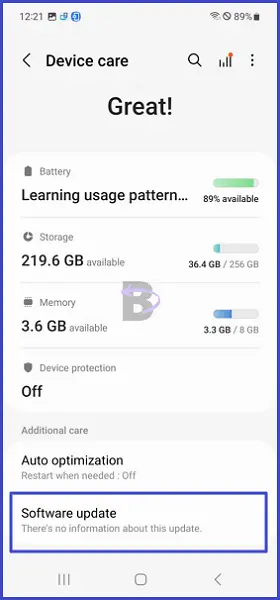
- Tap on “Download and install”.
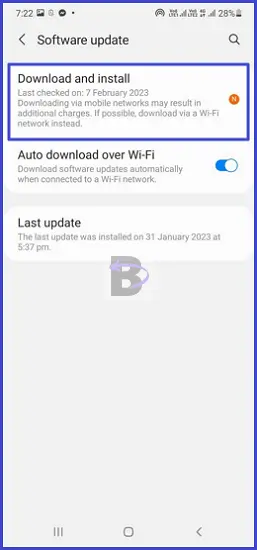
- Your device will now check for any available updates. If one is found, you will be notified and from there you can proceed to download the update.
After the update, try charging your device again.
Fix 06: Take the Device to a Repair Center
If all the above solutions were not successful to resolve the charging issue on your Samsung Galaxy S22, it’s time to seek professional help. This is because there’s a possibility that the problem might be rooted in hardware issues, such as a faulty charging port or any other internal component.

Samsung has a network of authorized service centers where trained professionals can diagnose and repair your device. If your device is still under warranty, the repair could be done free of charge, depending on the nature of the problem and the terms of your warranty.
Wrapping Up
That is it!
We hope this guide worked to resolve your charging issues. If it has, we’d love to hear about it. Your feedback helps us improve our content and assist more users like you.
If have questions regarding this guide, feel free to leave a comment detailing your issue. We will be there to help.