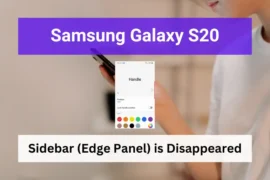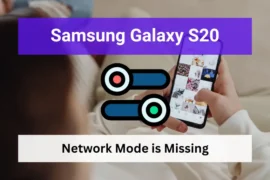Are you experiencing auto rotation not working on your Samsung Galaxy S22? Have you tried everything you can think of to get the screen rotation working again but failed? If so, you’re in the right place!
In this article, we’ll discuss the potential causes of this issue and all the solutions with step-by-step instructions you can get screen rotation working again.
So, if you’re ready, let’s start troubleshooting!
Note: Solutions in this guide will work on any Samsung Galaxy S22 model (S22, S22 Plus, S22 Fe, and S22 Ultra models.)
Editor’s note: We created these instructions using a Samsung Galaxy S22 running Android 13. Depending on your device’s software version, some steps and menu positions may look slightly different.
Table of Contents
Fix 01: Ensure You Have Enabled the Auto Rotate Feature
As you know, you need to enable the auto-rotate feature so your Samsung Galaxy S22 can switch between portrait and landscape views depending on how you’re holding it.
Therefore, make sure that you’ve enabled the auto-rotate feature. Just head to the Settings tab, then choose Display, and make sure the toggle for Auto-Rotate is on. Then rotate your phone and see if it works.

If it doesn’t, don’t worry. It could be a minor software glitch or in-app issue and we will address them in the next fixes.
Fix 02: Do a Forced Restart
System glitches are the most common cause of why auto-rotating doesn’t work on Android devices. The same goes for the Galaxy S22.
However, with a quick restart, you can simply fix these glitches easily. Here is how to restart your Galaxy S22 in a quicker way:
- Press and hold the power button + volume down button for a few seconds, and once you see the screen turned off, release the keys.
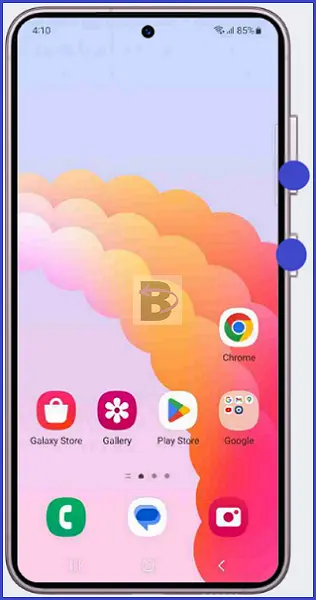
Once your device is restarted, move the notification bar down and turn on Auto rotate again. And see if the problem is resolved.
Fix 03: Check in-app Screen Rotation Options (Media Players, Games, Etc.)
Some media players and games have their own settings to enable or disable screen rotation. So, if the problem occurs while you are watching a movie or playing a game, then you need to check the in-app settings.
Inside the app settings, look for an option to configure screen orientation and see if it works.
Fix 04: Check the Accelerometer
Before going to the last step, it is important to check if there is a hardware issue. The accelerometer – the device’s internal sensor that controls screen rotation. It detects motion and rotation, telling your phone when it should rotate the screen.
But if it’s not working correctly, no matter how hard you’re turning your phone, your Galaxy S22 will be stuck in portrait mode or landscape mode,
To test the accelerometer, you can download the app called “sensor test.” Here is a step-by-step instruction to test the accelerometer using the sensor test app:
- Download Sensor Test to your Galaxy S22 from Play Store.
- Open the App and tap on the Test button right next to the Acccelometer
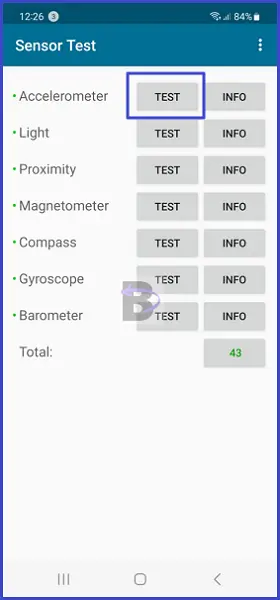
- Follow the on-screen instructions and test if the sensor data changes as you rotate the device.
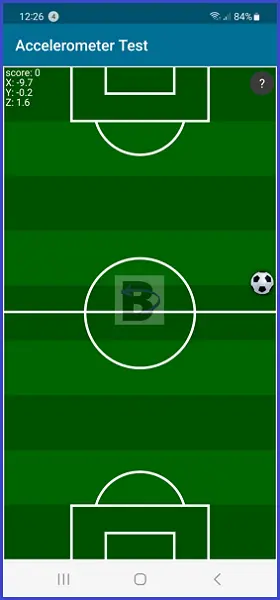
If you cannot see the sensor data changing, it means that the accelerometer doesn’t work correctly. In this case, you need to take your device to a repair center and check the sensor.
Fix 05: Reset All Settings
Once you verified that the sensor works correctly, then you can proceed to reset all your device settings.
This is because if you have misconfigured any setting that affects the screen orientation or rotation, it will take some time to go through each setting and make sure everything is configured correctly.
So resetting the settings is the quickest way to revert every setting back to its original values and fix any previous misconfigurations.
To reset all settings, follow the steps below:
- Head over to Settings.
- Go to General management.
- Tap on Reset.
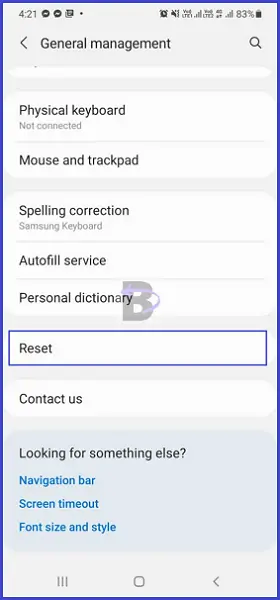
- Tap on Reset all settings.
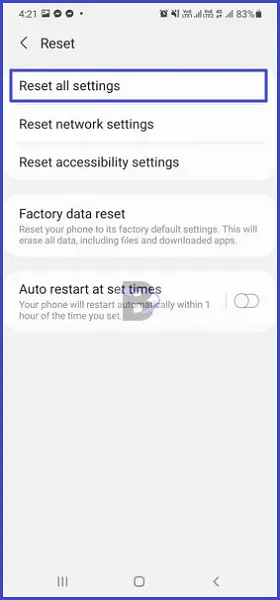
- Confirm.
Wrapping Up
That is it! We hope this guide helped you to fix the screen rotation not working on your Samsung Galaxy S22. So which fix worked for you? Don’t forget to give us a feedback before you leave!
Also, if you have any questions regarding this guide, leave a comment below. We will be happy help!