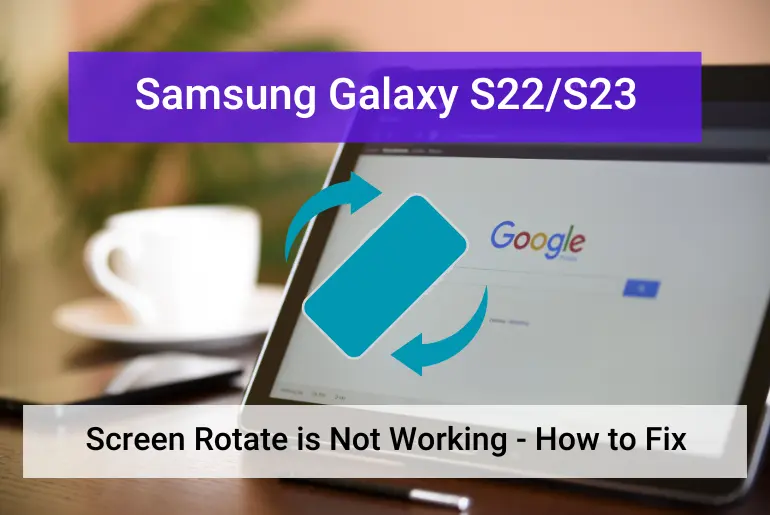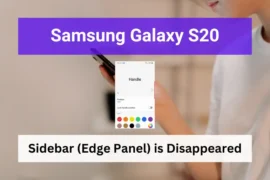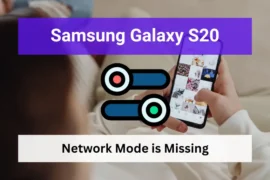Are you frustrated with your Samsung Galaxy S23 screen not rotating automatically? Don’t worry! This is a common problem that appears from time to time for many users.
Most of the time, when the auto-rotate feature doesn’t work, it is because of software-related issues. And in this article, we’ll cover them and provide you with solutions to make the auto rotation work again.
Keep reading.
Note: Solutions in this guide will work on any Samsung Galaxy S23 model (S23, S23 Plus, and S23 Ultra models.)
Editor’s note: We created these instructions using a Samsung Galaxy S23 running Android 13. Depending on your device’s software version, some steps and menu positions may look slightly different.
Table of Contents
Why Your Samsung Galaxy S23 Screen Auto Rotate is Not Working
You might be wondering why your phone’s display doesn’t rotate as you rotate it.
As we said earlier, one of the primary reasons why your Samsung Galaxy S23 screen won’t auto-rotate is due to a software bug.
This means that the auto-rotation feature is simply not working correctly due to a software glitch, bug, or malfunction.
Read Also: Samsung S22/S23 WiFi Won’t Turn On/Not Connecting – How to Fix
But there are other possible reasons for this problem as well. Such a cause is that a third-party app you’ve recently installed may be interfering with the auto-rotation feature, or background apps like games, or video players that interfere with the auto-rotation feature of your device.
That said, let’s see what solutions you can take to fix your Galaxy S23. Starting with closing the background apps.
Fix 01: Close Any Background Apps
If you have played a game or watched a movie in landscape mode, it could cause your phone to be stuck in that orientation.
Therefore, closing any apps running in the background could be the key to getting the auto-rotate feature to work.
Read Also: Samsung S22/S23 Super Fast Charging Not Working (Solutions)
To do this, start by going to your home screen. Swipe up from the bottom of the display to reveal your apps. Then tap on “close all” or “clear all” to close all the background apps.
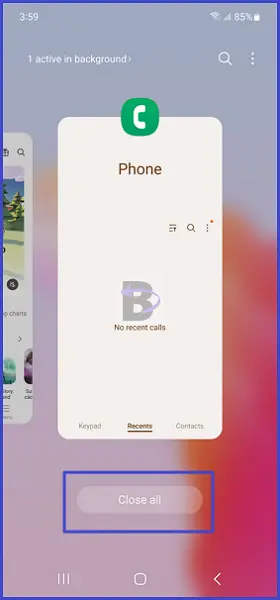
Fix 02: Turn on And Off The Auto Rotation Feature to Fix Any Glitches
Another solution you can apply is turning auto-rotate on and off. This can help to reset the feature and clear any technical glitches that may have caused the issue.
Just swipe down the top of the screen to bring up the notification panel, tap on the screen rotation icon to turn it off, and then tap on it again to turn it back on.
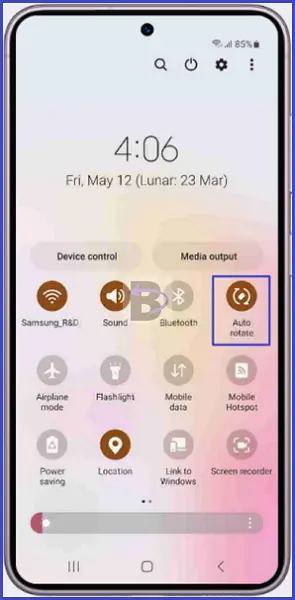
Fix 03: Restart The Device
Restarting can help reset the device’s internal settings, which may be the culprit of the auto-rotate issue.
To restart the device quickly, hold the power key and volume down key together until the device starts to turn off.
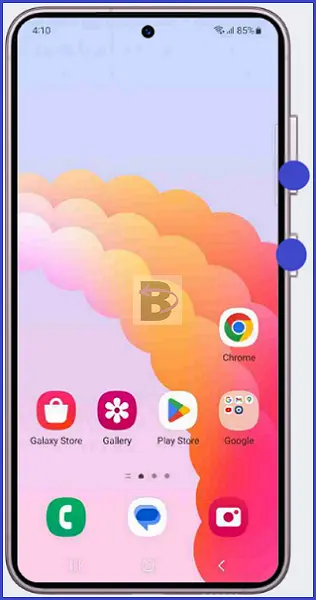
Fix 04: Check The In-app Screen Rotation Option
If you’re trying to rotate the display while in an app, check the in-app settings for the screen rotation option.If the ‘Screen Rotation’ option is turned off, turning it on should fix the issue.
Read Also: How to Fix Samsung Pass Not Working on Galaxy S22/S23
However, if it’s already turned on, it’s possible that the app doesn’t support screen rotation or has a bug in its code. In this case, it’s best to update the app in Google Play Store.
To update apps, follow the steps below:
- Open Google Play Store.
- Tap on the search bar and type the app name you want to update.
- Tap on the app from the search result.
- Tap on Update.
Fix 05: Do a Software Update
Updating your Samsung Galaxy S23 to the latest software version helps ensure any bugs, issues, or glitches are addressed and fixed.
To update the software, simply follow the steps below:
- Go to Settings.
- Tap on Software update.
- Tap on Download and install.
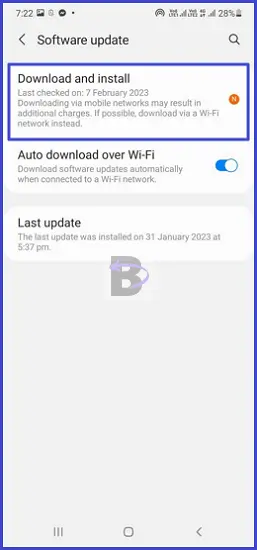
If the auto-rotate feature still doesn’t work after the update, you need to boot your Samsung Galaxy S23 into safe mode to see if third-party apps are causing the issue. Let’s see how you can do that in the next section.
Fix 06: Boot Your Samsung Galaxy S23 Into Safe Mode
As we said before, third-party apps are another culprit that can lead to this screen rotation issue. And that can only be done by booting your device into safe mode.
To put your device into safe mode:
- Press and hold the power button until it brings up the power menu
- Then, tap and hold your finger on the power off button until you see the safe mode button.
- Then tap on it to restart your device into the safe mode.
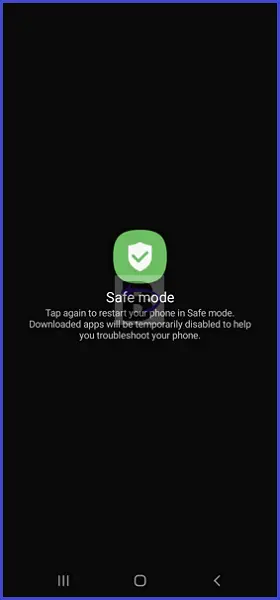
Once your device is in safe mode, the words ‘Safe Mode’ will be displayed in the bottom left corner of the screen. You should now check to see if the auto-rotate feature is working. If it is, then it means that a third-party app is causing the issue.
To identify which app is causing the problem, you will need to exit safe mode (restart the device as usual) and uninstall the apps one by one until you find the culprit. Once you have identified the app, you can remove it from your device and the auto-rotate feature should work as expected.
Wrapping Up
We hope this guide has helped you to fix the auto rotate not working issue on your Samsung Galaxy S23.
If you have any questions regarding this guide, feel free to leave a comment below. We will be happy to help.